Chapter 2. learning the basics, Putting the computer to sleep or shutting it down – Lenovo B50-45 Notebook User Manual
Page 21
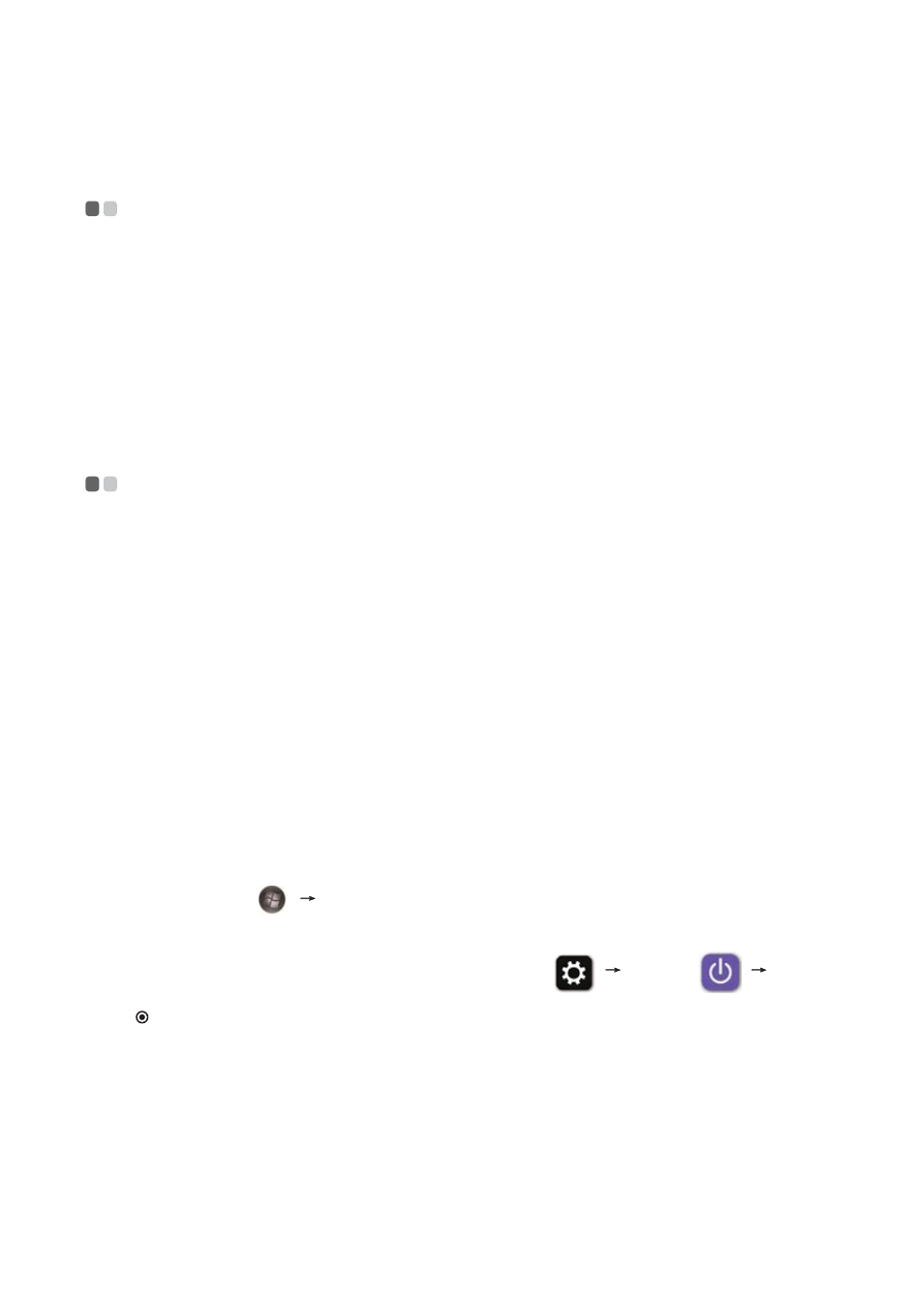
15
Chapter 2. Learning the basics
Configuring the operating system for the first time
- - - - - - - - - -
You need to configure the operating system when it is first used. The
configuration process may include the procedures below:
• Accepting the end user license agreement
• Configuring the Internet connection
• Registering the operating system
• Creating a user account
Putting the computer to sleep or shutting it down
- - - - - - - - - - - - -
When you have finished working with your computer, you can put it to sleep
or shut it down.
Putting your computer to sleep
If you will be away from your computer for only a short time, put the
computer to sleep. When the computer is in sleep mode, you can quickly
wake it up to resume use, bypassing the startup process.
To put the computer to sleep, do one of the following:
• Close the display lid.
• Press the power button.
• Preform the following based on the operating system.
For the Windows 7 operating system:
Click Start
Sleep.
For the Windows 8.1 operating system:
Open the charms bar, then select Settings
Power
Sleep.
Attention:
•
Wait until the power and battery status indicator light starts blinking green
(indicating that the computer is in sleep mode) before you move your computer.
Moving your computer while the hard disk drive is spinning can damage the hard
disk, causing loss of data.
