Lenovo IdeaPad Y410p Notebook User Manual
Page 32
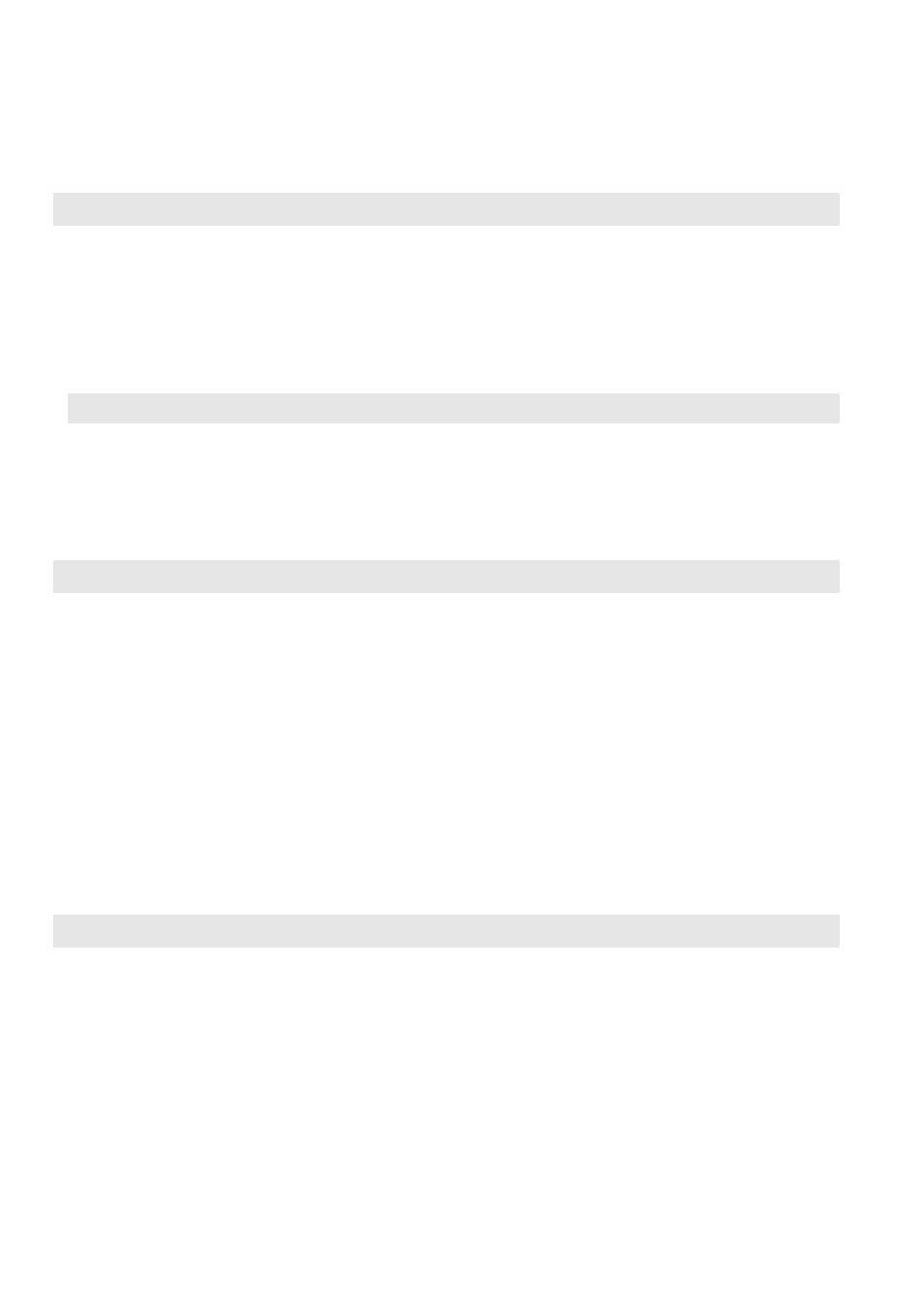
28
Chapter 4. Troubleshooting
Sleep problems
The critical low-battery error
message appears, and the
computer immediately turns off.
•
The battery power is getting low. Connect the AC power adapter to
the computer, or replace the battery pack with a fully charged one.
The computer enters sleep mode
immediately after Power-on self-test
(POST).
•
Make sure that:
- The battery pack is charged.
- The operating temperature is within the acceptable range. See
“Chapter 2. Use and care Information” in the Lenovo Safety and
General Information Guide.
Note: If the battery pack is charged and the temperature is within range, have the computer serviced.
The computer does not return from
sleep mode, and the computer does
not work.
•
If your computer is in sleep mode, connect the AC power adapter to
the computer, then press any key or the Power button.
•
If the system still does not return from sleep mode, stops
responding, or cannot be turned off, reset the computer. Unsaved
data may be lost. To reset the computer, press and hold the Power
button for four seconds or more. If the computer is still not reset,
remove the AC power adapter and the battery pack.
Display panel problems
The screen is blank.
•
Do the following:
- If you are using the AC power adapter or the battery pack, and the
battery status indicator is on, press Fn + to make the screen
brighter.
- If the power indicator is blinking, press the Power button to
resume from sleep mode.
- If the problem persists, follow the solution in the next problem
“The screen is unreadable or distorted.”
- Press Fn + F2 to confirm whether the backlight of the LCD screen
has been turned off.
The screen is unreadable or
distorted.
•
Make sure that:
- The display device driver is installed correctly.
- The screen resolution and color quality are correctly set.
- The monitor type is correct.
Incorrect characters appear on the
screen.
•
Are the operating system or programs installed correctly? If they are
installed and configured correctly, have the computer serviced.
Sound problems
No sound can be heard from the
speaker even when the volume is
turned up.
•
Make sure that:
- The Mute function is off.
- The headphone jack is not being used.
- Speakers are selected as the playback device.
