Chapter 4. troubleshooting, Frequently asked questions – Lenovo IdeaPad Y410p Notebook User Manual
Page 29
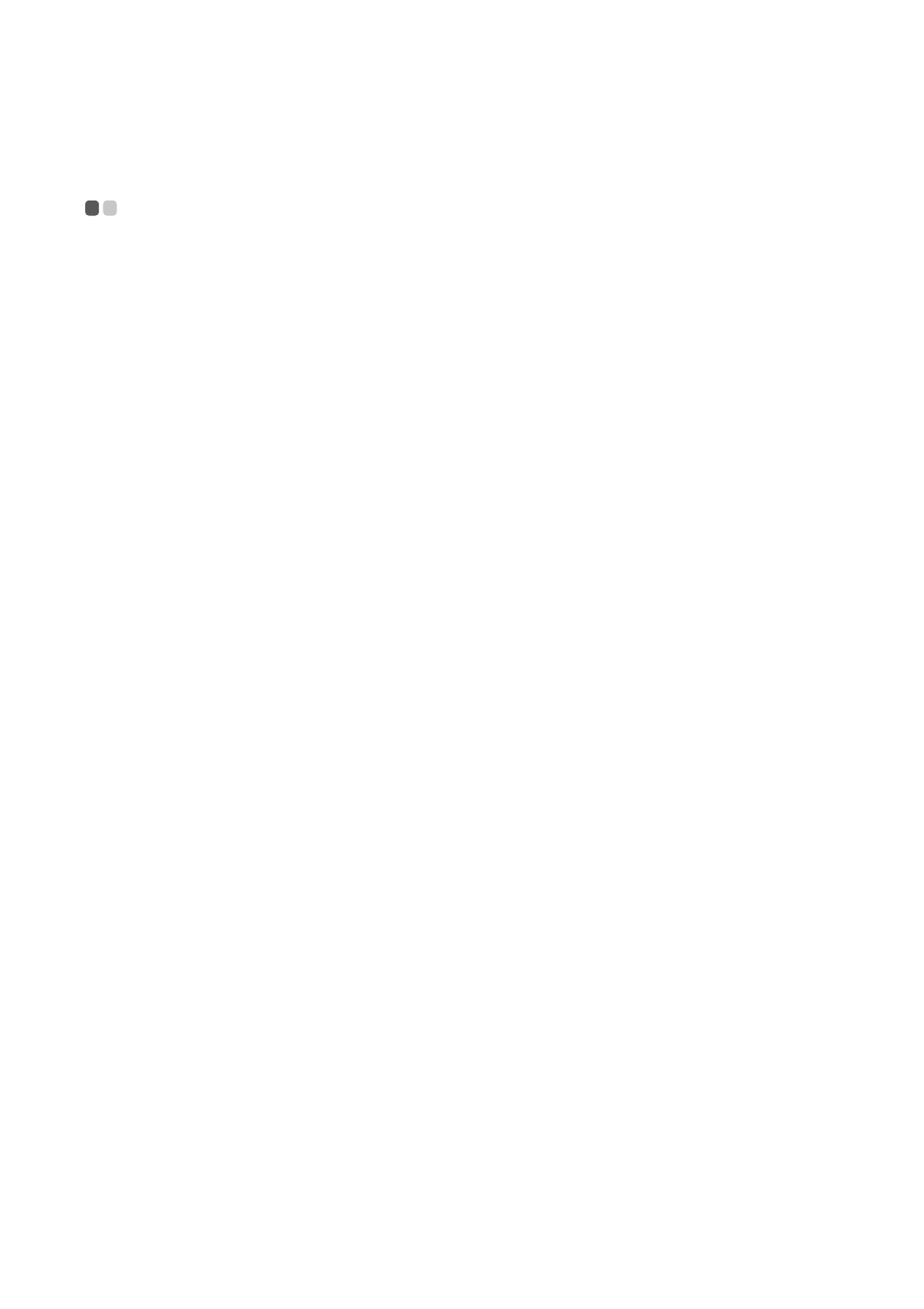
25
Chapter 4. Troubleshooting
Frequently asked questions
- - - - - - - - - - - - - - - - - - - - - - - - - - - - - - - - - - - - - - - - - - - - - - - - - - - - - - - - - - - - - - - - - - - - - - - - - - - - - - - - - - -
This section lists frequently asked questions by category.
Finding information
What safety precautions should I follow when using my computer?
The Lenovo Safety and General Information Guide which came with your computer contains
safety precautions for using your computer. Read and follow all the precautions when using
your computer.
Where can I find the hardware specifications for my computer?
You can find hardware specification for your computer on the printed flyers which came with
your computer.
Where can I find warranty information?
For the warranty applicable to your computer, including the warranty period and type of
warranty service, see the Lenovo limited warranty flyer that came with your computer.
Drivers and preinstalled software
Where are the installation discs for Lenovo preinstalled software (desktop software)?
Your computer did not come with installation discs for Lenovo preinstalled software. If you
need to reinstall any preinstalled software, you can find the installation program on the D
partition of your hard disk. If you cannot find the installation program there, you can also
download it from the Lenovo consumer support website.
Where can I find drivers for the various hardware devices of my computer?
If your computer is preinstalled with a Windows operating system, Lenovo provides drivers
for all the hardware devices that you need on the D partition of your hard disk. You can also
download the latest device drivers from the Lenovo consumer support website.
Lenovo OneKey Recovery System
Where are the recovery discs?
Your computer did not come with recovery discs. Use the Lenovo OneKey Recovery System if
you need to restore the system to its factory status.
What can I do if the back-up process fails?
If you can start the backup but it fails during the back-up process, try the following steps:
1
Close all open programs, and then restart the back-up process.
2
Check to see if the destination media is damaged. Select another path and then try again.
