Connecting to wireless lan – Lenovo IdeaPad Y410p Notebook User Manual
Page 26
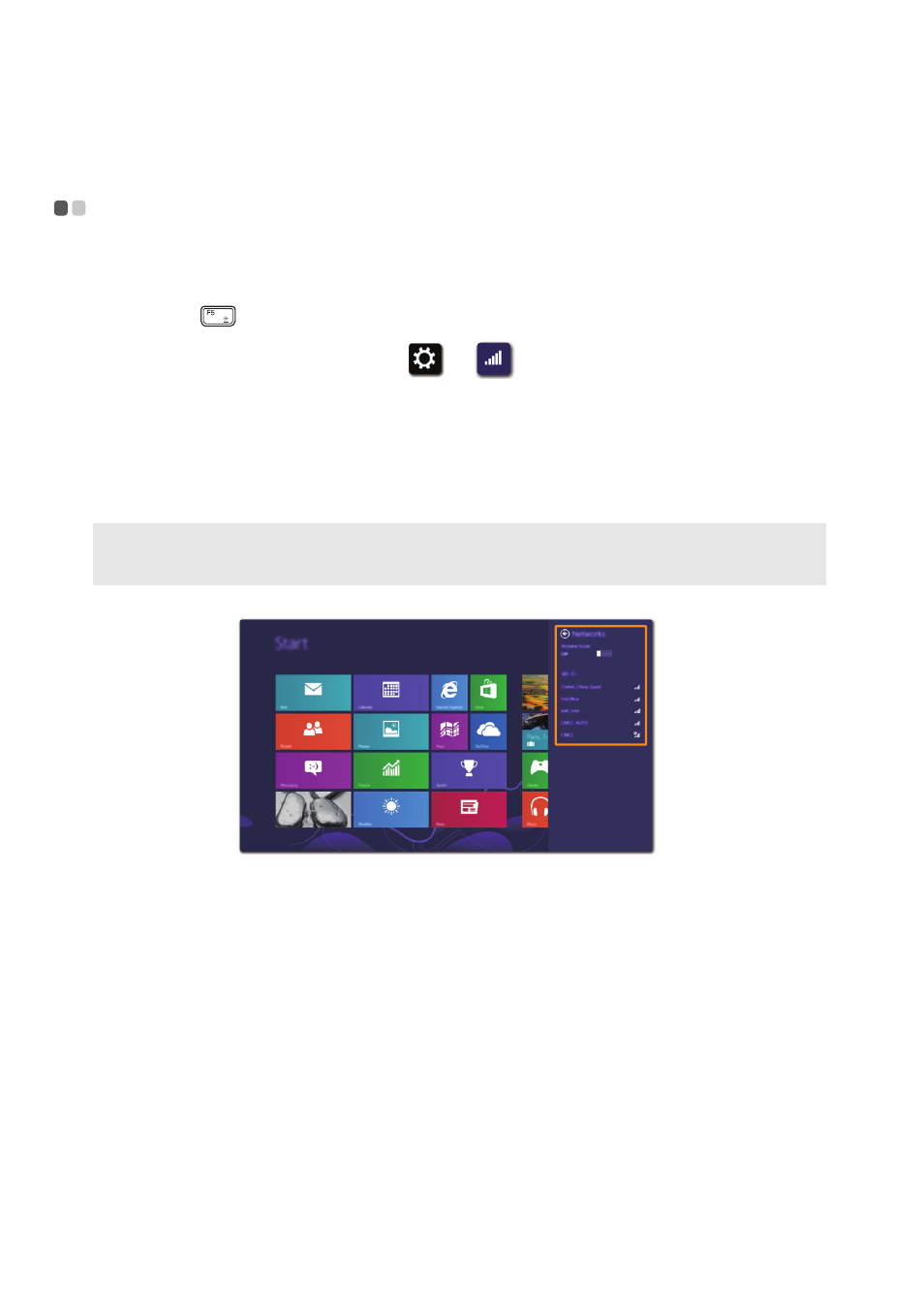
22
Chapter 2. Starting to use Windows 8
Connecting to wireless LAN
- - - - - - - - - - - - - - - - - - - - - - - - - - - - - - - - - - - - - - - - - - - - - - - - - - - - - - - - - - - - - - - - - - - - - - - - -
Enabling wireless connection
If Airplane mode is on, do one of the following to enable the wireless function:
• Press Fn +
to disable Airplane mode.
• Open the charms, and select Settings
to open the Network configuration page,
and then toggle Airplane mode switch to Off.
Connecting to a wireless LAN
After wireless has been enabled, the computer will automatically scan for available wireless
networks and display them in the wireless LAN network list. To connect to a wireless network,
click the network name in the list, and then click Connect.
Note: Some networks require a network security key or passphrase for connection. To connect to one of
those networks, ask the network administrator or the Internet Service Provider (ISP) for the security
key or passphrase.
