Lenovo IdeaPad Y410p Notebook User Manual
Page 12
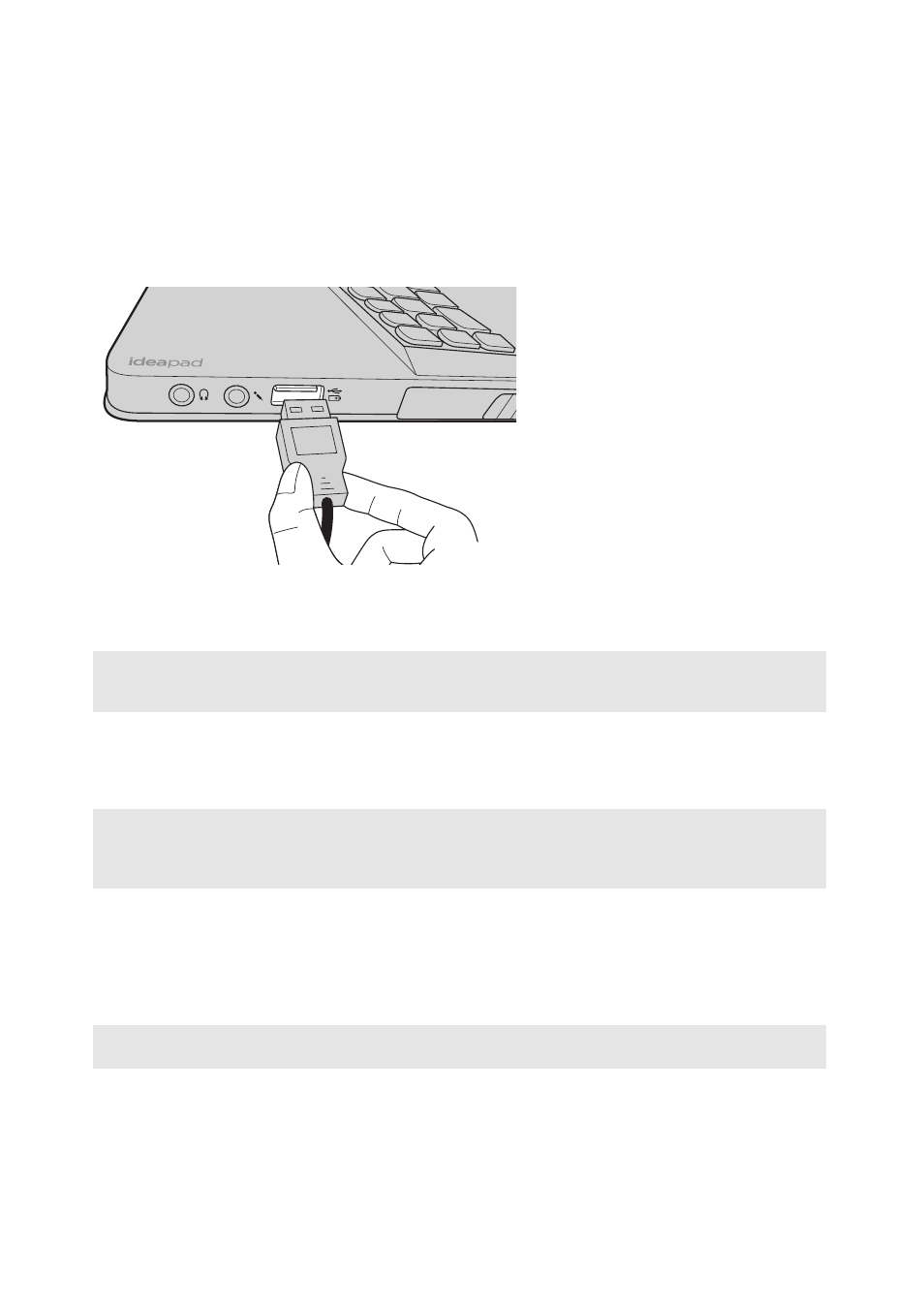
8
Chapter 1. Getting to know your computer
Connecting USB devices
You can connect a USB device to your computer by inserting its USB plug (Type A) into the USB
port on your computer.
The first time you plug a USB device into a particular USB port on your computer, Windows
automatically installs a driver for that device. After the driver has been installed, you can
disconnect and reconnect the device without performing any additional steps.
Before disconnecting a USB storage device, make sure your computer has finished transferring
data to that device. Click the Safely Remove Hardware and Eject Media icon in the Windows
notification area to remove the device before disconnecting.
Connecting a Bluetooth device
If your computer has an integrated Bluetooth adapter card, it can connect to and transfer data
wirelessly to other Bluetooth enabled devices, such as notebook computers, PDAs and cell
phones. You can transfer data between these devices up to 10 meters range in open space.
Note: Typically, Windows detects a new device after it has been connected, and then installs the driver
automatically. However, some devices may require you to install the driver before connecting.
Check the documentation provided by the device’s manufacturer before connecting the device.
Notes:
•
If your USB device uses a power cord, connect the device to a power source before connecting it.
Otherwise, the device may not be recognized.
•
When in sleep mode, you can only use the keyboard instead of the mouse to wake up the computer.
Note: The actual maximum range may vary due to interference and transmission barriers. For best
transfer speed, place the device as near your computer as possible.
