English, The main menu (for example: bios ver. : d1) – AMD GA-K8N ULTRA-9 User Manual
Page 30
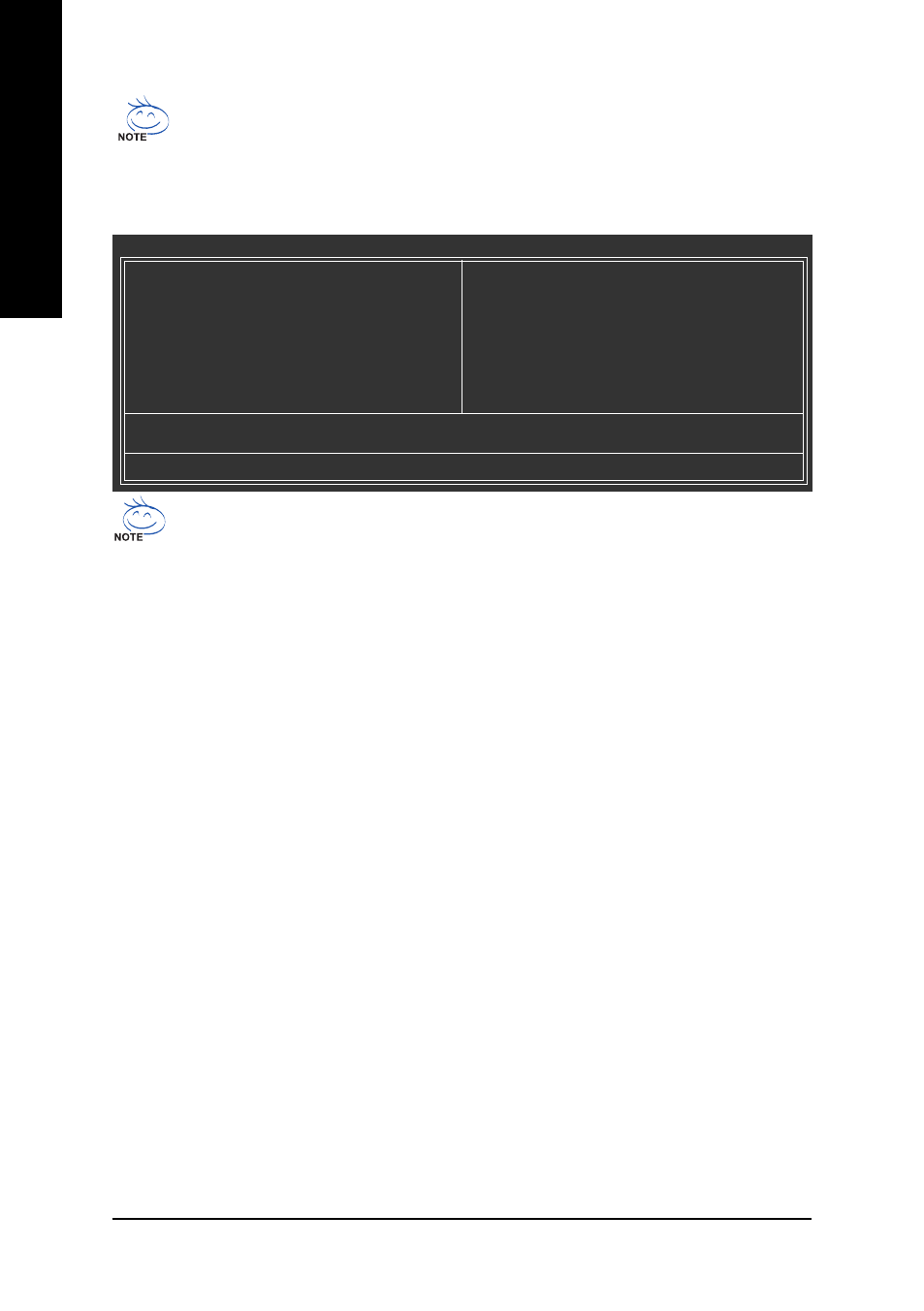
GA-K8N Ultra-9 Motherboard
- 30 -
English
Standard CMOS Features
This setup page includes all the items in standard compatible BIOS.
Advanced BIOS Features
This setup page includes all the items of Award special enhanced features.
Integrated Peripherals
This setup page includes all onboard peripherals.
Power Management Setup
This setup page includes all the items of Green function features.
PnP/PCI Configuration
This setup page includes all the configurations of PCI & PnP ISA resources.
PC Health Status
This setup page is about system autodetect temperature, voltage, fan speed, etc.
MB Intelligent Tweaker(M.I.T.)
This setup page is to control CPU clock and frequency ratio.
Load Optimized Defaults
Optimized Defaults indicates the value of the system parameters which the system would be in best
performance configuration.
Set Supervisor Password
Change, set, or disable password. It allows you to limit access to the system and Setup, or just
to Setup.
CMOS Setup Utility-Copyright (C) 1984-2005 Award Software
`
Standard CMOS Features
`
Advanced BIOS Features
`
Integrated Peripherals
`
Power Management Setup
`
PnP/PCI Configurations
`
PC Health Status
` MB Intelligent Tweaker(M.I.T.)
Load Optimized Defaults
Set Supervisor Password
Set User Password
Save & Exit Setup
Exit Without Saving
Esc: Quit
KLJI: Select Item
F8: Dual BIOS/Q-Flash
F10: Save & Exit Setup
Time, Date, Hard Disk Type...
If you can't find the setting you want, please press "Ctrl+F1" to search the advanced option
hidden.Please Load Optimized Defaults in the BIOS when somehow the system works not
stable as usual. This action makes the system reset to the default for stability.
The Main Menu (For example: BIOS Ver. : D1)
Once you enter Award BIOS CMOS Setup Utility, the Main Menu (as figure below) will appear on the
screen. Use arrow keys to select among the items and press
The BIOS Setup menus described in this chapter are for reference only and may differ from the
exact settings for your motherboard.
