Lenovo V480 Notebook User Manual
Page 44
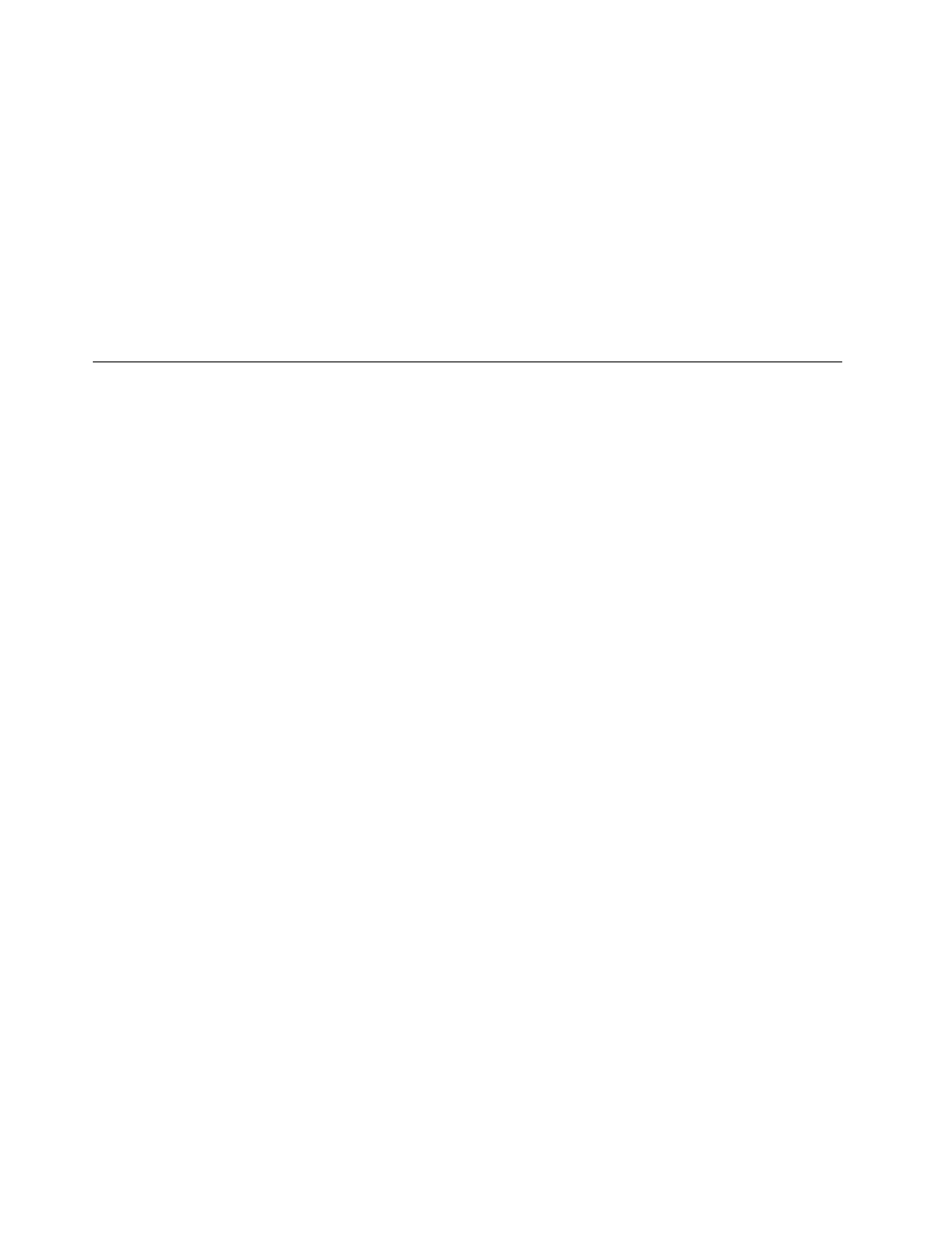
• Use a rescue medium to start the OneKey Recovery Pro workspace.
• Use recovery media if all other methods of recovery have failed and you need to restore the hard disk
drive to the factory default settings.
Note: If you are unable to access the OneKey Recovery Pro workspace or the Windows environment
from a rescue medium or recovery medium, you might not have the rescue device (an internal hard disk
drive, a disc, a USB hard disk drive, or other external devices) set as the first boot device in the startup
device sequence. You must first make sure that your rescue device is set as the first boot device in the
startup device sequence in the BIOS program. Go to the Startup menu, and then select the Boot menu
to temporarily or permanently change the startup device sequence.
It is important to create a rescue medium and a set of recovery media as early as possible and store them
in a safe place for future use.
Using the Windows recovery program on the Windows 8 operating
system
Your computer comes with a recovery program preinstalled on the Windows 8 operating system. The
recovery program enables you to do the following:
• Refreshing your computer
This program enables you to restore your computer to factory default settings while preserving the
data on the hard disk drive.
To refresh your computer, do the following:
1. Move your cursor to the bottom-right corner of the screen to display the charms. Then click Settings
➙ Change PC settings ➙ General.
2. In the Refresh your PC without affecting your files section, click Get started. Then follow the
on-screen instructions to refresh your computer.
• Resetting your computer
When you use the recovery program to reset your computer, all the data stored on the hard disk drive will
be deleted and the computer will be restored to the factory default settings.
Attention: To avoid data loss, back up your data in advance.
To reset your computer, do the following:
1. Move your cursor to the bottom-right corner of the screen to display the charms. Then click Settings
➙ Change PC settings ➙ General.
2. In the Remove everything and reinstall Windows section, click Get started. Then follow the
on-screen instructions to reset your computer.
Note: After restoring your computer to the factory default settings, you might need to reinstall the drivers
for some devices.
• Advanced startup options
Advanced startup options enable you to start up from an external drive or disc, change your computer
settings, change the startup settings of the Windows operating system, or restore the Windows operating
system from a system image.
To use the advanced startup option, do the following:
1. Move your cursor to the bottom-right corner of the screen to display the charms. Then click Settings
➙ Change PC settings ➙ General.
2. In the Advanced startup section, click Restart now ➙ Troubleshoot ➙ Advanced options. Then
follow the on-screen instructions to change the settings as desired.
30
User Guide
