Chapter 6. recovery overview – Lenovo V480 Notebook User Manual
Page 43
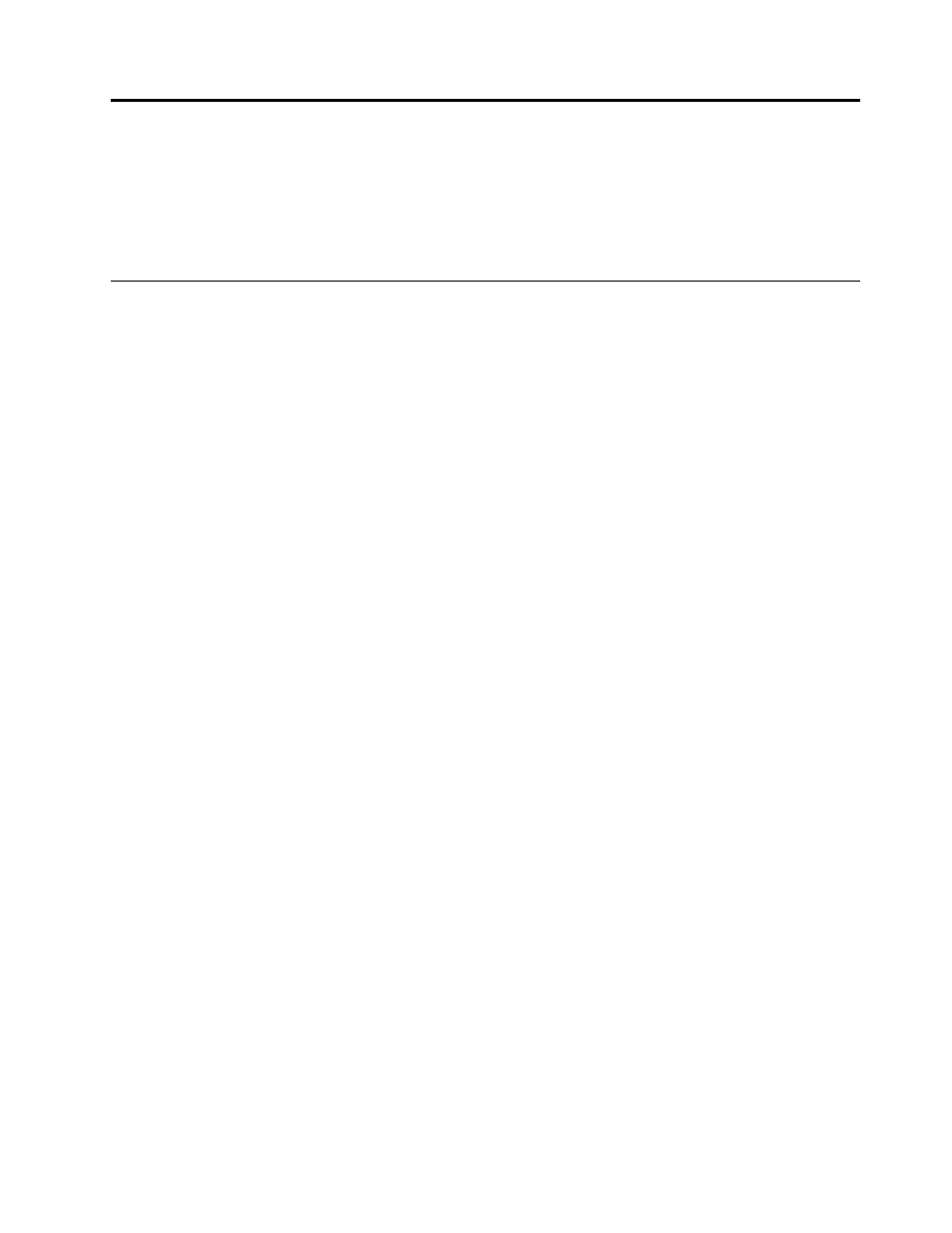
Chapter 6. Recovery overview
This chapter provides information about the recovery solutions for your computer.
•
“Using the OneKey Recovery Pro program on the Windows 7 operating system” on page 29
•
“Using the Windows recovery program on the Windows 8 operating system” on page 30
Using the OneKey Recovery Pro program on the Windows 7 operating
system
On the Windows 7 operating system, the OneKey
®
Recovery Pro program enables you to do the following:
• Performing backup and recovery operations
The OneKey Recovery Pro program enables you to back up all your hard disk drive contents including the
operating system, data files, software programs, and personal settings. You can designate where the
OneKey Recovery Pro program stores the backup.
• Using the OneKey Recovery Pro workspace
The OneKey Recovery Pro workspace resides in a protected, hidden area of your hard disk drive that
operates independently from the Windows operating system. This enables you to perform recovery
operations even if you cannot start the Windows operating system. You can perform the following
recovery operations from the OneKey Recovery Pro workspace.
• Creating and using a rescue medium
With a rescue medium, such as a disc or a USB hard disk drive, you can recover the computer from failures
that prevent you from gaining access to the OneKey Recovery Pro workspace on your hard disk drive.
For more information, refer to the help information system of the OneKey Recovery Pro program.
Solving recovery problems on the Windows 7 operating system
To reinstall the Windows 7 operating system, do the following:
1. Turn off your computer.
2. Do one of the following:
• Press the recovery button and then follow the on-screen instructions to launch the Product Recovery
program.
• Start the computer. When the Lenovo logo is displayed, press the recovery button and then follow
the on-screen instructions to start the Product Recovery program.
• Start the computer. After you have entered the Windows operating system, press the recovery button
to launch the Lenovo Solution Center program.
3. Follow the on-screen instructions to reinstall the operating system.
Notes:
• You can choose to restore your system partition to the original factory state or to a previously generated
backup.
• The recovery process is irreversible. Ensure that you have backed up your critical data before using the
recovery feature.
If you are unable to access the OneKey Recovery Pro workspace or the Windows environment, do either
of the following:
© Copyright Lenovo 2012
29
