Using the media card reader, Inserting a flash media card, Removing a flash media card – Lenovo V480 Notebook User Manual
Page 34: Using the nvidia optimus graphics feature
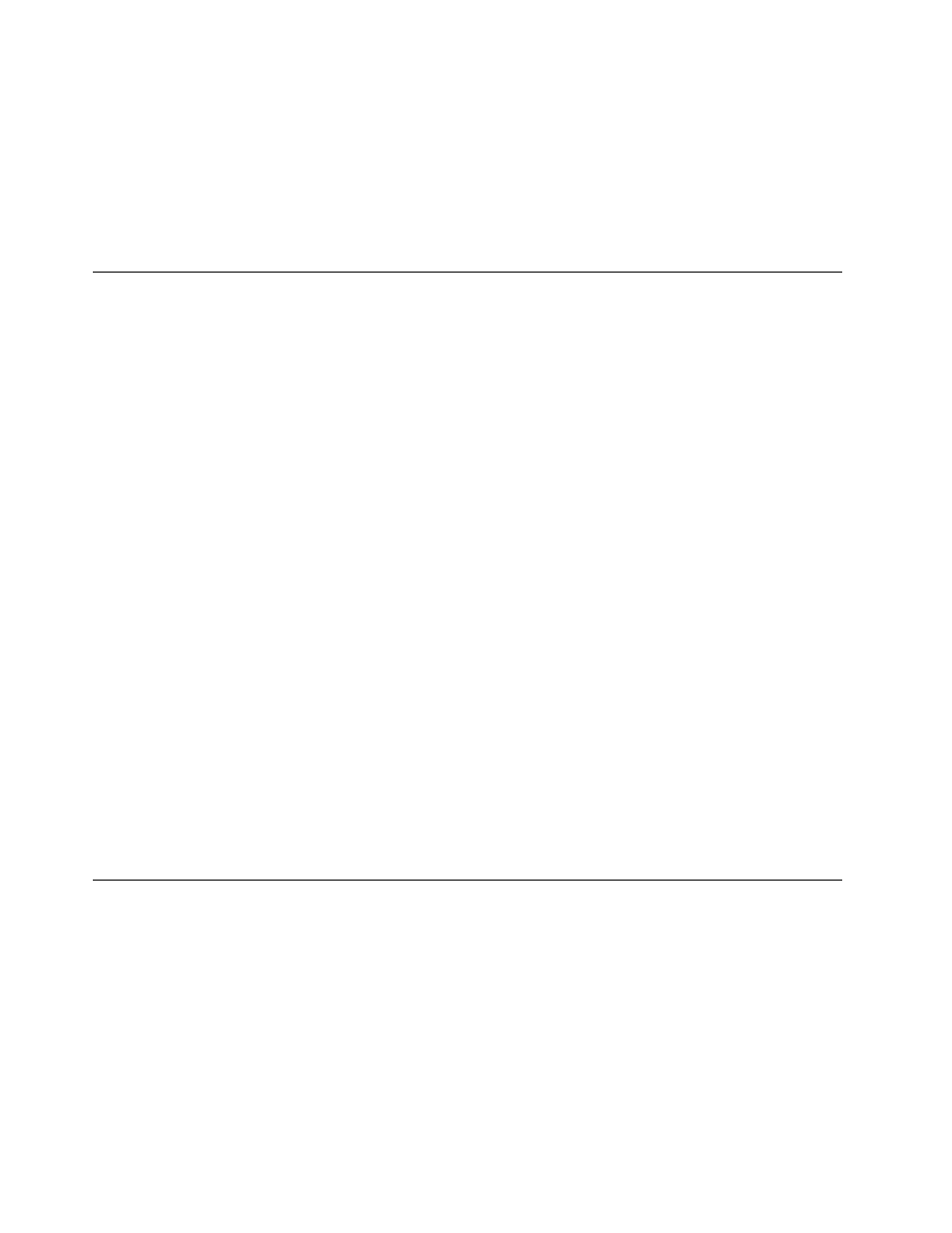
Other functions
• Fn+Insert (V580 and V580c) or Fn+PgUp (V480 and V480c): Enables or disables the scroll lock function.
• Fn+PrtSc: Has the same function as the SysRq key on a conventional keyboard.
• Fn+Home: Has the same function as the Pause key on a conventional keyboard.
• Fn+End: Has the same function as the Break key on a conventional keyboard.
• Fn+PgDn (V480 and V480c): Has the same function as the Insert key on a conventional keyboard.
Using the media card reader
Your computer supports the following cards:
• Secure Digital (SD) card
• Secure Digital High Capacity (SDHC) card
• SD eXtended Capacity (SDXC) card
• MultiMediaCard (MMC)
Note: When transferring data to or from a flash media card, such as an SD card, do not put your computer in
sleep or hibernation mode before the data transfer is complete; otherwise, your data could become damaged.
Inserting a flash media card
Attention: Before you start installing a flash media card, touch a metal table or a grounded metal object.
This action reduces any static electricity from your body. The static electricity could damage the card.
To insert a flash media card, do the following:
1. Make sure that the card is correctly oriented.
2. Insert the card firmly into the 4-in-1 media card reader slot. The card might stop before it is completely
installed into the slot.
Removing a flash media card
To remove a flash media card, do the following:
1. Push the flash media card until you hear a click.
2. Gently pull the flash media card out of the memory card slot.
Note: If you do not remove the card from your computer after you eject the card from the Windows
operating system, the card can no longer be accessed. To access the card, you must remove it once,
then insert it again.
Using the NVIDIA Optimus Graphics feature
Some Lenovo notebook computers support NVIDIA Optimus Graphics.
NVIDIA Optimus Graphics enables a dynamic switch, that is, a switch with no need to restart your computer
between High Performance and Energy Saving.
Switching the Graphics Processing Unit
If your computer supports NVIDIA Optimus Graphics, the Graphics Processing Unit is switched automatically
depending on the power settings you use.
20
User Guide
