Replacing an optical drive, Replacing, Optical – Lenovo ThinkCentre M57p User Manual
Page 38: Drive, Removing, Hard, Disk, Disconnecting, Cables
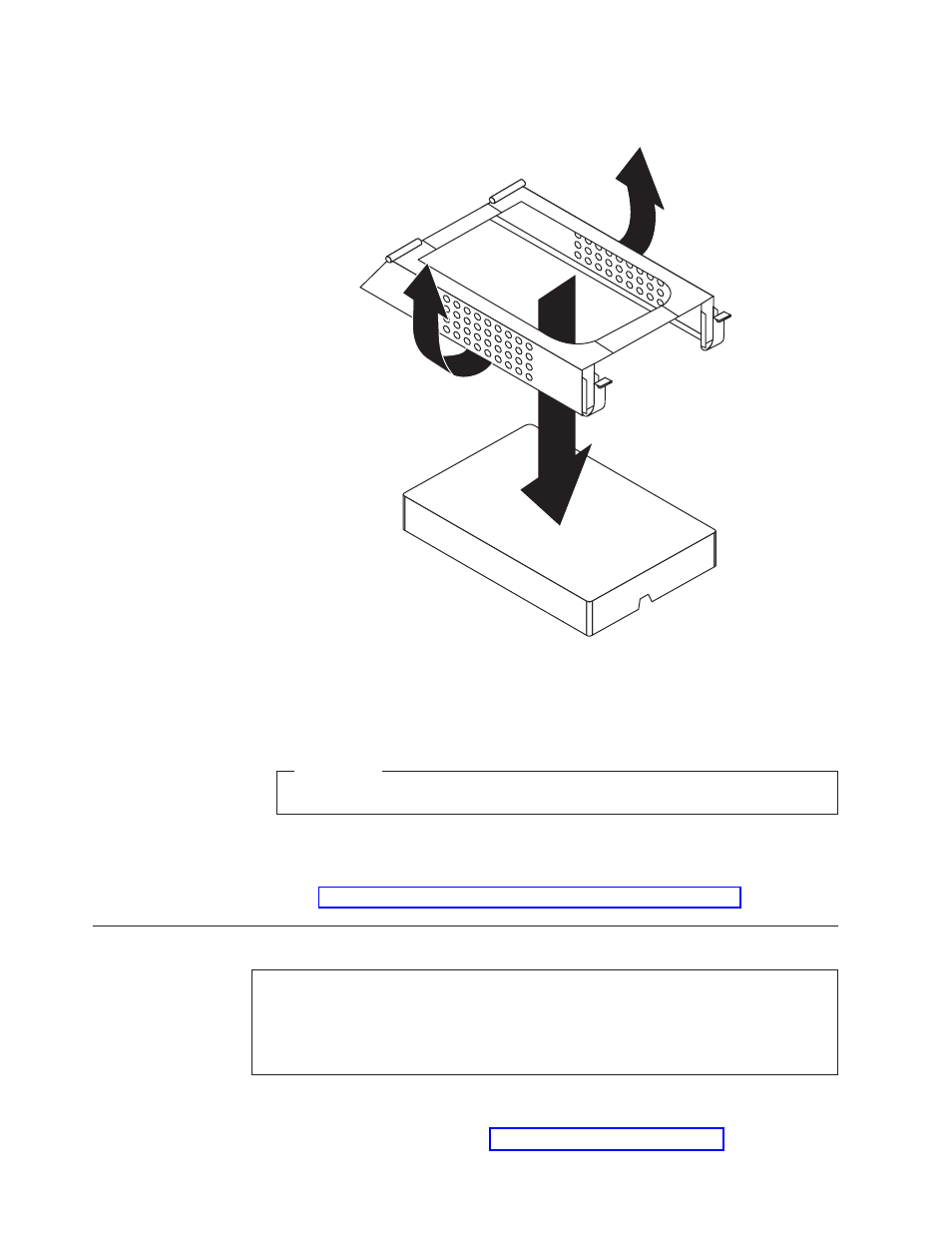
5.
Remove
the
failing
hard
disk
drive
from
the
bracket
by
flexing
the
bracket.
6.
Install
the
new
drive,
flex
the
bracket,
and
align
the
pins
on
the
bracket
with
the
recesses
in
the
hard
disk
drive
bracket.
Important
Do
not
touch
the
circuit
board
on
the
bottom
of
the
hard
disk
drive.
7.
Connect
the
signal
and
power
cables
to
the
rear
of
the
new
hard
disk
drive.
8.
Install
the
hard
disk
drive
and
bracket
into
the
rear
retainer
and
rotate
down
until
the
hard
disk
drive
front
retainer
latches
snap
in
place.
9.
Go
to
Replacing
an
optical
drive
Attention
Do
not
open
your
computer
or
attempt
any
repair
before
reading
the
“Important
safety
information”
in
the
Safety
and
Warranty
Guide
that
was
included
with
your
computer.
To
obtain
a
copy
of
the
Safety
and
Warranty
Guide,
go
to
the
Support
Web
site
at
http://www.lenovo.com/support.
To
replace
an
optical
drive:
1.
Open
the
computer
cover.
See
Figure
25.
Removing
the
hard
disk
drive
and
disconnecting
the
cables
30
ThinkCentre
Hardware
Installation
and
Replacement
Guide
