Important safety information, Conditions that require immediate action, Conditions that require immediate action . . . vi – Lenovo N20p Chromebook User Manual
Page 8
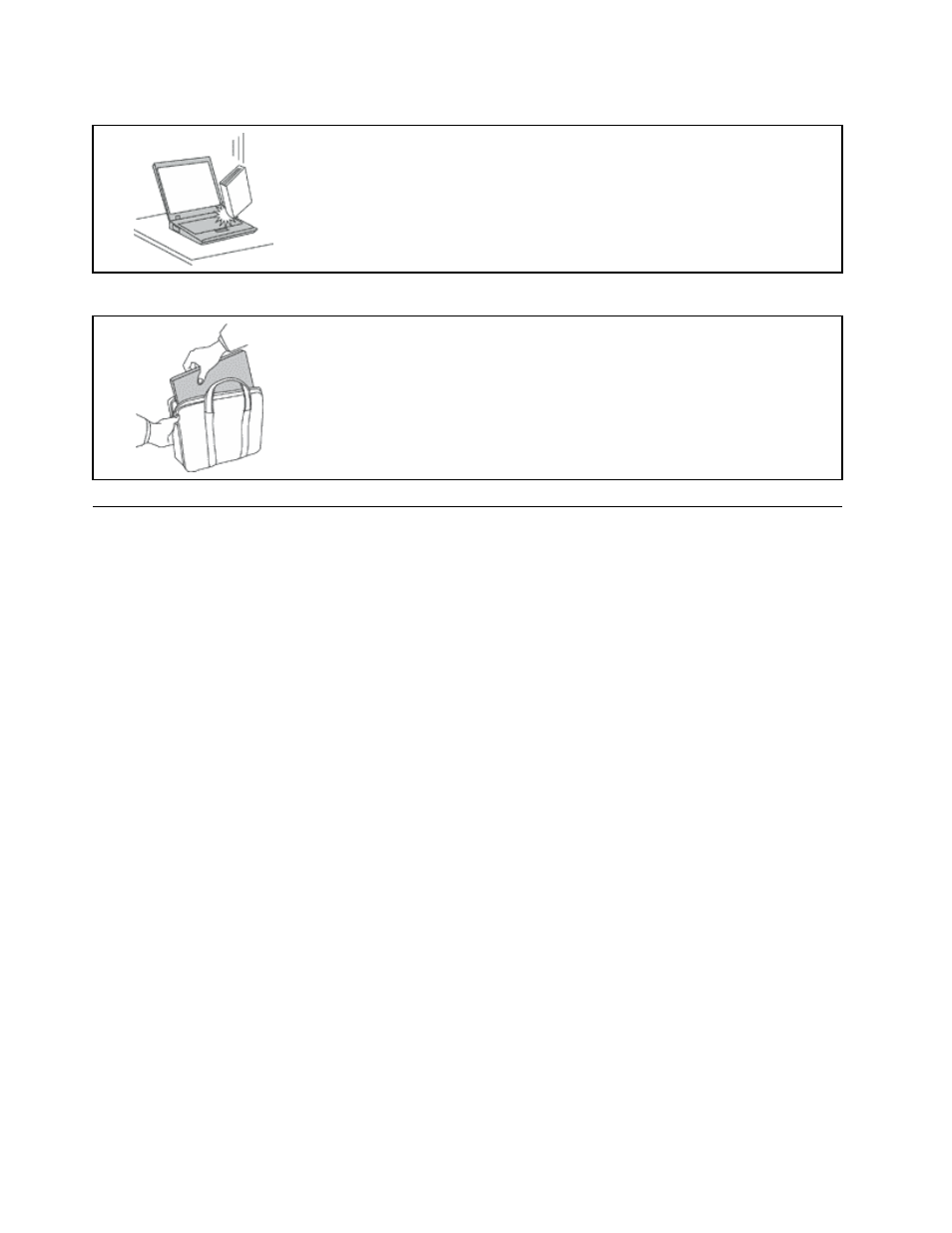
Handle your computer gently.
Do not drop, bump, scratch, twist, hit, vibrate, push, or place heavy objects on
your computer, display, or external devices.
Carry your computer carefully.
• Use a quality carrying case that provides adequate cushioning and protection.
• Do not pack your computer in a tightly packed suitcase or bag.
• Before putting your computer in a carrying case, make sure that it is off, in sleep
mode, or in hibernation mode. Do not put a computer in a carrying case while it
is turned on.
Important safety information
This information can help you safely use your notebook personal computer. Follow and retain all information
included with your computer. The information in this document does not alter the terms of your purchase
agreement or the Lenovo
®
Limited Warranty.
Customer safety is important. Our products are developed to be safe and effective. However, personal
computers are electronic devices. Power cords, power adapters, and other features can create potential
safety risks that can result in physical injury or property damage, especially if misused. To reduce these
risks, follow the instructions in this document carefully. By carefully following the information contained in
this document and provided with your product, you can help protect yourself from hazards and create a
safer computer work environment.
Conditions that require immediate action
Products can become damaged due to misuse or neglect. Some product damage is serious enough
that the product should not be used again until it has been inspected and, if necessary, repaired by
an authorized servicer.
As with any electronic device, pay close attention to the product when it is turned on. On very rare
occasions, you might notice an odor or see a puff of smoke or sparks vent from your product. Or you
might hear sounds like popping, cracking or hissing. These conditions might merely mean that an
internal electronic component has failed in a safe and controlled manner. Or, they might indicate
a potential safety issue. However, do not take risks or attempt to diagnose the situation yourself.
Contact the Customer Support Center for further guidance. For a list of Service and Support phone
numbers, go to the following Web site:
Frequently inspect your computer and its components for damage or wear or signs of danger.
If you have any question about the condition of a component, do not use the product. Contact
the Customer Support Center or the product manufacturer for instructions on how to inspect the
product and have it repaired, if necessary.
vi
User Guide
