Chapter 1. account, login, and logout, Become your chromebook’s owner, What is a google account – Lenovo N20p Chromebook User Manual
Page 17: Browse as a guest
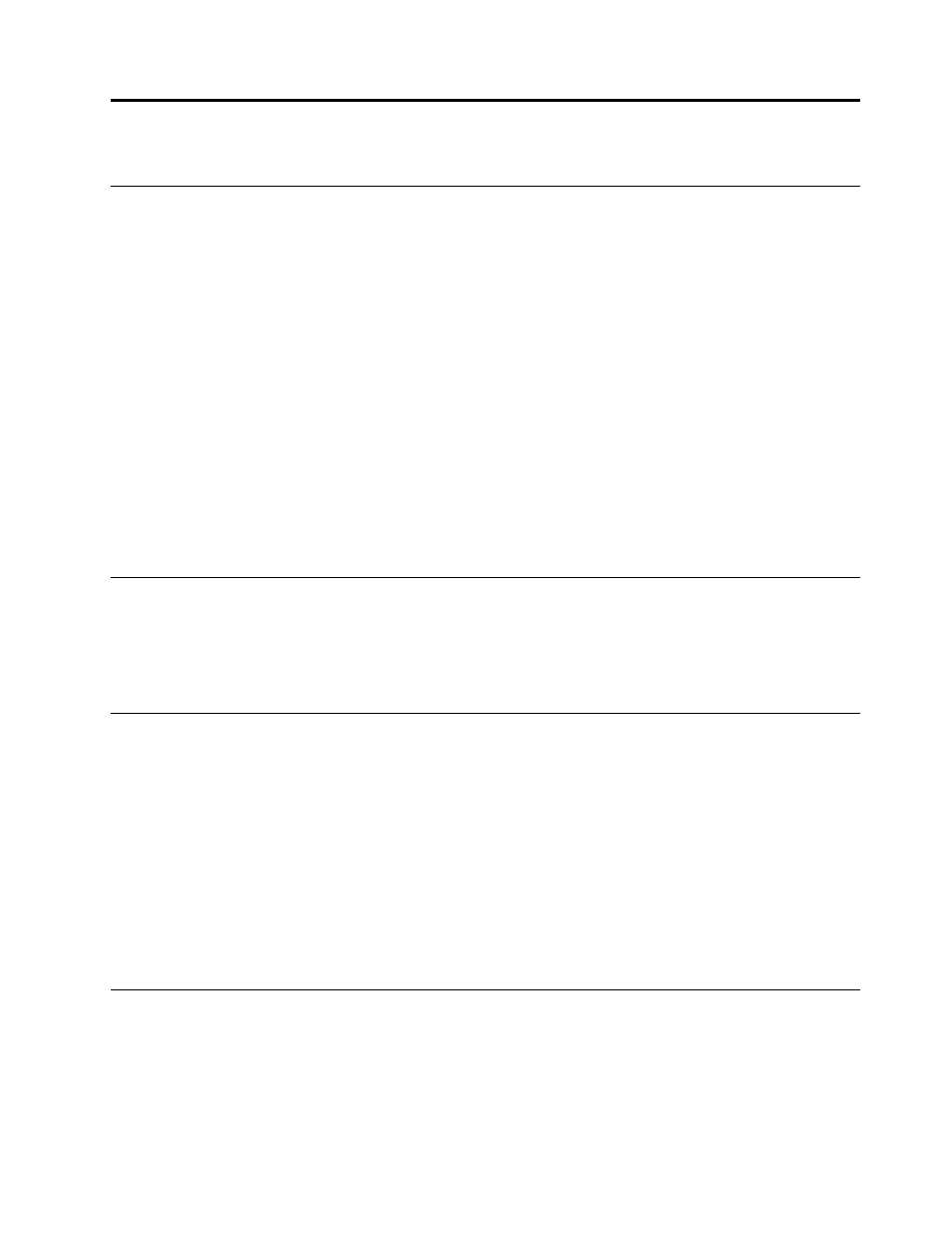
Chapter 1. Account, login, and logout
Become your Chromebook’s owner
When starting your Chromebook™ for the first time, you need to set the operating system language and
keyboard, the Internet connection, and sign in with your Google® Account. The user of the first Google
Account signed in to a Chromebook becomes the device’s owner.
Note: The owner of a Chromebook has permissions to add users, enable (or disable) guest account login,
and restrict login of certain Google Accounts.
Step 1.
Start the Chromebook by lifting up the LCD cover.
Step 2.
Select your local language and keyboard when prompted.
Step 3.
Set up connection to your wireless router (or a wireless LAN) that has Internet access.
Note: This step cannot be skipped. You must have an Internet connection when starting your
Chromebook for the first time.
Step 4.
Sign in with your Google Account. If you don’t have a Google Account, select Create a Google
Account and follow the on-screen instructions to create one.
You’re now your Chromebook’s owner. To verify this, refer to “Check a Chromebook’s owner” on page 2.
What is a Google Account
A Google Account is a user account that has access to a variety of Google Web services, including Gmail™,
Google Drive, and Google Docs. Typically a Google Account is created when you apply for a Gmail account.
If you don’t have a Google Account, you can create one at
Sign in with a Google Account other than the owner’s
As the device owner, you may share your Chromebook with other people. They can use their Google
Accounts to sign in and use your Chromebook.
Step 1.
Start the Chromebook by lifting up the LCD cover.
Step 2.
On the login screen, click Add Users.
Step 3.
Type the Google Account user name and password to sign in.
Note: An Internet connection is required when signing in for the first time.
If you cannot sign in with your Google Account, your account may be restricted by the Chromebook owner.
For details, refer to “Control who can use your Chromebook” on page 2.
Browse as a guest
You may share your Chromebook with people who do not have a Google Account. They can use your
Chromebook with a special guest account.
Note: Some operations such as installing apps are disabled if you log in as a guest.
© Copyright Lenovo 2014
1
