Disable guest login, Reset your chromebook, Shut down your chromebook – Lenovo N20p Chromebook User Manual
Page 19: Get help from google
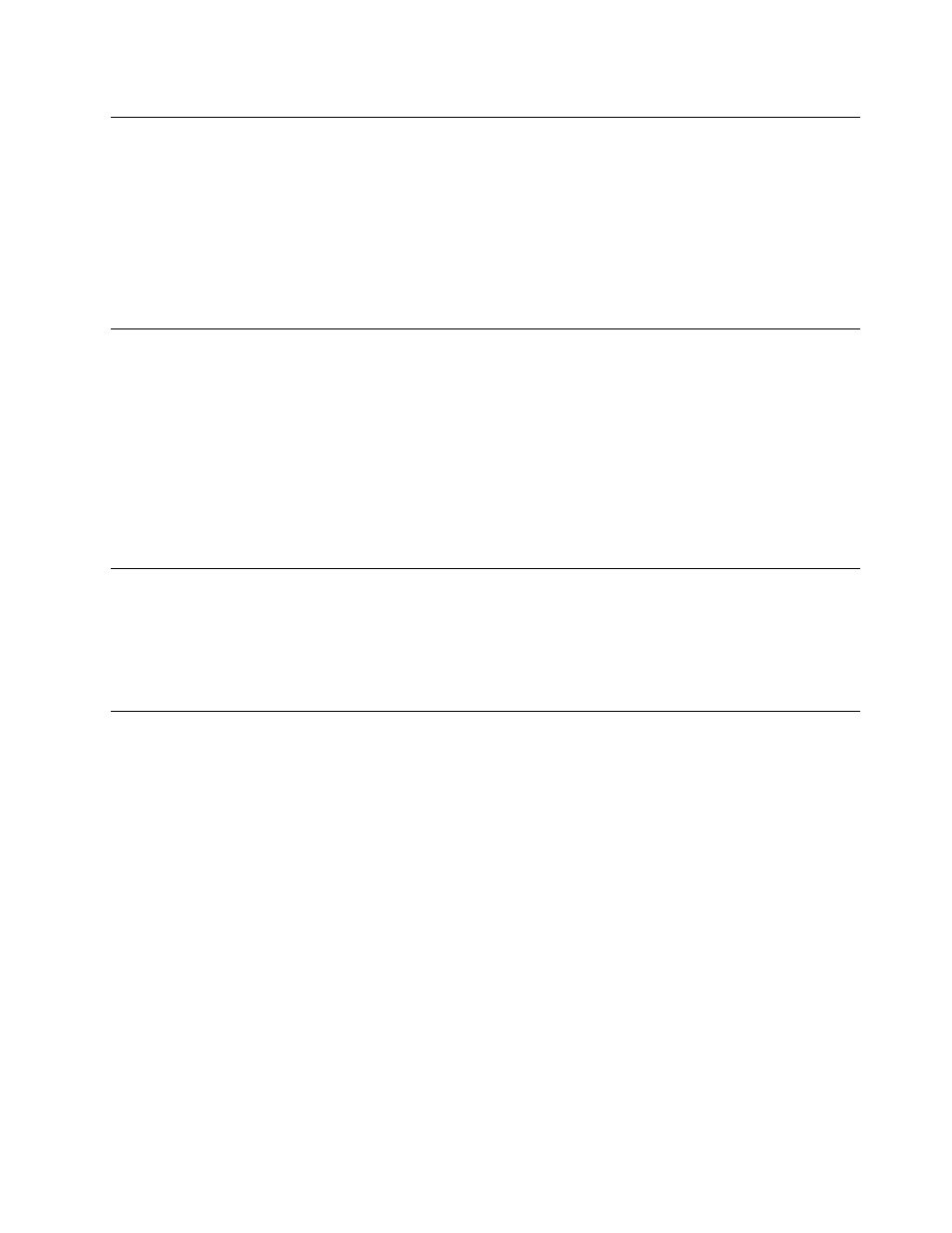
Disable guest login
As a Chromebook’s owner, you can disable guest login to only allow people with a Google Account to
use your Chromebook.
Step 1.
Sign in with the owner’s Google Account.
Step 2.
Click the status bar in the lower-right corner and then click Settings.
Step 3.
Under Users, click Manage other users.
Step 4.
De-select Enable Guest browsing.
Reset your Chromebook
If you need to transfer ownership of your Chromebook or if you experienced problems with the operating
system, you might need to reset your Chromebook.
Important: After resetting your Chromebook, user data for all accounts stored locally will be deleted. Back
up important data to Google Drive or external storage devices before resetting your Chromebook.
Step 1.
Click the status bar in the lower-right corner.
Step 2.
Click Settings and then click Show advanced settings.
Step 3.
Under Powerwash, click Reset and then click Restart.
Shut down your Chromebook
When you finish working with your Chromebook, shut it down to save power.
Step 1.
Click the status bar.
Step 2.
Click the shutdown button.
Get help from Google
After signing in to your Chromebook, click Get Help from the Apps launcher. The Get Help app provides
comprehensive instructions on using a Chromebook.
In addition, Google provides an online community for Chromebook users. If you're interested, go to
.
3
