Completing the installation, Completing, Installation – Lenovo ThinkServer RD120 User Manual
Page 43
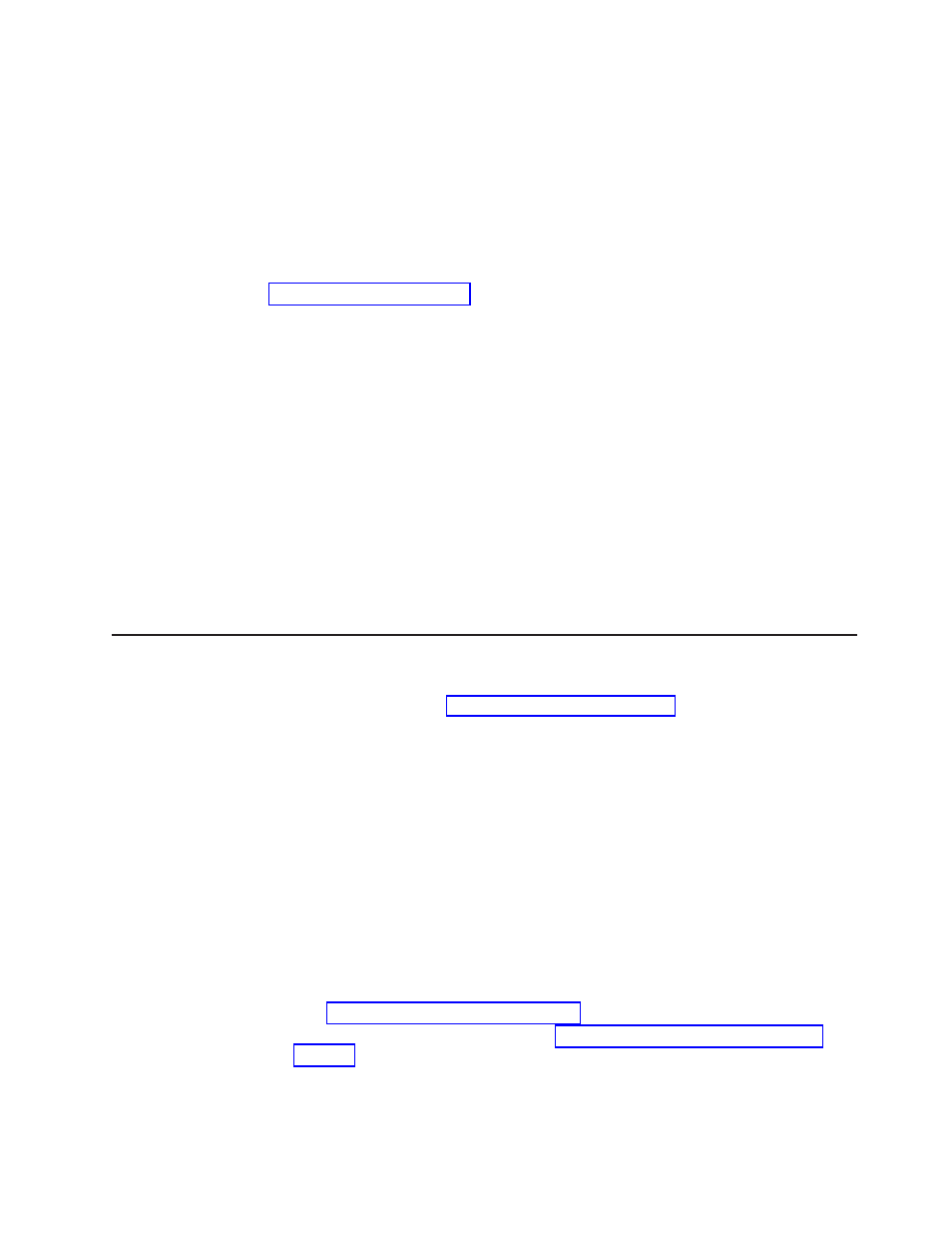
11.
Remove
the
battery
from
the
ServeRAID-8k
SAS
Controller
package.
12.
Slide
the
battery
mounting
tabs
into
the
battery
mounting
clips
on
the
server
wall
that
is
next
to
the
ServeRAID
SAS
controller
connector.
13.
Connect
the
battery
to
the
ServeRAID-8k
SAS
Controller.
14.
Replace
the
air
baffle
over
the
DIMMs.
See
the
User
Guide
for
more
information.
15.
Replace
the
riser-card
assembly.
If
you
have
other
optional
devices
to
install
or
remove,
do
so
now.
Otherwise,
go
to
Notes:
1.
When
you
restart
the
server
for
the
first
time
after
you
install
a
ServeRAID-8k
SAS
controller,
the
monitor
screen
remains
blank
while
the
controller
initializes
the
battery.
This
might
take
a
few
minutes,
after
which
the
startup
process
continues.
This
is
a
one-time
occurrence.
Important:
You
must
allow
the
initialization
process
to
be
completed.
If
you
do
not,
the
battery
pack
will
not
work,
and
the
server
might
not
start.
The
battery
comes
partially
charged,
at
30%
or
less
of
capacity.
Run
the
server
for
4
to
6
hours
to
fully
charge
the
controller
battery.
The
LED
just
above
the
battery
on
the
controller
remains
lit
until
the
battery
is
fully
charged.
Until
the
battery
is
fully
charged,
the
controller
firmware
sets
the
controller
cache
to
write-through
mode;
after
the
battery
is
fully
charged,
the
controller
firmware
re-enables
write-back
mode.
2.
When
you
restart
the
server,
you
will
be
given
the
opportunity
to
import
the
existing
RAID
configuration
to
the
new
ServeRAID
SAS
controller.
Completing
the
installation
To
complete
the
installation,
complete
the
following
steps:
1.
Install
the
cover.
See
for
more
information.
2.
Install
the
server
in
the
rack
cabinet.
See
the
Rack
Installation
Instructions
that
come
with
the
server
for
detailed
information
about
how
to
install
the
server
in
a
rack
cabinet.
Attention:
v
Install
the
server
only
in
a
rack
cabinet
that
has
perforated
doors.
v
Do
not
leave
open
space
above
or
below
an
installed
server
in
your
rack
cabinet.
To
help
prevent
damage
to
server
components,
always
install
a
filler
panel
to
cover
the
open
space
and
to
help
ensure
proper
air
circulation.
See
the
documentation
that
comes
with
the
rack
cabinet
for
more
information.
3.
Connect
the
cables
and
power
cords.
Attention:
In
a
dc
power
environment,
only
trained
service
personnel
other
than
Lenovo
service
technicians
are
authorized
to
connect
or
disconnect
power
to
the
dc
power
supply.
See
the
documentation
that
comes
with
each
dc
power
supply.
See
for
more
information.
4.
Update
the
server
configuration.
See
for
more
information.
Chapter
2.
Installing
optional
devices
29
