Assign hot spare disk, Initialize raid volume, Save and exit megaraid configuration utility – Acer Altos G310 User Manual
Page 70
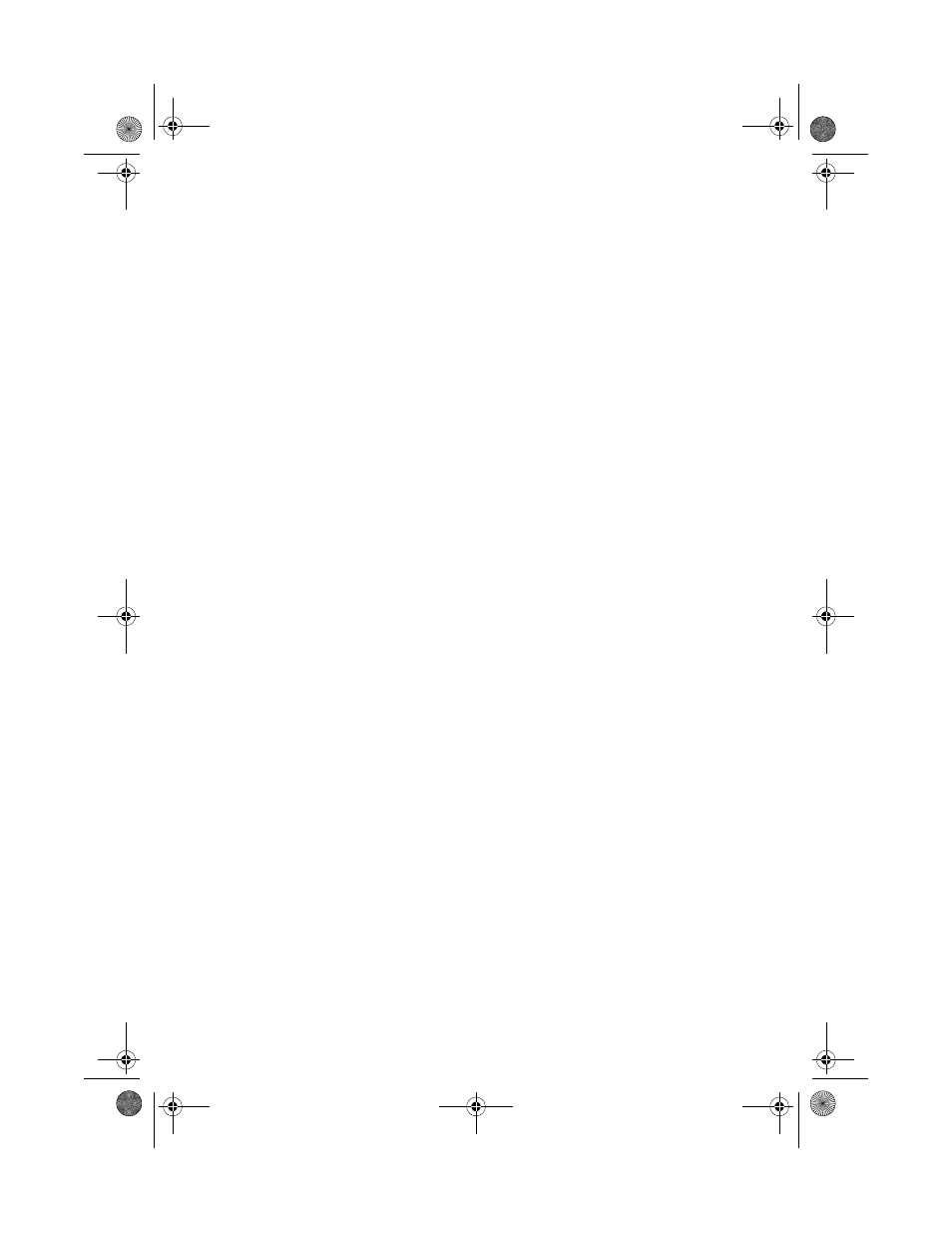
4 Configuring the system
60
Assign Hot Spare Disk
1
Select Add/View Configuration from Configuration menu.
2
Press arrow keys to choose specific physical drives and press
to set the drive as Hot Spare Disk. Select YES to confirm and the
indicator for selected drive change from READY to HOTSP.
3
Press
4
Select YES to Save Configuration and press any key to return to the
Configure menu.
Initialize RAID Volume
1
Press
2
Select Initialize from Management menu. All logical drives should
be listed under Logical Drives.
3
Press
drive will be shown in yellow.
4
After selecting the drives, press
initialization process.
5
When initialization is complete, press any key to continue.
6
Press
Save And Exit MegaRAID Configuration Utility
1
When RAID configuration and initialization is complete, press
MegaRAID Configuration Utility.
2
Press to reboot the server. Now you can
start installing an OS on the RAID array.
BB!H421!.!FO/cppl!!Qbhf!71!!Gsjebz-!Nbz!8-!3115!!2;42!QN
