Configuring window store cloud applications, Configuring ui-access cloud applications – Lenovo ThinkPad X1 Carbon Type 20A7 20A8 User Manual
Page 19
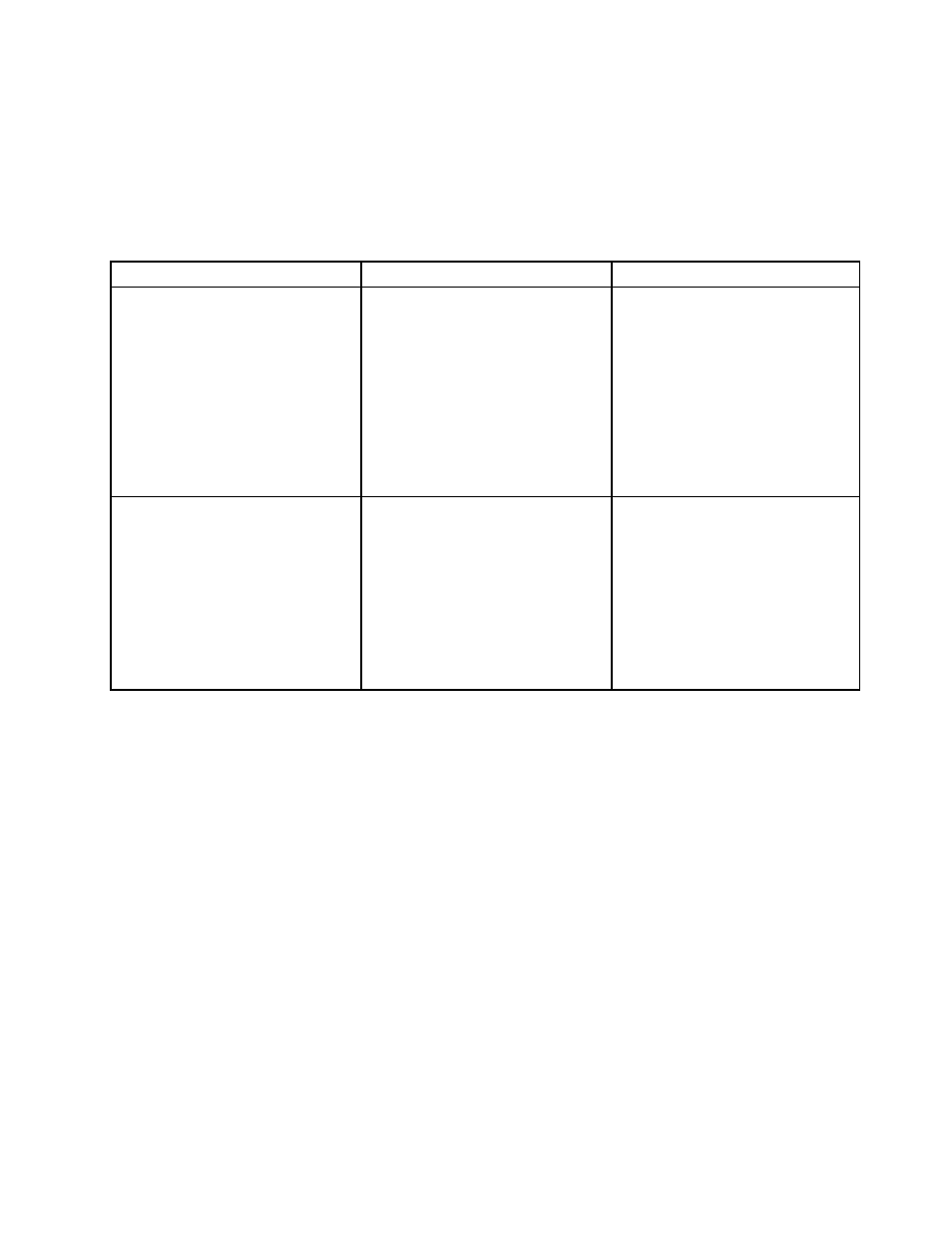
Configuring Window Store cloud applications
To create a Window Store cloud application that can be recognized by the Adaptive Keyboard, create a
sub-key under the following registry entry:
HKEY_CURRENT_USER\Software\Lenovo\SmartKey\Application\Cloud\
Note: In the registry entry,
Table 11. Registry settings for Window Store cloud applications
Settings
Type
Description
PackageName
REG_SZ
Package name of the Window Store
application
Value=Package name of the Window
Store application
Note: If the cloud application is a
Window Store application without
URI defined (AppType=0x00010002),
the PackageName value is the title of
the application window instead of the
package name.
URI
REG_SZ
URI that is used to launch the
Window Store application
Value=URI that is used to launch the
Window Store application
Note: If the cloud application is a
Window Store application without
URI defined (AppType=0x00010002),
the URI value is AppUserModelID
instead of URI.
The following is an example of the registry settings of the Window Store cloud application named Dropbox:
[HKEY_CURRENT_USER\Software\Lenovo\SmartKey\Application\Cloud\Dropbox]
"AppType"=dword:00010002
[HKEY_CURRENT_USER\Software\Lenovo\SmartKey\Application\Cloud\Dropbox\Metro]
"Parameters"=" "
"URI"="C27EB4BA.Dropbox_xbfy0k16fey96!App"
Configuring UI-access cloud applications
UI-access application is a desktop application that can be launched from the Start screen without going
back to the desktop.
To create a UI-access cloud application that can be recognized by the Adaptive Keyboard, create a sub-key
under the following registry entry:
HKEY_CURRENT_USER\Software\Lenovo\SmartKey\Application\Cloud\
Note: In the registry entry,
.
13
