Configuring cloud applications – Lenovo ThinkPad X1 Carbon Type 20A7 20A8 User Manual
Page 17
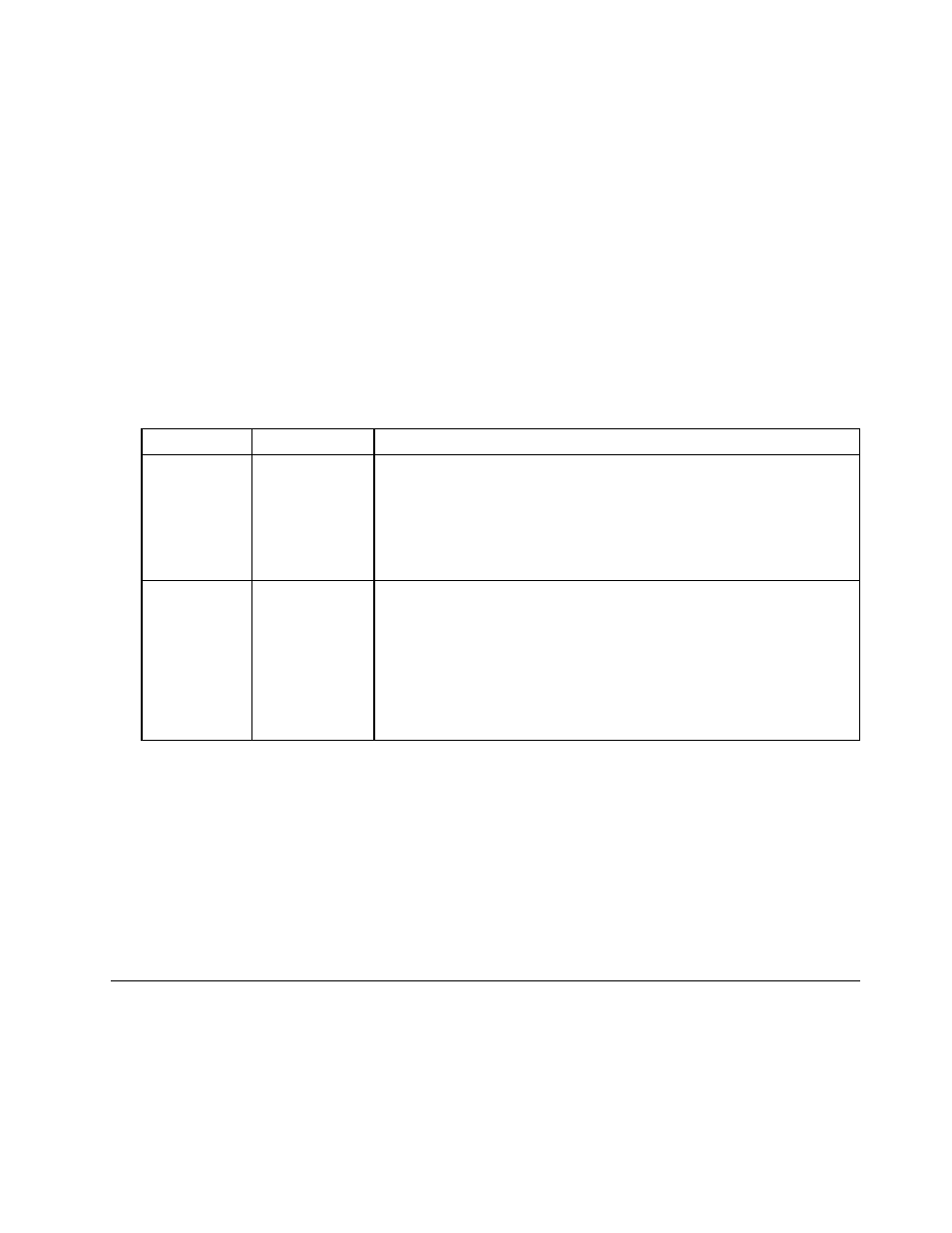
To create a registry entry for an application to use a specified Adaptive Keyboard mode, create a sub-key
and name it with the mode name:
HKEY_CURRENT_USER\Software\Lenovo\SmartKey\Application\Row\
Note: In the registry entry,
For example:
HKEY_CURRENT_USER\Software\Lenovo\SmartKey\Application\Row\Home
To create a registry entry for a specify application to use a certain Adaptive Keyboard mode, do the following:
1. Create a sub-key and name it with the application name. For example:
HKEY_CURRENT_USER\Software\Lenovo\SmartKey\Application\Row\Home\
2. Modify the following registry settings of this application to allow the Adaptive Keyboard to recognize
the application.
Table 7. Registry settings
Settings
Type
Description
AppPath
REG_SZ
The installation path of the application including the execution file name
Value=Full path name of the application
Note: For Window Store application in the Windows 8.1 operating system,
you can check the process detail in Task Manager to get the information
about the EXE file name.
WindowTitle
REG_SZ
Title of the application window (optional)
Value=Text of the title displayed in the application window
Note: Configure this setting only when some Windows Store applications,
like Video, Music, and Calendar, share the same installation path
c:\windows\Systm32\wwahost.exe with different window titles like “Video”,
“Music”, and “Calendar”. The Adaptive Keyboard uses this setting to
distinguish these applications.
The following are examples of configuring registry settings for a specified application to use a certain
Adaptive Keyboard mode:
To create a registry entry for Google Chrome to use Home mode:
[HKEY_CURRENT_USER\Software\Lenovo\SmartKey\Application\Row\WebBrowser\Chrome]
“AppPath”=”c:\\Program Files (X86)\\Google\\Chrome\\Application\\chrome.exe”
To create a registry entry for Video to use Home mode:
[HKEY_CURRENT_USER\Software\Lenovo\SmartKey\Application\Row\Home\Video]
“AppPath”=”c:\\windows\\System32\\wwahost.exe”
“WindowTitle”=“Video”
Configuring cloud applications
When a cloud application is installed, the Adaptive Keyboard will create a registry key for this application
under the following registry entry:
HKEY_CURRENT_USER\Software\Lenovo\SmartKey\Application\Cloud
The following table lists the registry setting for cloud applications.
.
11
