Configuring applications to support dynamic mode – Lenovo ThinkPad X1 Carbon Type 20A7 20A8 User Manual
Page 16
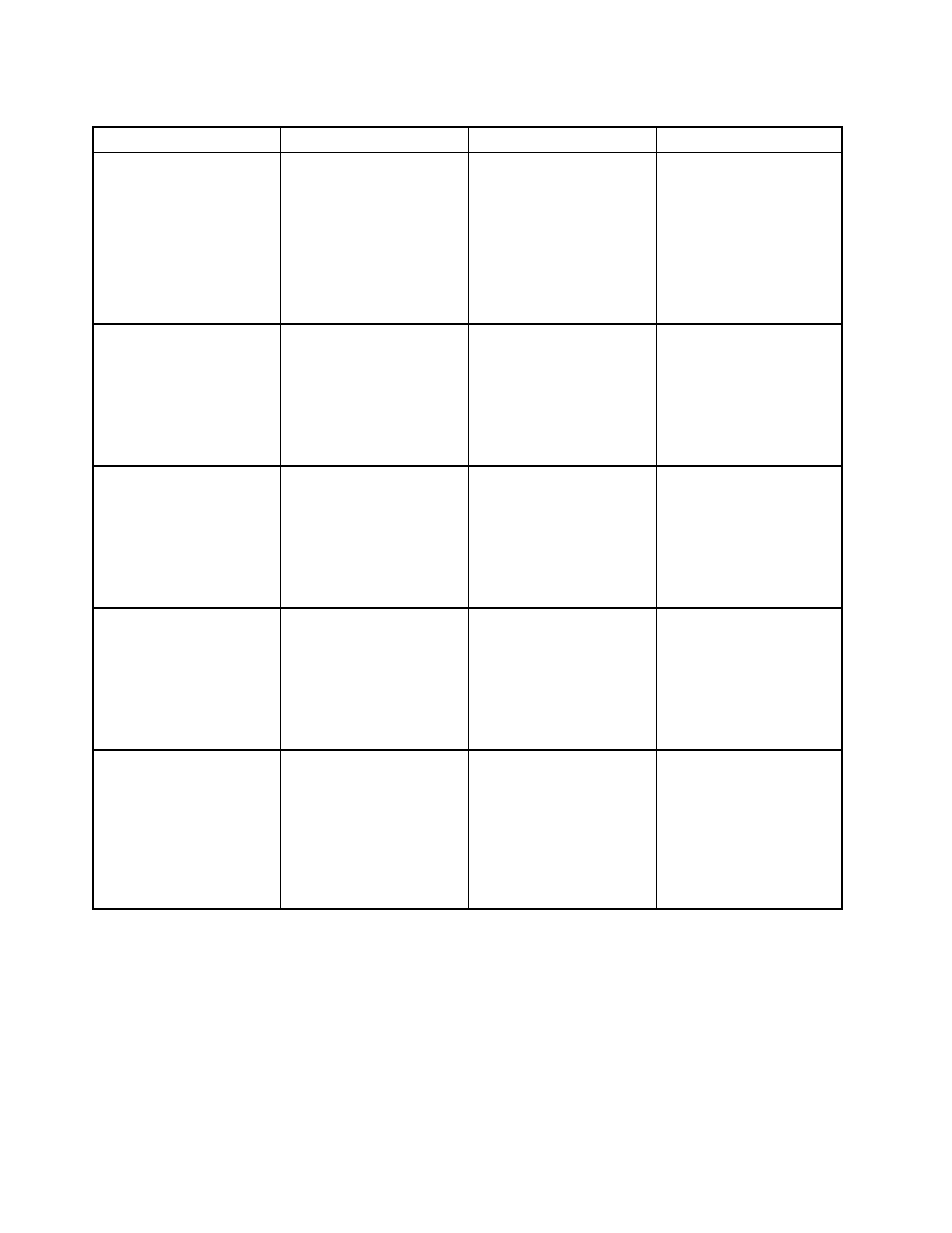
Table 6. Registry settings for configuring messages
Settings
Type
Location
Description
MessageCount
REG_DWORD
HKEY_CURRENT_USER/
Software/Lenovo/SmartKey/
Advanced
Number of times that the
message is displayed
Value:
0x00000000
0x00000001
0x00000002
0x00000003
ShowMessage
REG_DWORD
HKEY_CURRENT_USER/
Software/Lenovo/SmartKey/
Cloud
Whether to display the
cloud key message.
Value:
0x00000000=Not
display
0x00000001=Display
ShowMessage
REG_DWORD
HKEY_CURRENT_USER/
Software/Lenovo/SmartKey/
Voice
Whether to display the
voice key message.
Value:
0x00000000=Not
display
0x00000001=Display
ShowMessage
REG_DWORD
HKEY_CURRENT_USER/
Software/Lenovo/SmartKey/
Camera
Whether to display the
camera key message.
Value:
0x00000000=Not
display
0x00000001=Display
ShowMessage
REG_DWORD
HKEY_CURRENT_USER/
Software/Lenovo/SmartKey/
CameraSettings
Whether to display the
camera settings key
message.
Value:
0x00000000=Not
display
0x00000001=Display
Configuring applications to support dynamic mode
The Adaptive Keyboard supports dynamic mode. The Adaptive Keyboard mode changes dynamically
depending on certain computer states and when you make certain applications active. For some
applications, the Adaptive Keyboard recognizes the application when the application is installed and
changes the mode accordingly when the application is launched.
For applications that cannot be recognized by the Adaptive Keyboard, you can customize dynamic mode for
the specific application by adding the registry key at:
HKEY_CURRENT_USER\Software\Lenovo\SmartKey\Application\Row
10
Adaptive Keyboard Deployment Guide
