Computer screen problems – Lenovo E4430 User Manual
Page 58
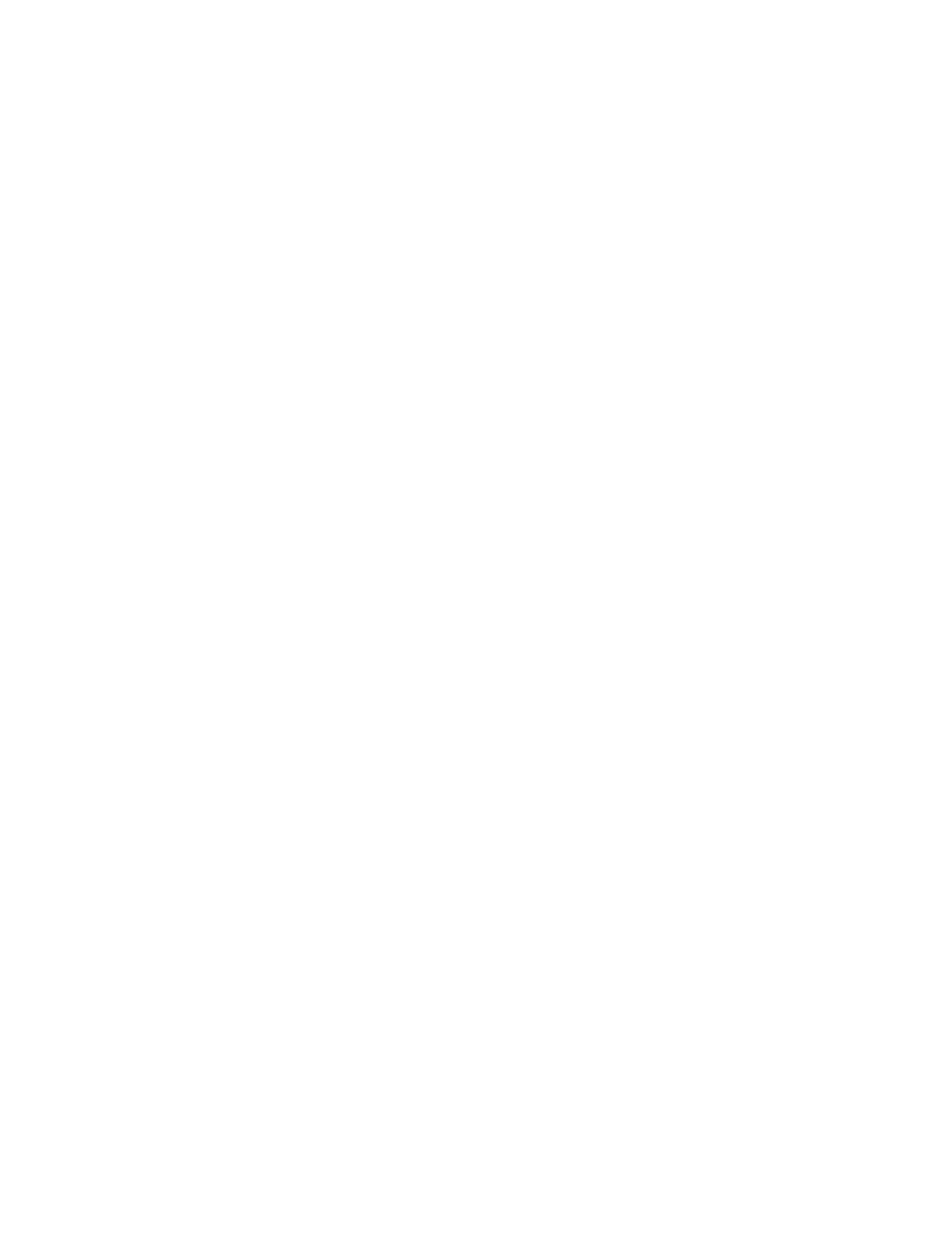
44
User Guide
The ac power adapter is connected to both the computer and the working electrical outlet, but the ac
power adapter icon is not displayed in the Windows notification area, and the ac power indicator does
not light up.
Do the following:
1. Turn off the computer, and then disconnect the ac power adapter and remove the main battery.
2. Reinstall the battery and reconnect the ac power adapter, then turn on the computer. Ensure that the ac
power adapter is correctly and securely connected.
3. Turn on the computer.
If the problem persists, contact your local Service Provider.
A startup problem
Print these instructions first.
Sleep and hibernation problems
Print these instructions first.
A critical low-battery error occurs, and the computer immediately turns off.
This indicates that the battery power is getting too low. Connect the ac power adapter to your computer and
plug the other end of the ac power adapter into an electrical outlet. You also can solve the problem by
replacing the battery with a charged one.
The computer enters sleep mode immediately after the power-on self-test.
Ensure that:
•
The battery is charged.
•
The operating temperature is within the acceptable range. Refer to Chapter 7 “Preventing problems” on
page 39.
Computer screen problems
Print these instructions first.
The screen is blank.
This indicates that the battery power is getting too low. Connect the ac power adapter to your computer and
plug the other end of the ac power adapter into an electrical outlet. You also can solve the problem by
replacing the battery with a charged one.
If the problem persists, do the following:
•
If you are using the ac power adapter or using the battery, and the battery status indicator is on, press Fn +
up arrow to increase the screen brightness.
•
If the power indicator is blinking, press the power button to resume the computer from sleep mode.
•
Check if the LCD backlight feature is enabled.
•
Check if the display device driver is installed correctly.
•
Check if the screen resolution and color quality are correctly set.
•
Check if the monitor type is correct.
