Lenovo E4430 User Manual
Page 55
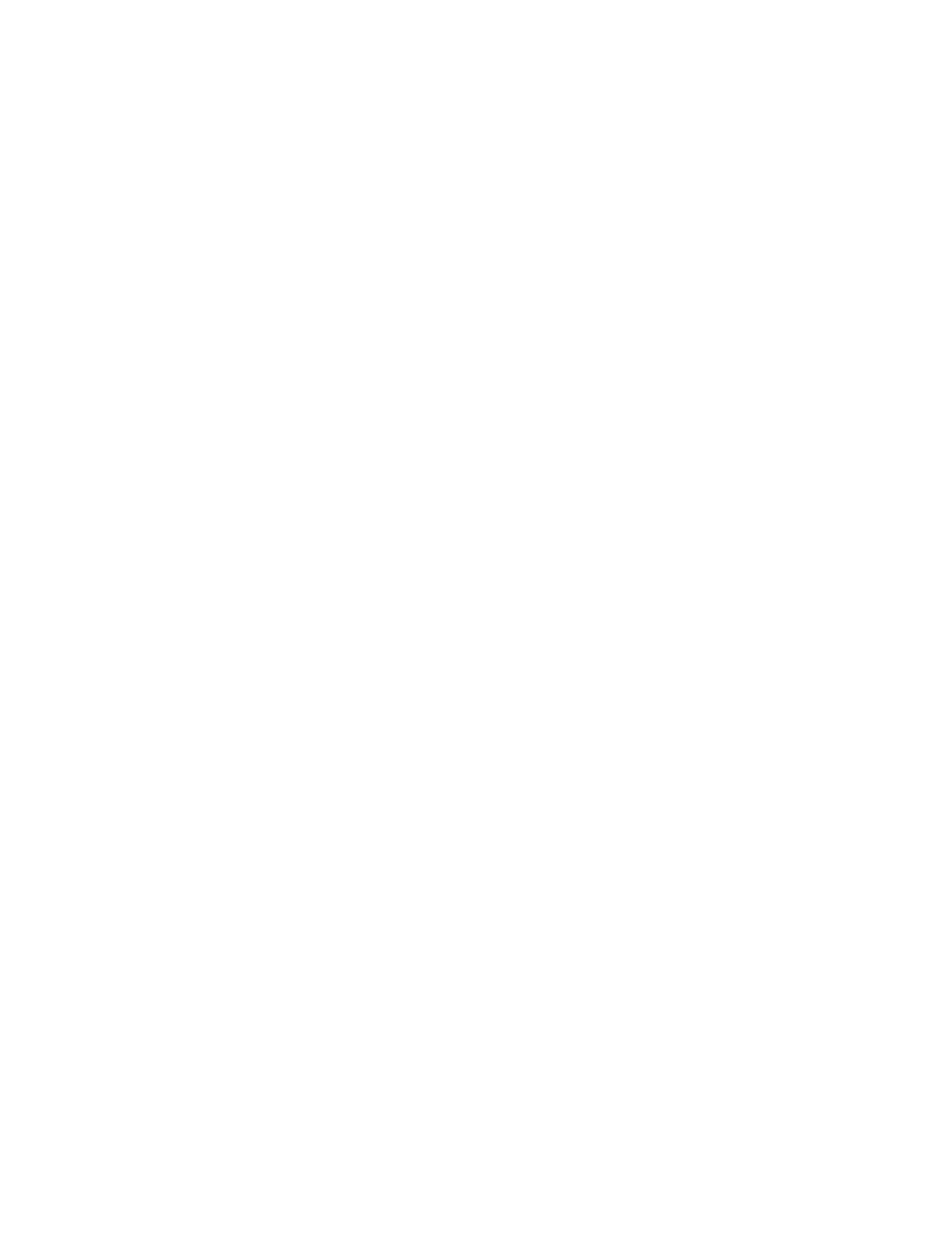
Chapter 7. Preventing problems
41
•
When installing the hard disk drives or optical drives, follow the instructions shipped with your hardware,
and apply pressure only where needed on the device.
•
Turn off your computer if you are replacing the hard disk drive.
•
Store your external and removable hard disk drives or optical drives in the appropriate containers or
packaging when not in use.
•
Before you install any of the following devices, touch a metal table or a grounded metal object. This action
reduces any static electricity from your body. The static electricity could damage the device.
– Memory cards, such as SD cards, Memory Stick cards, MultiMediaCards, and Memory Stick Pro cards
– Memory modules
Note:
Not all devices listed are included in your computer.
•
When transferring data to or from a flash media card, such as an SD card, do not put your computer in
sleep or hibernation mode before the data transfer is complete. Otherwise, data might be damaged.
Clean the computer cover
Occasionally clean your computer cover by doing the following:
1. Prepare a mixture of a gentle kitchen-use detergent (one that does not contain abrasive powder or
strong chemicals such as acid or alkaline). Use 5 parts water to 1 part detergent.
2. Absorb the diluted detergent into a sponge.
3. Squeeze excess liquid from the sponge.
4. Wipe the cover with the sponge, using a circular motion and taking care not to let any excess liquid
drip.
5. Wipe the cover to remove the detergent.
6. Rinse the sponge with clean running water.
7. Wipe the cover with the clean sponge.
8. Wipe the cover again with a dry, soft, lint-free cloth.
9. Wait for the cover to dry completely and remove any fibers from the cloth.
Note:
Before cleaning the computer cover, ensure that you have turned off the computer and disconnected
the power cord.
Clean the computer keyboard
To clean the computer keyboard, do the following:
1. Apply some isopropyl rubbing alcohol to a soft, dust-free cloth.
2. Wipe each keytop surface with the cloth. Wipe the keys one by one; if you wipe several keys at a time,
the cloth might hook onto an adjacent key and possibly damage it. Ensure that no liquid drips onto or
between the keys.
3. Allow the keyboard to dry.
4. To remove any crumbs and dust from beneath the keys, use a camera blower with a brush or cool air
from a hair drier.
Note:
Avoid spraying cleaner directly onto the display or the keyboard.
Clean the computer display
To clean the computer display, do the following:
1. Gently wipe the display with a dry, soft, lint-free cloth. If you see a scratchlike mark on the display, it
might be a stain transferred from the keyboard when the cover was pressed from the outside.
2. Wipe or dust the stain gently with a soft, dry cloth.
3. If the stain remains, moisten a soft, lint-free cloth with water or a 50-50 mixture of isopropyl alcohol and
water that does not contain impurities.
4. Wring out as much of the liquid as you can.
