Chapter 2. important service information, Strategy for replacing frus, Strategy for replacing a solid-state drive – Lenovo ThinkPad 11e User Manual
Page 25
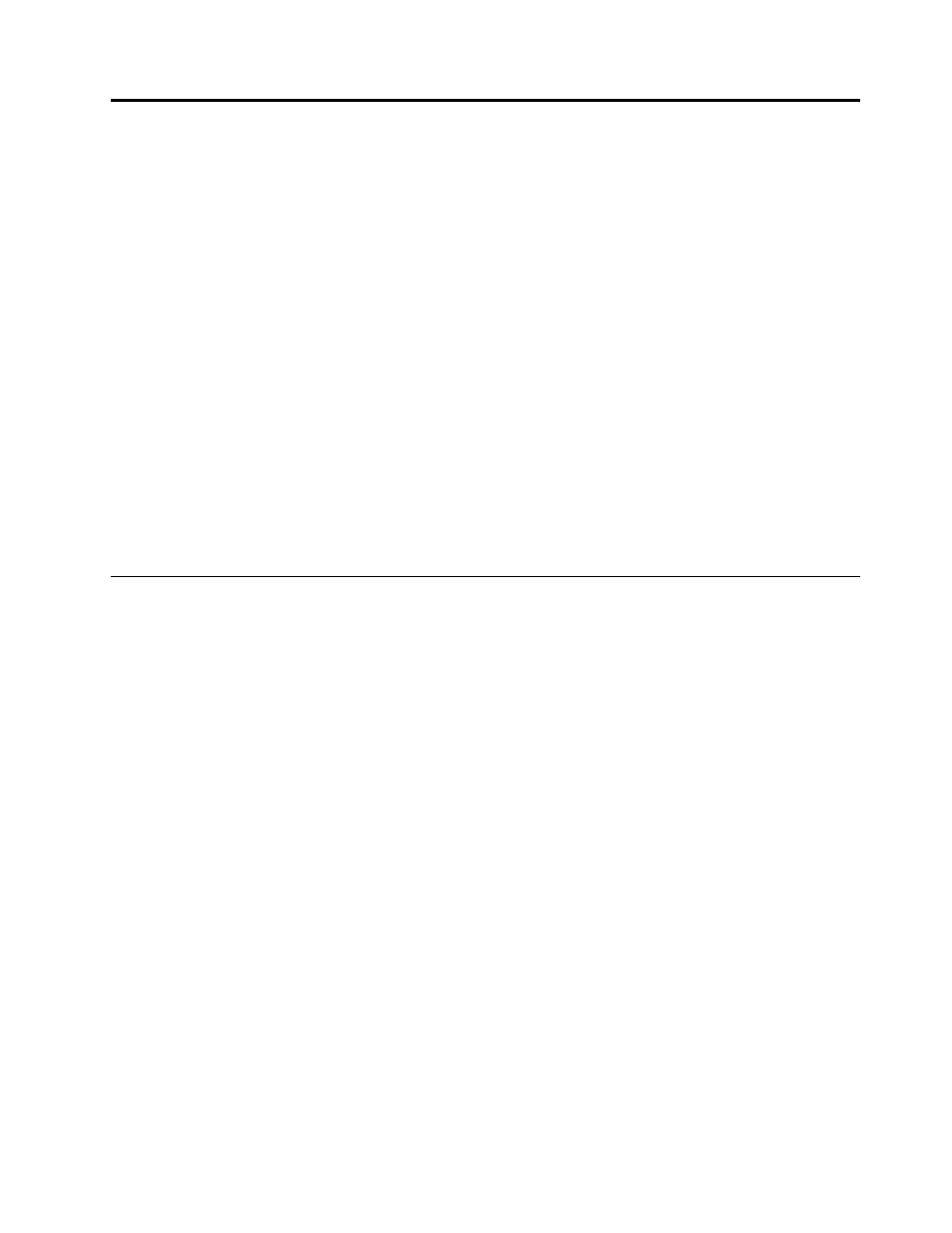
Chapter 2. Important service information
This chapter introduces following important service information that applies to all machine types supported
by this manual:
•
“Strategy for replacing FRUs” on page 19
–
“Strategy for replacing a solid-state drive” on page 19
–
“Important notice for replacing a system board” on page 20
–
“How to use error message” on page 20
•
“Strategy for replacing FRUs for CTO, special-bid, and standard models” on page 20
–
“Product definition” on page 20
–
“FRU identification” on page 20
Important:
• Advise customers to visit the Lenovo Support Web site at http://www.lenovo.com/support to view the
software fixes, download the drivers, and follow the on-screen instructions to install the drivers. For
additional assistance, customers might call the Lenovo Customer Support Center. Telephone numbers for
the Lenovo Support Center are available at:
http://www.lenovo.com/support/phone
• Service training documents for Lenovo authorized service technicians are available at the following Web
site. The disassembly and reassembly videos that show the FRU removal and replacement procedures
are contained in the documents.
http://www.lenovoservicetraining.com
Strategy for replacing FRUs
Before replacing parts:
Ensure that all software fixes, drivers, and UEFI BIOS downloads are installed before replacing any FRUs
listed in this manual.
After a system board is replaced, ensure that the latest UEFI BIOS is loaded to the system board before
completing the service action.
To download software fixes, drivers, and UEFI BIOS, go to and
follow the instructions on the screen.
Use the following strategy to prevent unnecessary expense for replacing and servicing FRUs:
• If you are instructed to replace a FRU but the replacement does not correct the problem, reinstall the
original FRU before you continue.
• Some computers have both a processor board and a system board. If you are instructed to replace either
the processor board or the system board, and replacing one of them does not correct the problem,
reinstall that board, and then replace the other one.
• If an adapter or a device consists of more than one FRU, any of the FRUs may be the cause of the error.
Before replacing the adapter or device, remove the FRUs, one by one, to see if the symptoms change.
Replace only the FRU that changed the symptoms.
Strategy for replacing a solid-state drive
Always try to run a low-level format before replacing a solid-state drive. This will cause all customer data
on the solid-state drive to be lost. Be sure that the customer has a current backup of the data before
doing this task.
© Copyright Lenovo 2014
19
