Maximizing the battery life, Managing the power plans, Power-saving modes – Lenovo ThinkPad Edge E531 User Manual
Page 48: Power-saving
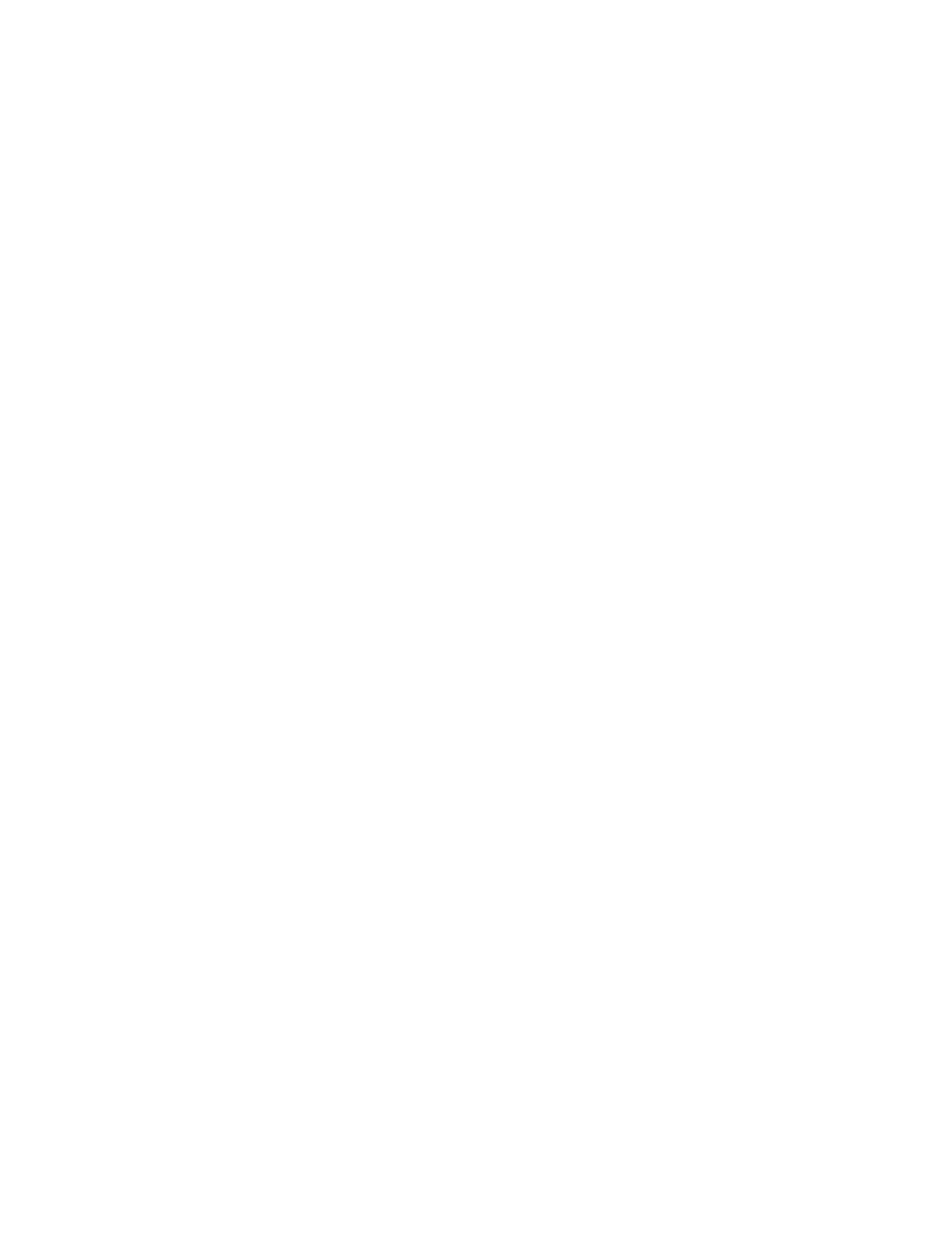
If an ac outlet is convenient, plug the ac power adapter into it, and then insert the jack into the computer.
The battery will be fully charged in about 3 to 6 hours. This is affected by the battery size and the physical
environment.
To increase the life of the battery, the computer does not start recharging the battery if the remaining
power is greater than 95%.
Maximizing the battery life
To maximize the life of the battery, do the following:
• Use the battery until the charge is completely depleted; that is, use the battery until the battery status
indicator starts blinking orange.
• Recharge the battery completely before using it. The battery is fully charged if the battery indicator
shows green.
• Always use power-saving mode. For more information about power-saving mode, refer to “Power-saving
Managing the power plans
You can manage the power plans to achieve the best balance between performance and power saving. To
change the power plan, do the following:
1. Click the battery status icon in the Windows notification area. Click More power options.
2. Select the power plan as desired.
You also can change power plan settings, or create a new power plan. For more information, refer to the
help information system of the program.
Power-saving modes
You can use the following power-saving modes to conserve the power of your computer.
• Screen blank (for the Windows 7 operating system only)
The computer display requires considerable battery power. To turn off power to the display, right-click the
battery gauge icon from the Windows notification area and select Power off display.
• Sleep
In sleep mode, your work is saved to memory, and then the solid-state drive or the hard disk drive and the
computer display are turned off. When your computer wakes up, your work is restored within seconds.
– For Windows 7:
1. Click Start.
2. Click the triangle mark on the right side of the Shut down icon; then select Sleep.
– For Windows 8:
1. Move the cursor to the bottom right corner of the screen to bring up the charm.
2. Click Settings ➙ Power ➙ Sleep.
• Hibernation
By using this mode, you can turn off your computer completely without saving files or exiting from any
programs that are running. When the computer enters hibernation, all open programs, folders, and files
are saved to the hard disk, and then the computer turns off.
To put the computer into hibernation mode, change your power plan settings. To access power plan
settings, do the following:
– For Windows 7:
32
User Guide
