Installing the windows 8 operating system, Installing device drivers – Lenovo ThinkPad Edge E531 User Manual
Page 119
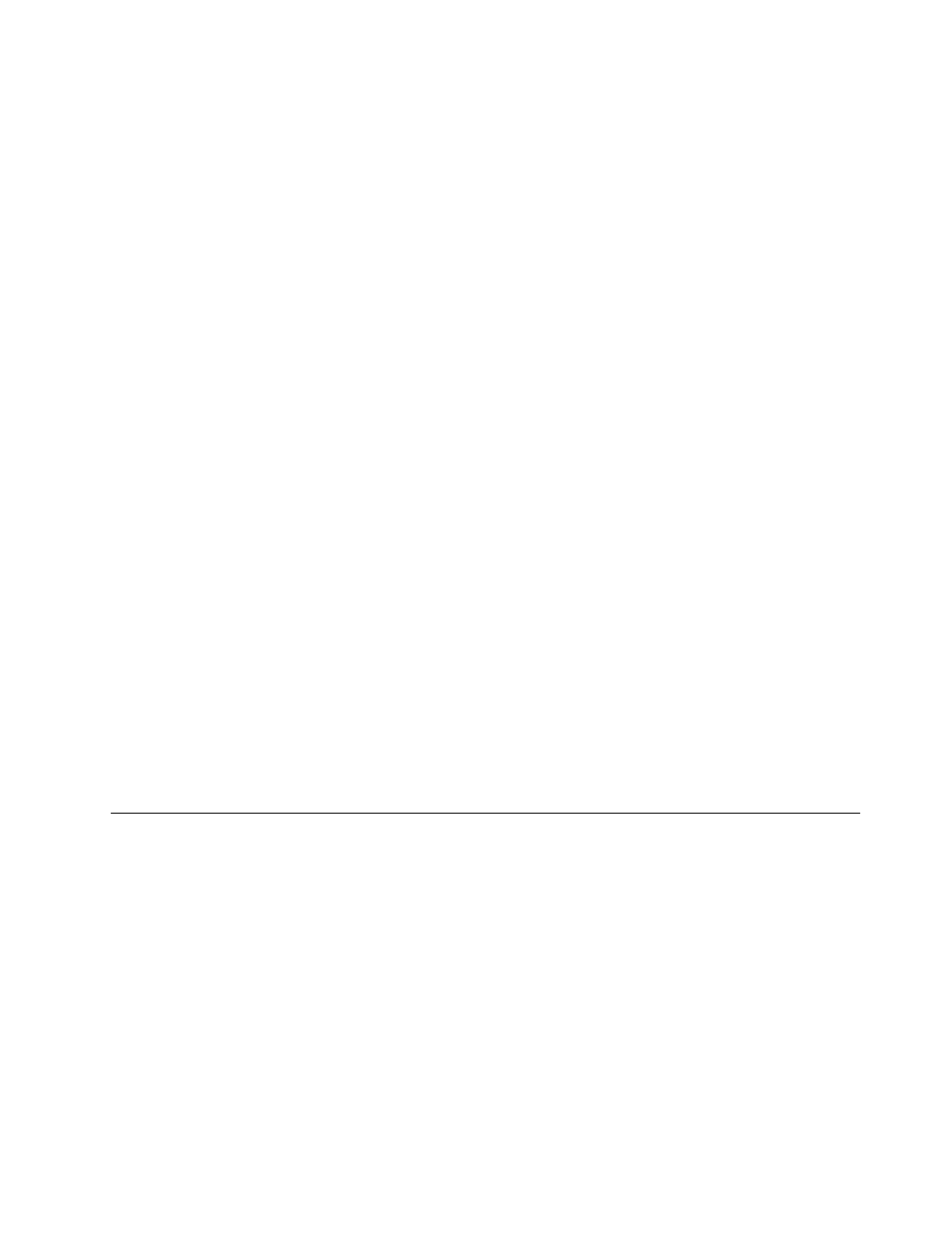
Installing the Windows 7 fix module
The Windows 7 fix modules are in the following directory:
C:\SWTOOLS\OSFIXES
The name of each subfolder is the number of a fix module. For information about each fix module, go to
the Microsoft Knowledge Base homepage at , type the number of the fix
module you need in the search field, and click Search.
To install a fix module, run the EXE file in a subfolder and follow the instructions on the screen.
Note: If you remove the hard disk drive from the computer with a single-core processor and install it on a
computer with a dual-core processor, you can get access to the hard disk drive. The opposite, however, is
not true: If you remove the hard disk drive from a computer with a dual-core processor and install it on a
computer with a single-core processor, you cannot get access to the hard disk drive.
Installing the Windows 8 operating system
Before you start, print these instructions.
To install the Windows 8 operating system and its related software on your computer, do the following:
1. Start ThinkPad Setup.
2. Select Startup ➙ Boot.
3. Change the boot priority order to boot your computer from the drive that contains the Windows
8 operating system installer.
4. Press Fn+F10.
5. Connect the drive that contains the Windows 8 operating system installer to your computer, and
restart the computer.
6. Install the Intel Chipset Driver for Windows 832/864.
7. Install device drivers. See “Installing device drivers” on page 103.
Installing the Windows 8 fix module
To download and install a Windows 8 fix module, go to the Microsoft Knowledge Base homepage at
, type the number of the fix module you need in the search field, and click
Search.
Installing device drivers
The device drivers are available at
. Click your computer product name to view all the device drivers for your
computer.
Attention: Always go to for the latest device drivers. Do not download
them from the Windows Update Web site.
Installing the driver for the 4-in-1 media card reader
To use the 4-in-1 media card reader, you need to download and install the Realtek Card Reader Driver. Go to
.
103
