Special keys, Thinkpad edge e431 special keys – Lenovo ThinkPad Edge E531 User Manual
Page 41
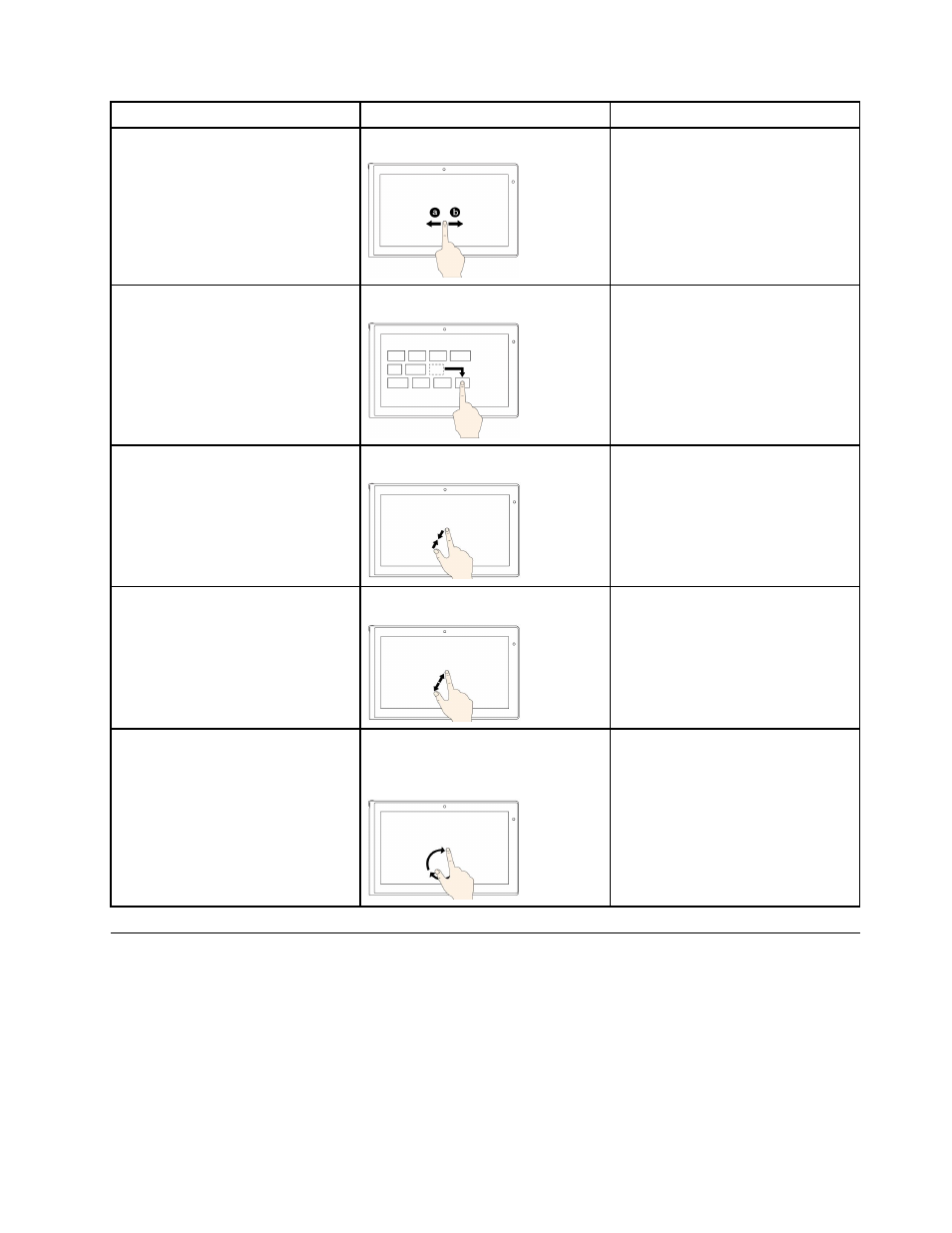
Tasks
Touch gestures (touch models only)
Mouse actions
To scroll through items, such as lists,
pages, and photos
Slide.
Scroll the mouse wheel, move the
scroll bar, or click the scroll arrow.
To move an object
Drag an item to the desired location.
Click, hold, and drag an item.
To zoom out
Move two fingers closer together.
Press the Ctrl key while scrolling the
mouse wheel backward.
To zoom in
Move two fingers farther apart.
Press the Ctrl key while scrolling the
mouse wheel forward.
To rotate an item
Put two or more fingers on an
item, and then rotate your fingers
(supported only on some models).
If the application supports rotation,
click the rotation icon.
Special keys
Your computer has several special keys to help you work more easily and effectively.
ThinkPad Edge E431 special keys
The following figure shows the locations of main special keys for ThinkPad Edge E431.
25
- IdeaPad S10 (138 pages)
- IdeaPad S10 (7 pages)
- IdeaPad U455 (142 pages)
- IdeaPad Y550 (2 pages)
- IdeaPad Y550 (138 pages)
- IdeaPad S10-3s (2 pages)
- IdeaPad S10-3s (81 pages)
- IdeaPad S10-3s (130 pages)
- IdeaPad Y530 (152 pages)
- IdeaPad Y530 (2 pages)
- IdeaPad Y510 (77 pages)
- IdeaPad U450 (142 pages)
- IdeaPad U450 (2 pages)
- IdeaPad Y330 (148 pages)
- IdeaPad Y330 (2 pages)
- IdeaPad S10-2 (140 pages)
- IDEAPAD Y560P (145 pages)
- IdeaPad S10-3c (4 pages)
- IdeaPad S10-3 FR (12 pages)
- IdeaPad S10-3c (128 pages)
- IdeaPad S10-3c (88 pages)
- IdeaPad S10-3c (16 pages)
- IDEAPAD Y570 (51 pages)
- IDEAPAD Y570 (15 pages)
- IDEAPAD Y570 (103 pages)
- IdeaPad S100 (41 pages)
- IdeaPad S100 (79 pages)
- IdeaPad U450p (136 pages)
- IdeaPad U550 (2 pages)
- IdeaPad U550 (144 pages)
- IdeaPad U330 (2 pages)
- IdeaPad U330 (135 pages)
- IdeaPad S205 (2 pages)
- IdeaPad S205 (46 pages)
- IdeaPad S205 (81 pages)
- IdeaPad S205 (10 pages)
- 3000 G230 (140 pages)
- IdeaPad V360 (58 pages)
- IdeaPad V360 (2 pages)
- IdeaPad V360 (87 pages)
- IdeaPad U260 (77 pages)
- IdeaPad U260 (42 pages)
- IdeaPad U150 (140 pages)
- IdeaPad U460s (88 pages)
- IdeaPad U460s (143 pages)
