Lenovo ThinkServer TS130 User Manual
Page 43
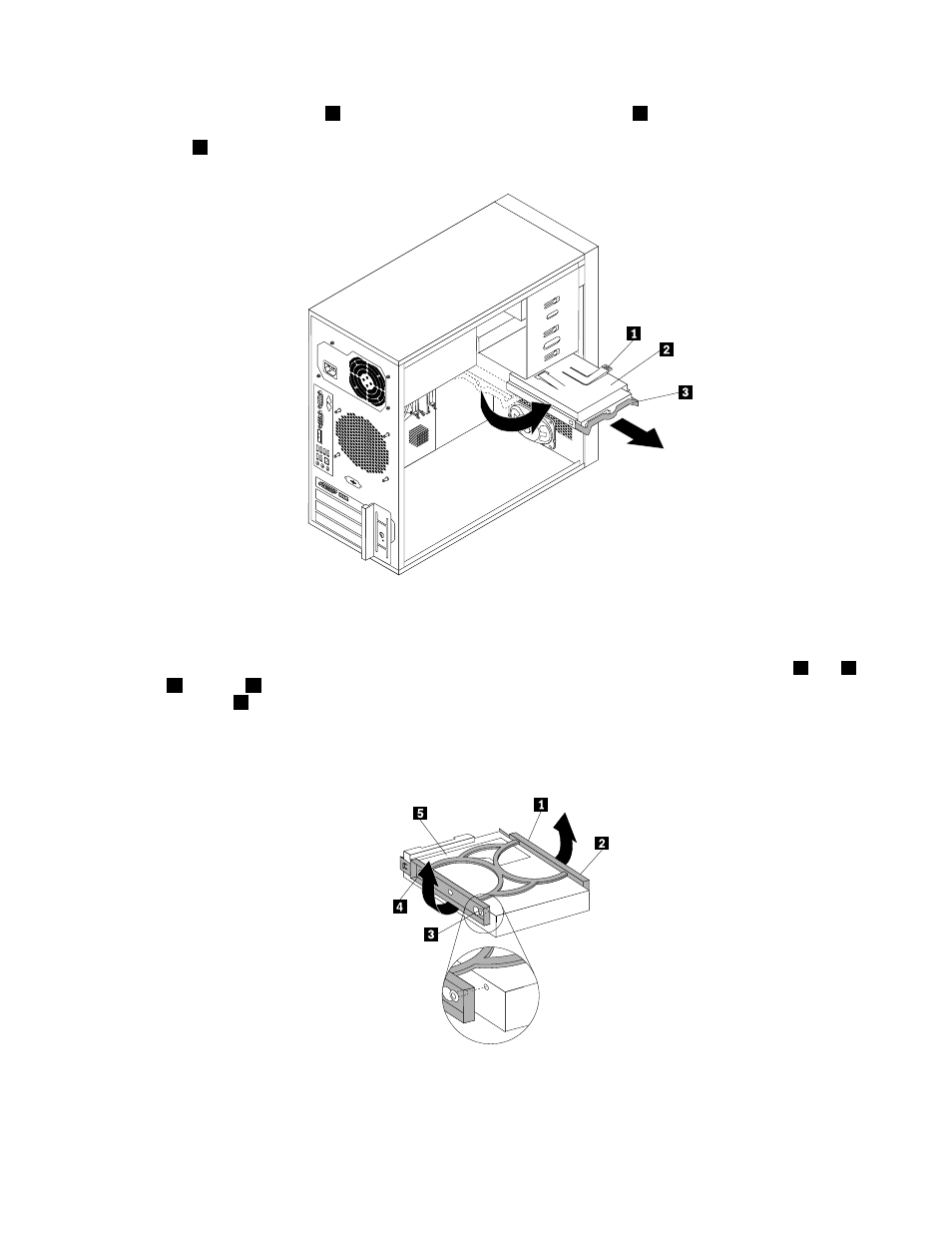
5. Press the blue release tab
1
downward, slide the hard disk drive cage
2
to the rear of the server, and
then pivot it outward to completely remove the drive cage from the chassis. Then, pull on the blue
handle
3
to remove the hard disk drive from the drive cage.
Figure 20. Removing the primary hard disk drive
6. Flex the sides of the blue bracket to remove the hard disk drive from the bracket.
7. To install a new hard disk drive into the blue bracket, flex the sides of the bracket and align pin
1
, pin
2
,
pin
3
, and pin
4
on the bracket with the corresponding holes in the hard disk drive. Do not touch the
circuit board
5
on the bottom of the hard disk drive.
Note: If you are installing a 2.5-inch hard disk drive, install the hard disk drive into a 2.5-inch to 3.5-inch
hard disk drive tray first and then install the tray into the blue bracket.
Figure 21. Installing the hard disk drive into the bracket
.
Installing, removing, or replacing hardware
31
- ThinkServer RD220 (120 pages)
- ThinkServer RD210 (204 pages)
- ThinkServer RD220 (7 pages)
- ThinkServer RD220 (34 pages)
- ThinkServer TD200x (214 pages)
- ThinkServer TD200 (228 pages)
- ThinkServer RS140 (146 pages)
- ThinkServer RD240 (140 pages)
- ThinkServer RD230 (36 pages)
- ThinkServer RD240 (4 pages)
- ThinkServer RD340 (214 pages)
- ThinkServer RD440 (46 pages)
- ThinkServer RD430 (16 pages)
- ThinkServer TS200 (30 pages)
- ThinkStation S20 (64 pages)
- ThinkStation E31 (2 pages)
- ThinkServer RD650 (50 pages)
- ThinkServer RD650 (2 pages)
- ThinkServer RD550 (184 pages)
- ThinkStation E32 (2 pages)
- ThinkServer TS200v (10 pages)
- ThinkServer TS200v (26 pages)
- ThinkServer TS200v (96 pages)
- ThinkStation D20 (64 pages)
- ThinkServer TD350 (204 pages)
- ThinkServer TS140 (46 pages)
- ThinkServer TS140 (124 pages)
- ThinkServer TS440 (196 pages)
- ThinkServer TS440 (46 pages)
- ThinkStation C30 (2 pages)
- ThinkServer RD330 (192 pages)
- ThinkServer RD430 (36 pages)
- ThinkServer RD640 (28 pages)
- ThinkServer RD640 (22 pages)
- ThinkServer RD640 (132 pages)
- ThinkServer RD440 (240 pages)
- ThinkServer TS130 (36 pages)
- Secure Managed Client (100 pages)
- Secure Managed Client (44 pages)
- Secure Managed Client (12 pages)
- Secure Managed Client (40 pages)
- Secure Managed Client (52 pages)
- Secure Managed Client (72 pages)
- ThinkServer TD100 (124 pages)
