Lenovo IdeaPad S9e -FR User Manual
Page 42
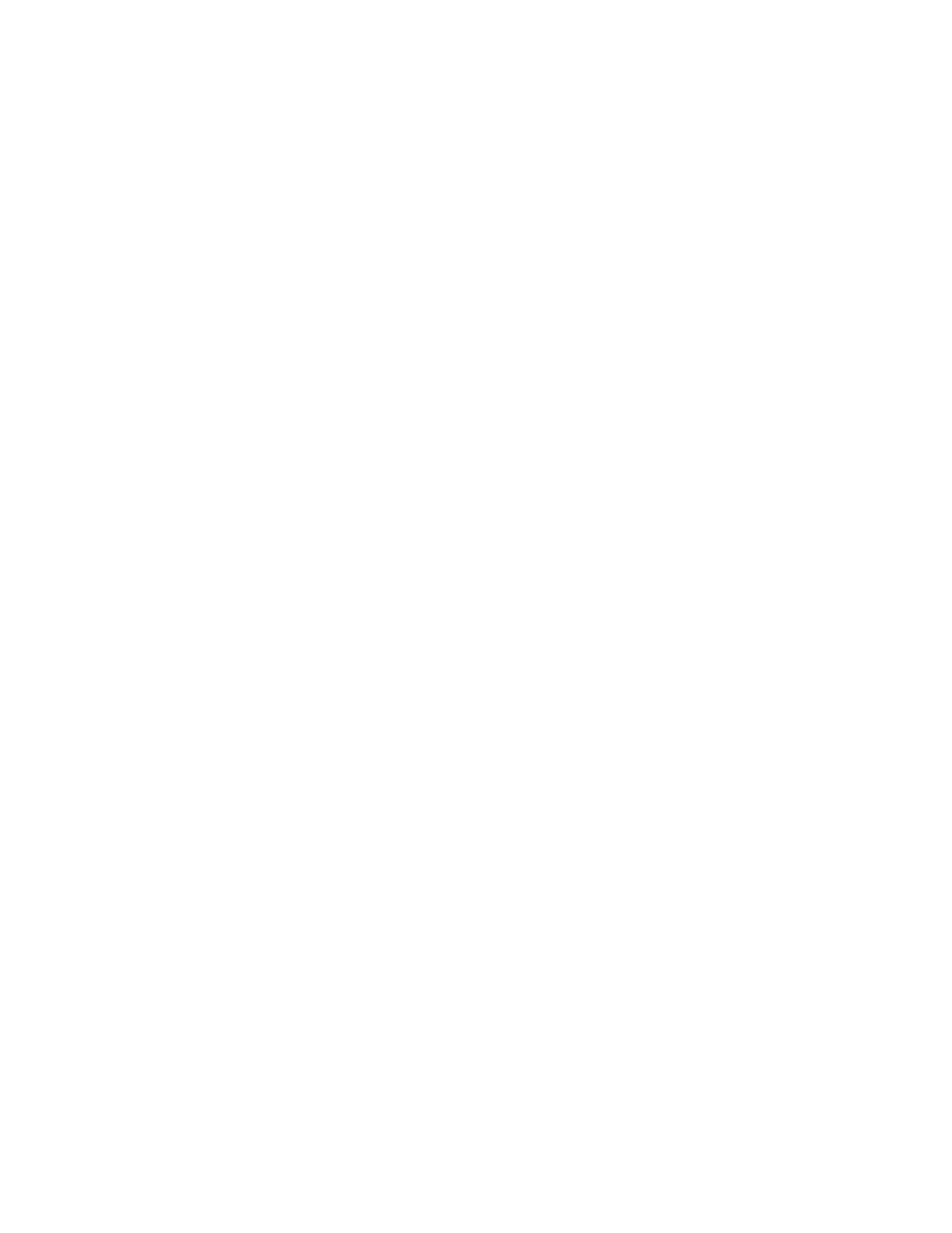
For
more
information
about
the
application,
see
the
Help
in
Lenovo
Quick
Start
system.
Changing
the
settings
in
Lenovo
Quick
Start
You
can
change
the
Boot
up
and
Countdown
timer
settings
of
the
Lenovo
Quick
Start
program.
Do
either
of
the
following:
1.
In
the
BIOS,
click
Configuration
->
Lenovo
Quick
Start
features
.
2.
In
the
Windows
operating
system,
click
Start
->
All
Programs
->
Lenovo
Quick
Start
->
Windows
configuration
tool
.
Using
the
Novo
button
with
Lenovo
Quick
Start
If
Lenovo
Quick
Start
is
enabled
and
you
press
the
Novo
button
while
your
computer
is
in
a
power-off
state,
the
Windows
operating
system,
instead
of
Lenovo
Quick
Start,
will
start
at
the
next
boot-up.
However,
this
action
will
not
change
or
disable
the
settings
of
Lenovo
Quick
Start.
Next
time
you
press
the
power
button
to
start
your
computer,
the
boot-up
sequence
will
follow
the
settings
for
Lenovo
Quick
Start.
If
Lenovo
Quick
Start
is
enabled,
it
will
start.
If
you
press
the
Novo
button
while
the
initial
screen
of
Lenovo
Quick
Start
is
displayed,
Lenovo
Quick
Start
will
close,
and
the
Windows
operating
system
will
start
up
instead.
34
Lenovo
®
IdeaPad
™
S9e
and
S10e
User
Guide
