Configuring the wireless network disconnect policy, Using the gps satellite receiver – Lenovo ThinkPad Tablet User Manual
Page 52
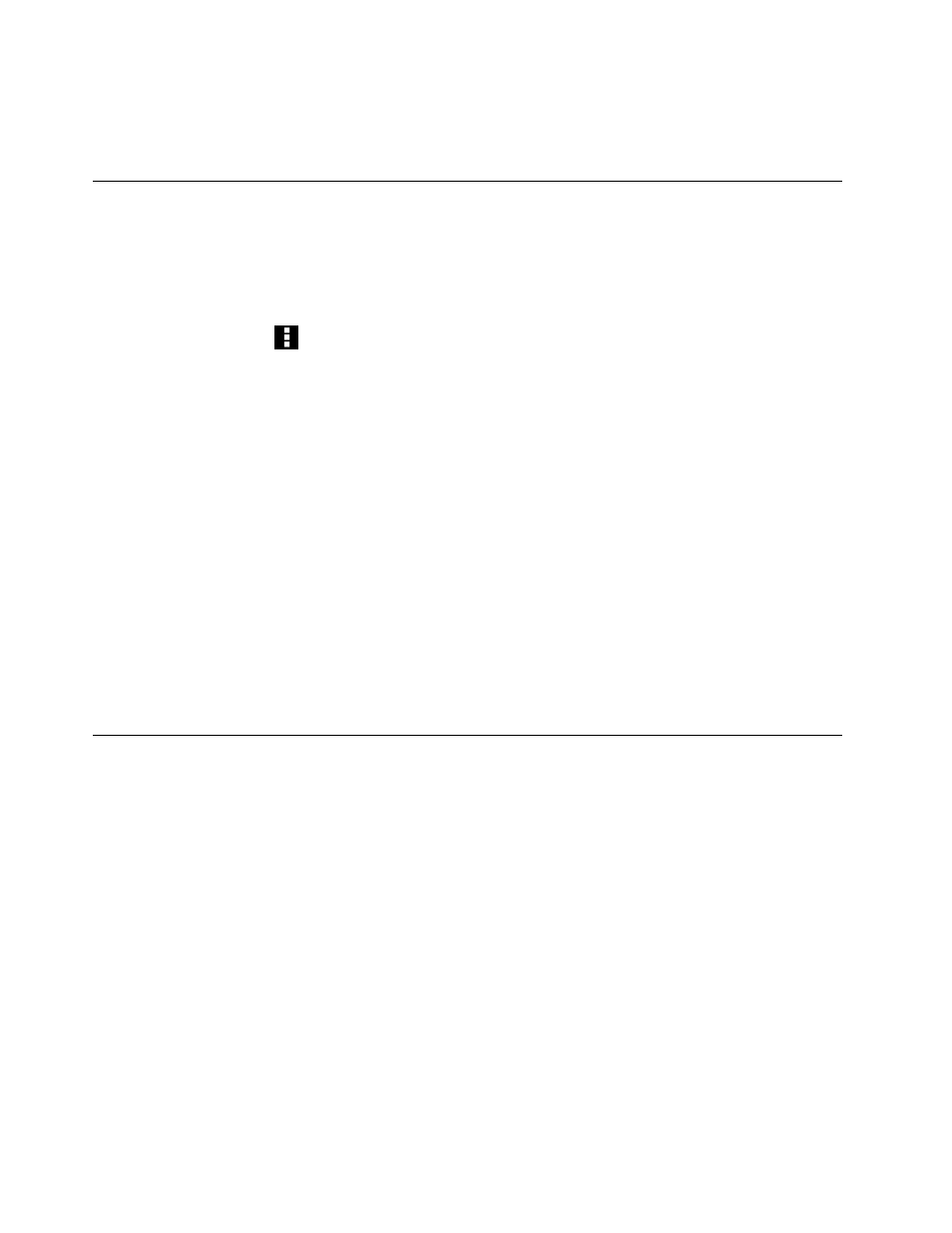
5. The selected Wi-Fi profile is imported to your tablet and the Wi-Fi name is listed under Wi-Fi networks
on the Wi-Fi settings screen. When you are within range of this Wi-Fi network, your tablet will connect to
it automatically.
Configuring the wireless network disconnect policy
To get longer battery life, manage your wireless connections more reasonably by configuring the wireless
network disconnect policy.
To configure the wireless network disconnect policy, do the following:
1. Open Android Settings and touch Wi-Fi
2. Touch the menu icon
, and then touch Advanced.
3. Touch Wireless Enhanced Settings. The following options are displayed. Touch to enable the function
or to further configure the setting.
• Turn off Wi-Fi when display is off
When enabled, the Wi-Fi connection will be disabled after the screen is locked. You can set when
Wi-Fi will be turned off after the screen is locked by touching Set minutes.
• Never turn off Wi-Fi when connect to the specified [SSID]
When enabled, even if the first option Turn off Wi-Fi when display is off is enabled, the connection
to the specified SSID will not be turned off after the screen is locked.
• Turn off Wi-Fi on schedule
Choose this option to set up a schedule to turn off the wireless connection. For example, you can set
the schedule to turn off Wi-Fi from 11:30 am to 2:00 pm every workday.
Notes:
– When using this option, do not configure the schedule from the current day. Otherwise, the tablet
will turn off immediately disregarding the time schedule.
– You cannot turn on Wi-Fi during the scheduled Wi-Fi off time.
Using the GPS satellite receiver
Your tablet has a global positioning system (GPS) satellite receiver that enables you to pinpoint your location
down to the street level. Use location-based applications such as Google Maps to find your current location,
get directions to your destination, and find other location-based information.
To enable the GPS satellite receiver, do the following:
1. Open Android Settings and touch Location services.
2. Touch GPS satellites to enable it.
Note: For longer battery life, disable the GPS satellite receiver when not in use.
44
User Guide
