Using the onscreen keyboard – Lenovo ThinkPad Tablet User Manual
Page 23
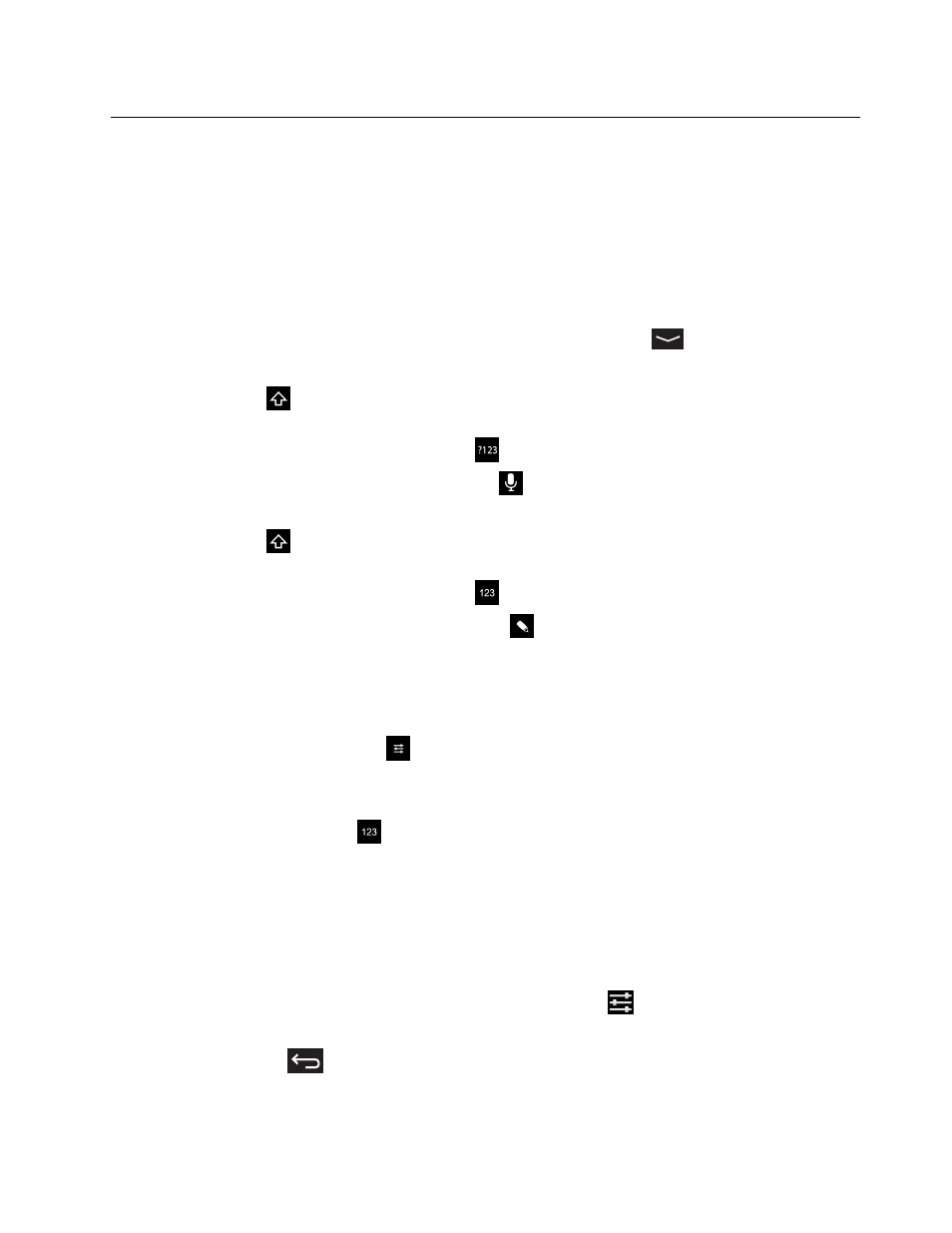
Using the onscreen keyboard
The onscreen keyboard is displayed automatically anytime you need to type. It automatically rotates to either
the portrait or landscape view based on the tablet orientation. Use the onscreen keyboard to type text,
numbers, symbols, and other characters.
Your tablet is preinstalled with the Android keyboard and the FlexT9 keyboard. You can download more
input methods from Google Play.
Typing text, numbers, symbols, and other characters
When you need to type text, touch the text field to bring up the onscreen keyboard, then touch keys on the
keyboard to type. To close the onscreen keyboard, touch the down arrow icon
from the system bar.
• For the Android keyboard:
Touch the shift key
to capitalize the character. Double-tap the shift key to make all characters
capitalized. By default, the auto-capitalization function is enabled when you are typing English.
To type numbers and symbols, touch the 123 key
to switch to the numbers and symbols keyboard.
To input text by speaking, touch the microphone key
to start speaking.
• For the FlexT9 keyboard:
Touch the shift key
to capitalize the character. Double-tap the shift key to make all characters
capitalized. By default, the auto-capitalization function is enabled when you are typing English.
To type numbers and symbols, touch the 123 key
to switch to the numbers and symbols keyboard.
If you prefer to input text by writing, touch the pen key
to enable the handwriting mode.
Changing the input method when typing
To change the input method when typing, do the following:
• For the Android keyboard:
1. Touch and hold the settings key
to bring up the input method selection dialog box.
2. Touch the desired input method from the list.
• For the FlexT9 keyboard:
1. Touch and hold the 123 key
to bring up the FlexT9 input method selection dialog box.
2. Touch Select Input Method.
3. Touch the desired input method from the list.
Using the onscreen keyboard in other languages
To configure the input language, do the following:
1. Open Android Settings and touch Language & input. All the input methods are listed.
2. Locate the input method you are using and touch the settings icon
.
3. Configure the language settings.
4. Touch the back icon
when you are done.
If you have configured multiple languages for the Android keyboard input method, and want to switch to
another language when you are typing text, do the following:
Chapter 2
.
Getting started
15
