Chapter 2. using your computer, Putting your computer to sleep or shutting it down, Putting your computer to – Lenovo IdeaPad U110 User Manual
Page 21: Sleep or shutting it down, Putting your computer to sleep
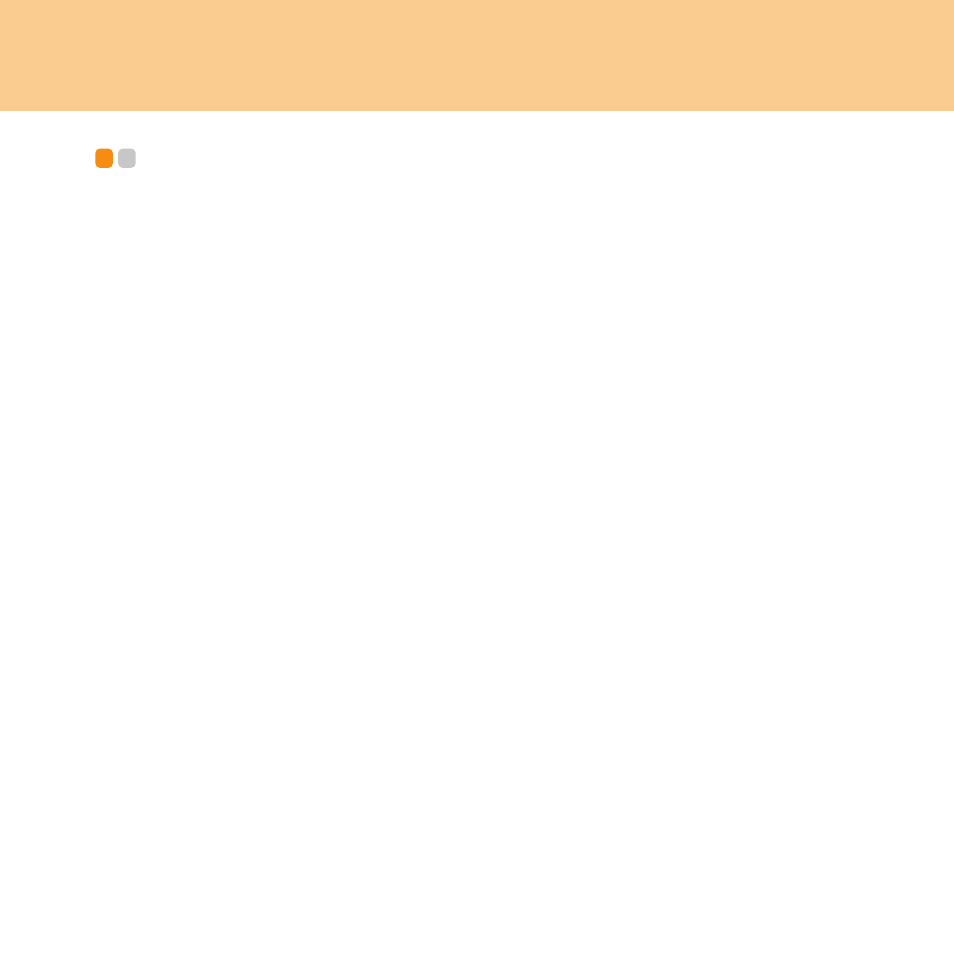
10
Chapter 2. Using Your Computer
Putting your computer to Sleep or
Shutting It Down
- - - - - - - - - - - - - - - - - - - - - - - - - - - - - - - - - - - - - - - - - - - - - - - - - - - - - - - - - - - - - - - - - - - - - - - - - - - -
When you finish working with your computer, you can put it to sleep or
shut it down.
Putting your computer to Sleep
If you will be away from your computer for only a short time, put the
computer to sleep.
When the computer is in sleep, you can quickly wake it and bypass the
startup process.
To put the computer to sleep, do one of the following.
Click Start and select Sleep from the Start menu.
Press Fn + F1.
Warning:
Wait until the power indicator light starts blinking (indicating that the
computer is in sleep) before you move your computer. Moving your
computer while the hard disk is spinning can damage the hard disk,
causing loss of data.
To wake the computer, do one of the following.
Press the power button.
Press any key.
