Replacing the keyboard, Replacing the mouse, Replacing – Lenovo ThinkCentre A60 User Manual
Page 33: Keyboard, Mouse
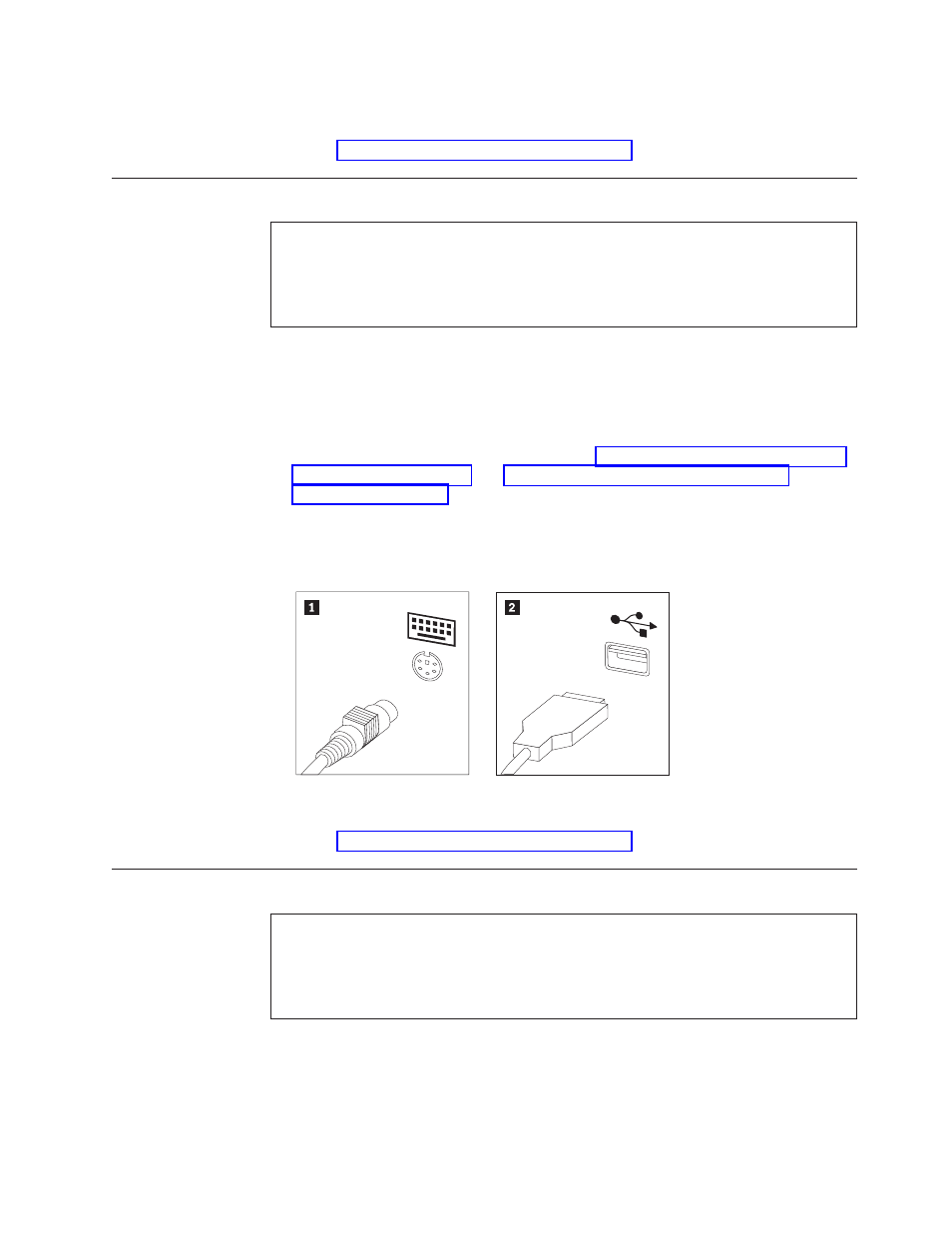
7.
Connect
the
system
fan
assembly
cable
to
the
system
fan
connector
on
the
system
board.
8.
Go
to
Replacing
the
keyboard
Attention:
Do
not
remove
the
computer
cover
or
attempt
any
repair
before
reading
the
“Important
safety
information”
in
the
Safety
and
Warranty
Guide
that
was
included
with
your
computer.
To
obtain
copies
of
the
Safety
and
Warranty
Guide,
go
to
the
Support
Web
site
at
http://www.lenovo.com/support.
To
replace
the
keyboard:
1.
Remove
any
media
(diskettes,
CDs,
or
tapes)
from
the
drives,
shut
down
your
operating
system,
and
turn
off
all
attached
devices
and
the
computer.
2.
Unplug
all
power
cords
from
electrical
outlets.
3.
Locate
the
connector
for
the
keyboard.
See
and
Note:
Your
keyboard
might
be
connected
to
the
standard
keyboard
connector
1
at
the
rear
of
the
computer
or
to
a
USB
connector
2
at
either
the
front
or
rear
of
the
computer.
4.
Disconnect
the
failing
keyboard
cable
from
the
computer
and
connect
the
new
keyboard
cable
to
the
same
connector.
5.
Go
to
Replacing
the
mouse
Attention:
Do
not
remove
the
computer
cover
or
attempt
any
repair
before
reading
the
“Important
safety
information”
in
the
Safety
and
Warranty
Guide
that
was
included
with
your
computer.
To
obtain
copies
of
the
Safety
and
Warranty
Guide,
go
to
the
Support
Web
site
at
http://www.lenovo.com/support.
To
replace
the
mouse:
1.
Remove
any
media
(diskettes,
CDs,
or
tapes)
from
the
drives,
shut
down
your
operating
system,
and
turn
off
all
attached
devices
and
the
computer.
2.
Unplug
all
power
cords
from
electrical
outlets.
Chapter
2.
Replacing
hardware
25
