Replacing an optical drive, Replacing, Optical – Lenovo ThinkCentre A60 User Manual
Page 29: Drive
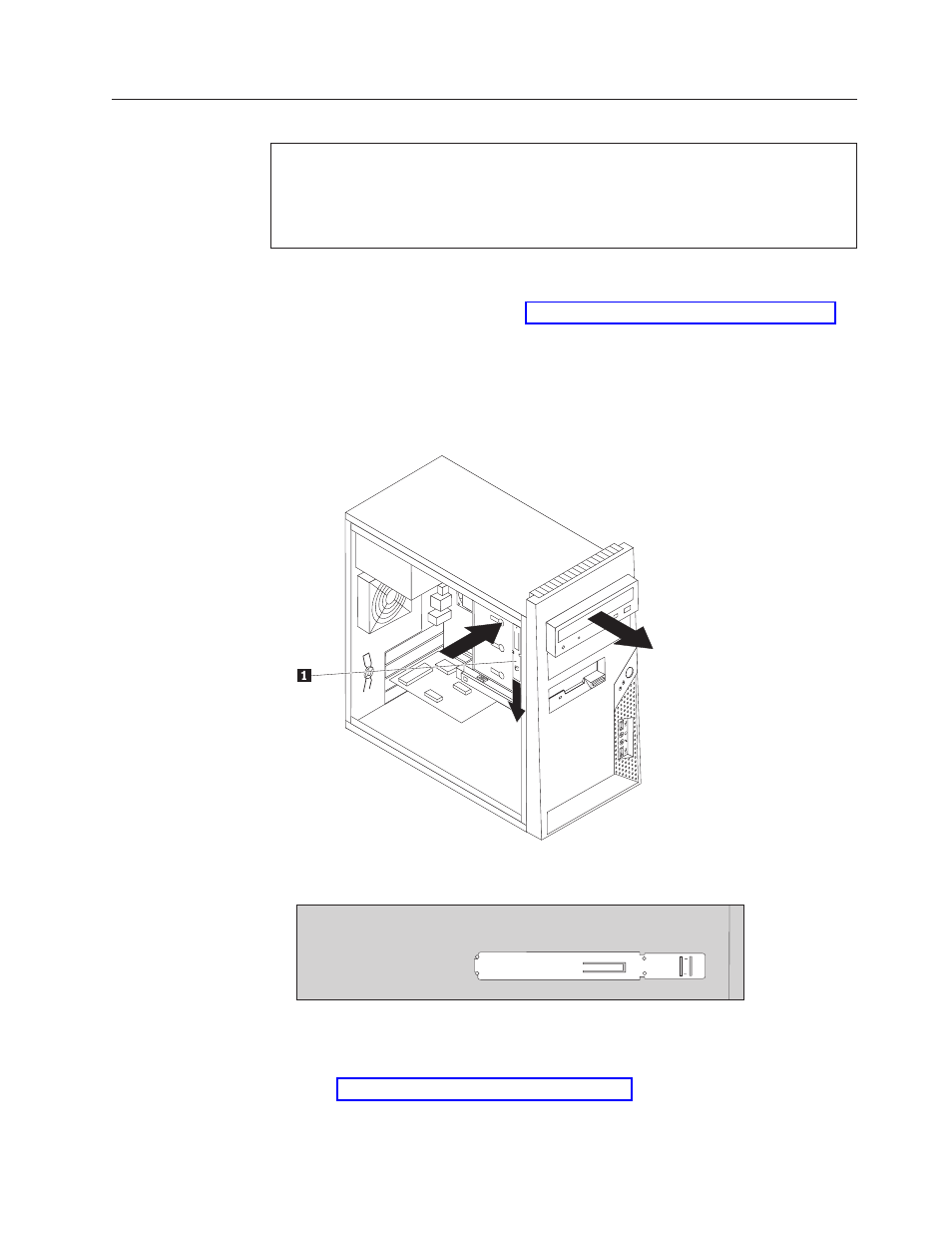
Replacing
an
optical
drive
Attention:
Do
not
remove
the
computer
cover
or
attempt
any
repair
before
reading
the
“Important
safety
information”
in
the
Safety
and
Warranty
Guide
that
was
included
with
your
computer.
To
obtain
copies
of
the
Safety
and
Warranty
Guide,
go
to
the
Support
Web
site
at
http://www.lenovo.com/support.
To
replace
an
optical
drive
1.
Remove
the
computer
cover.
See
2.
Disconnect
the
signal
and
power
cables
from
the
rear
of
the
optical
drive.
3.
Press
the
blue
release
button
and
remove
the
optical
drive
out
the
front
of
the
computer.
Note:
There
is
a
spare
retainer
bracket
1
attached
to
the
side
of
the
upper
drive
cage.
4.
Remove
the
retainer
bracket
from
the
drive
being
replaced
and
install
it
on
the
new
drive.
5.
Slide
the
new
optical
drive
into
the
bay
from
the
front
until
it
snaps
into
position.
6.
Connect
the
signal
and
power
cables
to
the
drive.
7.
Go
to
Chapter
2.
Replacing
hardware
21
