Lenovo V580c Notebook User Manual
Page 45
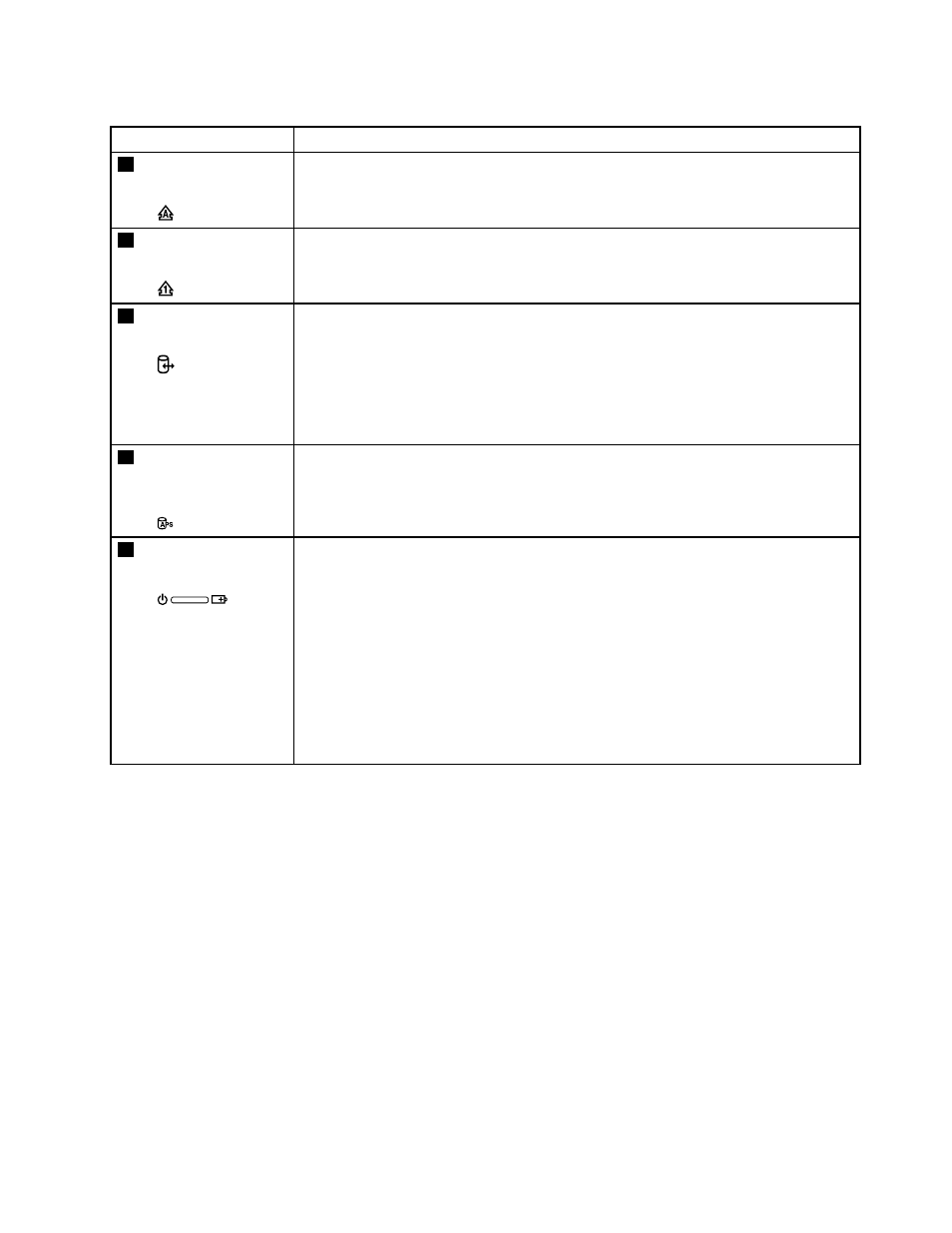
Table 1. Status indicators
Indicator
Meaning
1
Caps Lock status
indicator
White: Caps Lock mode is enabled. You can type all alphabetic characters (A-Z) in
uppercase directly. To enable or disable Caps Lock mode, press the Caps Lock key.
2
Numeric Lock status
indicator
White: The separate numeric keypad on the keyboard is enabled. To enable or disable
the numeric keypad, press the Numeric Lock key.
3
Device access
status indicator
On: The hard disk drive or optical drive is reading or writing data.
Attention:
• When the indicator is on, do not put the computer into sleep mode or turn off the
computer.
• When the indicator is on, do not move the computer. Sudden physical shock might
cause drive errors.
4
Active Protection
System™ (APS)
status indicator
• White: The Active Protection System program is enabled.
• Off: The Active Protection System program is disabled.
5
Power and battery
status indicator
• Solid green: The battery charge level is between 80% and 100%, or the battery
discharge level is between 20% and 100%.
• Slow blinking green: The battery charge level is between 20% and 80%, and
charging is continuing. When the battery charge level reaches 80%, the battery status
indicator stops blinking, but the charging might continue until the battery is 100%
charged.
• Slow blinking orange: The battery charge level is between 5% and 20%, and the
charging is continuing.
• Orange: The battery discharge level is between 5% and 20%.
• Fast blinking orange: The battery charge or discharge level is 5% or less.
• Off: The battery is detached or the computer is powered off.
Chapter 5
.
Lenovo V580 and V580c
39
