Kodak HERO 3.1 User Manual
Page 26
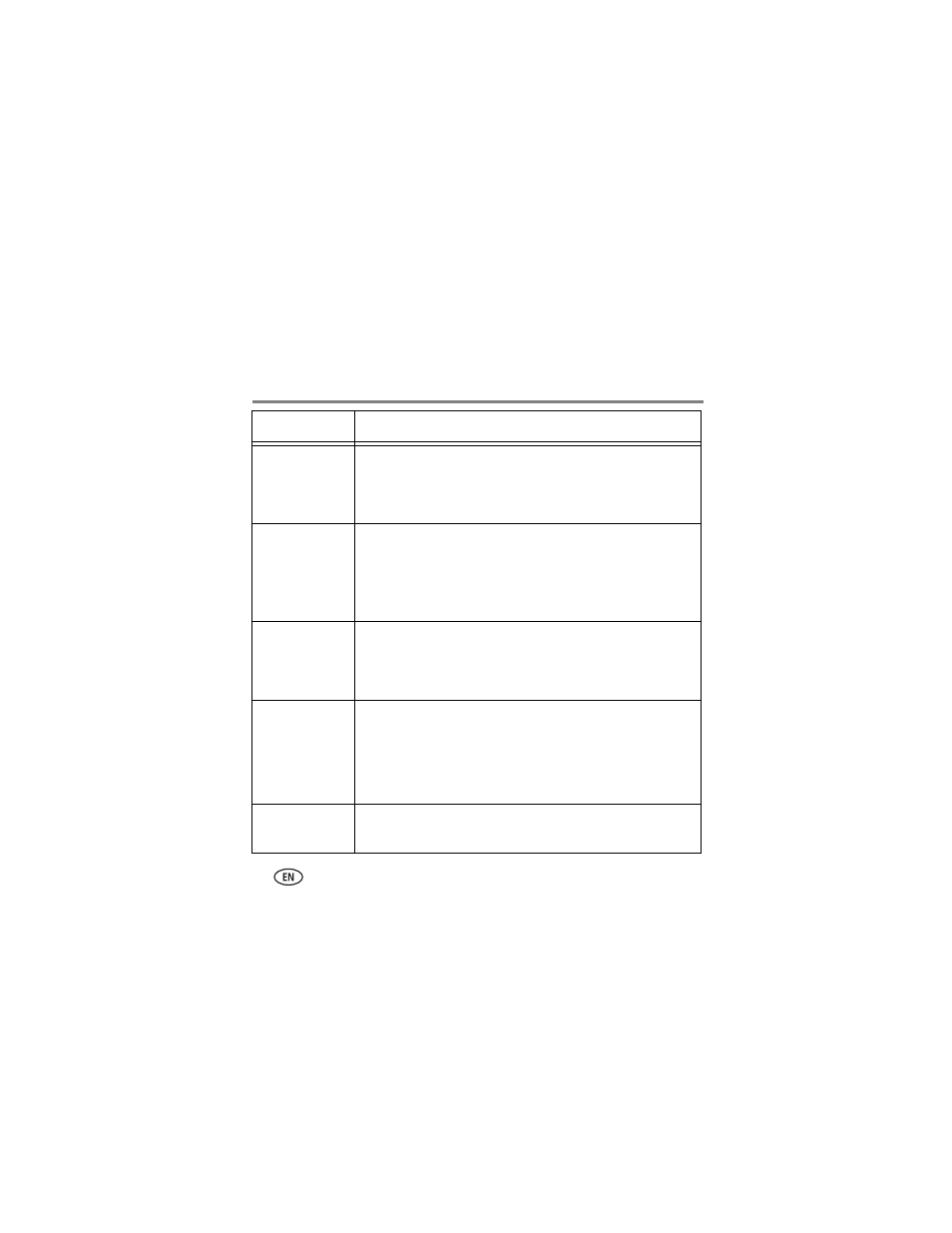
Troubleshooting
20
www.kodak.com/go/aiosupport
Printhead
carriage jam
■
Open the printer access door and clear any obstructions.
■
Check that the printhead and ink cartridges are installed
correctly. (The printhead and ink cartridges are installed
correctly when you hear them click into place.)
Print quality
■
For best results, use KODAK Paper or a paper with the
COLORLOK Technology logo on the package.
■
Make sure the paper is loaded correctly. See
.
For more help, go to
.
Ink cartridge
errors
■
Check that KODAK Ink Cartridge(s) are installed. Do not use
non-Kodak brand or refilled ink cartridges.
■
Remove, then install the cartridges again. Make sure the
cartridges click into place.
Paper jam
■
Open the printer access door and gently remove any paper
from inside the printer.
■
Make sure the paper in the tray is free of tears or creases.
■
Make sure you do not overload the paper tray.
For more help, go
Error
codes/messages
Go to
type your error
code or message.
Problem
Possible Solutions
