Connecting to a computer or network, Wireless (wi-fi) connection, Continued) – Kodak ESP 9 User Manual
Page 8: Of this guide
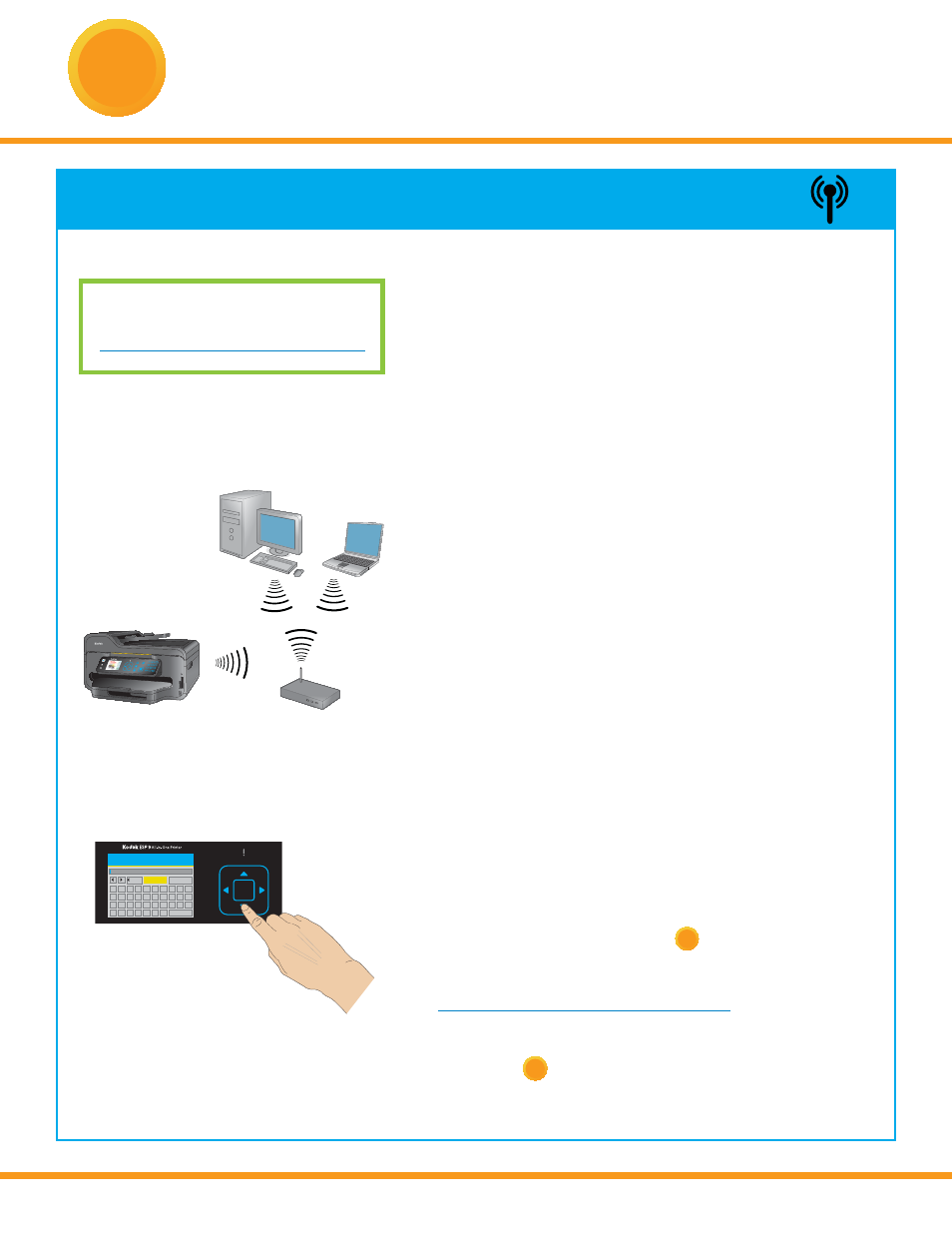
8
www.kodak.com/go/aiosupport
6
You will need your wireless router settings:
Network Name (SSID): _______________________________
Security String: _____________________________________
The security string is unique to your network’s access point.
Check with whomever set up your access point, your internet
provider, or check the access point documentation for this
information.
a) Select Wireless from the LCD display and press OK.
b) Select your wireless network from those listed and
press OK.
If the name (the SSID) of your network is not listed,
make sure your wireless access point (wireless router)
is turned on and within range.
If your access point does not broadcast its SSID, then
select Connect to Unlisted Network and press OK.
c) Use the arrow keys and the OK button to enter your
security string now.
NOTE: To use the virtual keyboard, select the letter
you want and press OK. Select BKSP and press OK
to clear any mistakes you may make. When you are
fi nished, select Done and press OK.
d) If successfully connected, your Wi-Fi indicator should
be solid blue. Proceed to step
7
.
If you are unable to connect to your wireless network, go
efer to the
User Guide for troubleshooting information. Detailed
instructions on where to locate the User Guide can be
found in step
8
of this guide.
WIRELESS (Wi-Fi) CONNECTION
Network
START
Cancel
Zoom
Menu
OK
All-in-One Printer
9
1
2
5
8
4
7
3
6
9
Space
0
abc
jkl
tuv
ghi
pqrs
def
mno
wxyz
Symbols
#
OK
Enter Security String
1
2
3
abc/123
!@#
4
5
6
7
8
9
0
A
B C
D
E
F
G
H
I
J
K
L
M N
O
P
Q
R
S
T
U
V W X
Y
Z SP
DONE
BKSP
Connecting to a Computer or Network
(continued)
For additional Wi-Fi/Networking setup
information, please go to:
