A.1.11 sart messages handling – Seiwa Marlin(v.16.31) User Manual
Page 9
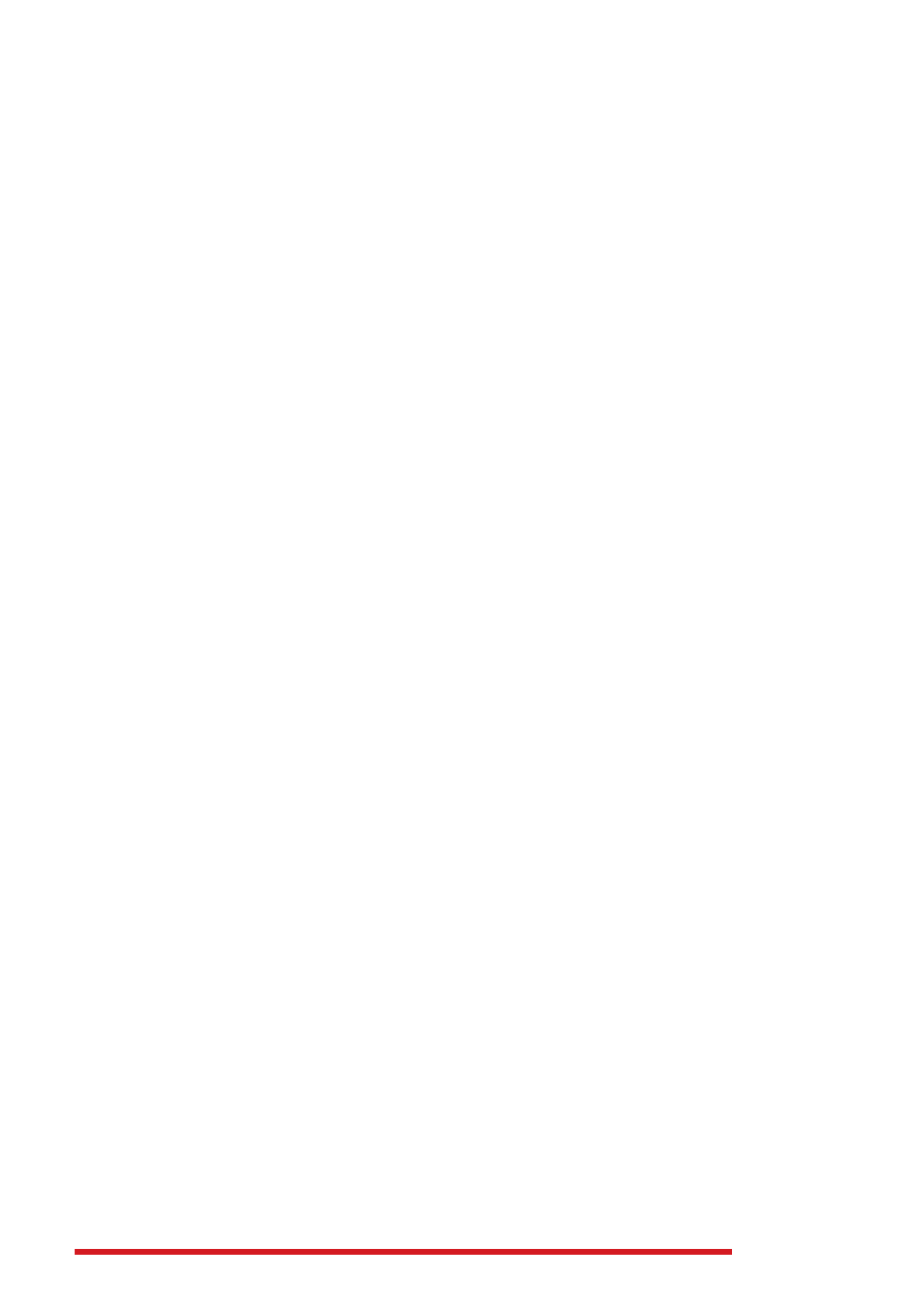
Addendum - 9
Track configuration is available via Config. Function bound to Soft-key 1. Config. Menu allows to edit
AIS Track Description text (by default it is initialized with AIS Target Vessel Name or MMSI id), show
/ hide AIS track (Mode: Visible / Hidden), change color, tack recording mode (Distance or Time), edit
track recording step, Delete old track points for selected AIS Target or all AIS targets. Free Points
indicates how many more AIS Track points can be recorded, before AIS Track memory is full and old
data will be deleted (see par. 3.7.9).
A.1.10 AIS Track Memory Management
Software manages memory allocated to store Tracks for AIS Targets; user involvement is not required.
Old track data is automatically deleted, first for Lost targets, starting with the older recorded positions.
This ensures all recent data for tracked AIS targets is recorded and displayed on screen.
Used can also delete AIS Target’s Track data via context menu in AIS Track List window:
[Select required AIS Target] + [Config] + Delete This Trackor [Select any AIS Target] + [Config] + Delete
All TracksTrack data for own vessel is not affected by any of these operations.
A.1.11 SART Messages Handling
SART (Search and Rescue Transponder) technology was developed to send emergency messages
using AIS protocol. Such messages should be handled in a special was by AIS receivers.
Plotter software has some SART-specific features, which would help user to easily identify SART
events and react accordingly:
• An alarm appears on AIS SART Target activation, regardless other AIS Alarm settings
• SART icon is red cross in red circle, very different from other ship icons
• SART targets are always displayed on top of AIS Report window, highlighted with orange color
• SART targets have Go To feature enabled
• Once activated, Go To SART function follows SART event position, even if its position changes
