Getting help, General help Page 35
Page 35
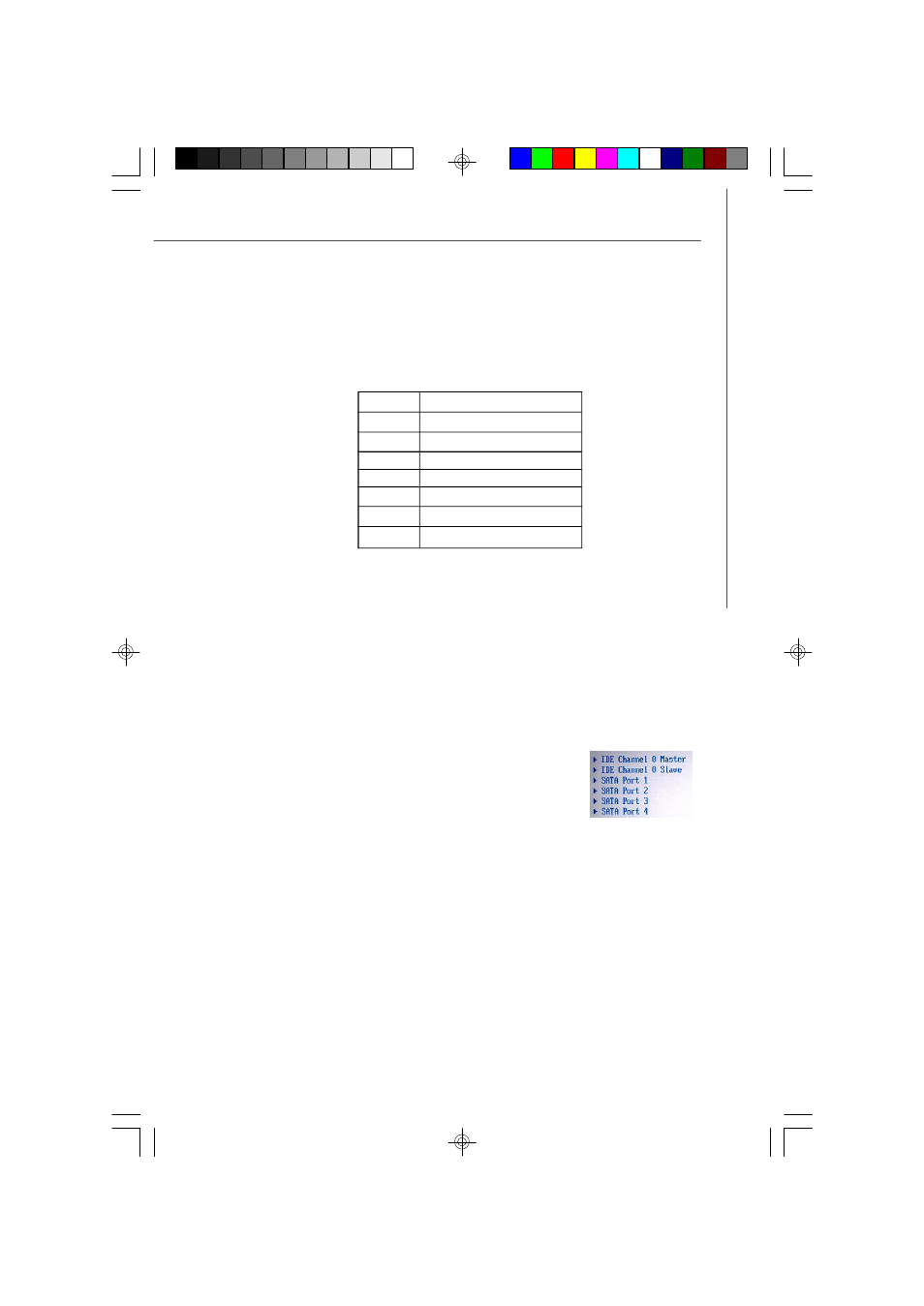
3-3
BIOS Setup
Getting Help
After entering the Setup menu, the first menu you will see is the Main Menu.
M ain M enu
The main menu lists the setup functions you can make changes to. You can use the
arrow keys (
↑↓ )
to select the item. The on-line description of the highlighted setup
function is displayed at the bottom of the screen.
Sub-M enu
If you find a right pointer symbol (as shown in the right view)
appears to the left of certain fields that means a sub-menu can
be launched from this field. A sub-menu contains additional op-
tions for a field parameter. You can use arrow keys (
↑↓ )
to
highlight the field and press
Then you can use the control keys to enter values and move
from field to field within a sub-menu. If you want to return to the main menu, just press
the
General Help
The BIOS setup program provides a General Help screen. You can call up this screen
from any menu by simply pressing
to use and the possible selections for the highlighted item. Press
Help screen.
Control Keys
↑
↓
Select Items
←
Select Menus
Enter
Select Sub-menus
Esc
Exit
-/+
Change Values
F1
Help
Setup Defaults
Save and Exit
9638v1.0-3.P65
2006/11/9, 下午 03:32
3
