Installing driver, Installng drver, Important – MSI Z77A-G43 GAMING User Manual
Page 84
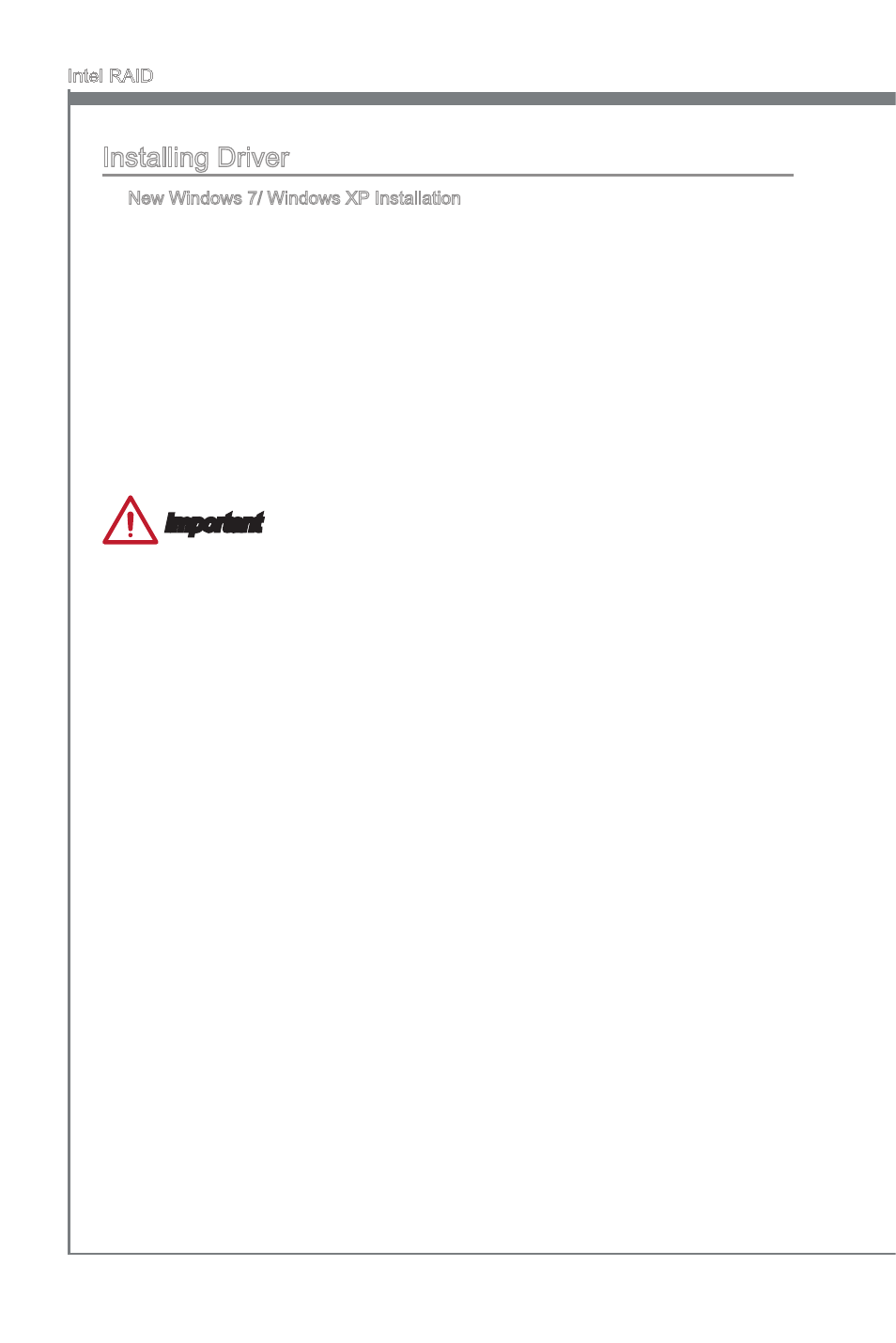
B-10
Intel RAID
Important
Please follow the nstructon below to make an “Intel
®
RAID Drver” for yourself.
Insert the MSI DVD nto the DVD-ROM drve.
Clck the “Browse CD” on the Setup screen.
Copy all the contents n \\Storage\Intel\PCH 7\f6flpy-x86 or f6flpy-x64 to a formatted
floppy dskette.
The drver dskette for Intel
®
RAID Controller s done.
•
•
•
•
Installng Drver
New Wndows 7/ Wndows XP Installaton
The followng detals the nstallaton of the drvers whle nstallng operatng system.
When you start nstallng Wndows XP, you may encounter a message statng,
“Setup could not determne the type of one or more mass storage devces nstalled
n your system”. If ths s the case, then you are already n the rght place and are
ready to supply the drver. If ths s not the case, then press F6 when prompted at
the begnnng of Wndows setup.
Press the “S” key to select “Specfy Addtonal Devce”.
You should be prompted to nsert a floppy dsk contanng the Intel
®
RAID drver
nto the A: drve.
Note: For Wndows XP, you can use the USB floppy drve only.
For Wndows 7 you can use CD/ DVD/ USB drve.
■
1.
2.
3.
For Wndows 7: Durng the Operatng system nstallaton, after selectng the loca-
ton to nstall Wndows 7 clck on “Load Drver” button to nstall a thrd party SCSI or
RAID drver.
When prompted, nsert the floppy dsk or meda (CD/DVD or USB) you created n
step 3 and press Enter.
You should be shown a lst of avalable SCSI Adapters.
Select the approprate Intel RAID controller and press ENTER.
The next screen should confirm that you have selected the Intel
®
RAID controller.
Press ENTER agan to contnue.
You have successfully nstalled the Intel
®
Rapd Storage Technology drver, and
Wndows setup should contnue.
Leave the dsk n the floppy drve untl the system reboots tself. Wndows setup wll
need to copy the files from the floppy agan after the RAID volume s formatted, and
Wndows setup starts copyng files.
4.
5.
6.
7.
8.
9.
10.
