3 starting the target system, Debugging the hardware, An334 – Cirrus Logic AN334 User Manual
Page 3
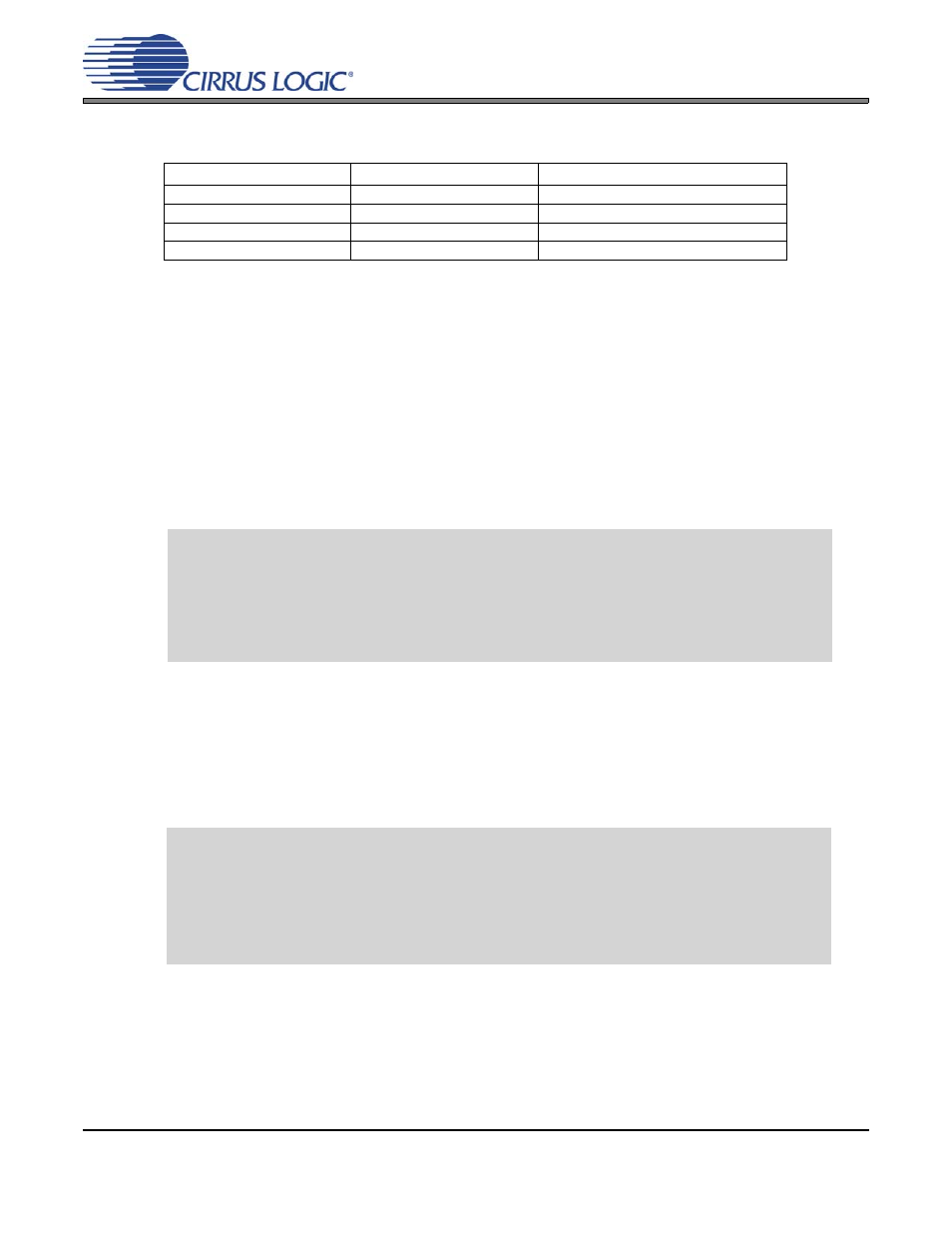
AN334REV1
3
AN334
For target systems that do not use the standard I²C pin-out of the CM-2, I²C adaptor signals are described
in
and shown in the schematic included in the CobraNet Hardware User's Guide.
Table 1. I²C Signals
3.3
Starting the Target System
WARNING: CID will only function properly when code is not running on the target platform. It is designed to be used
with an 'empty' FLASH. If attempting to use CID with a running device, the device's ability to boot must
first be disabled and the device restarted. See
“Disabling the Boot Process” on page 4
if this step is
required.
The following procedure will download CobraNet firmware to the target system's RAM and invoke execution.
1.
From a command prompt at the directory where the CID software has been copied, run 'cid'
2.
At the prompt, type "e lcm2.cmd". This command takes approximately 20 seconds to execute. Success
is indicated by the following printout.
The output above indicates that the interface is booted and functioning on the network. This step does not
load firmware to FLASH memory. At this time, a base version of firmware has been loaded to volatile RAM,
and the device is now running from RAM. CobraNet Discovery or the Python manufacturing script must next
be used to connect to the device via the network and load the latest firmware version to the FLASH memory.
4. DEBUGGING THE HARDWARE
The download and boot process has been seen to fail with the following message in rare instances:
The above example indicates a POST failure on the Ethernet MAC test. This is caused by an interaction
between the CID software, the CobraNet chip, and the Ethernet controller. If you encounter a failure, retry
the operation by resetting your hardware and then reissuing the "e lcm2.cmd". If success can be achieved
after one or two tries, you can be assured that there is no problem with the CobraNet chip or with your hard-
ware design.
I²C Adaptor Pin
I²C Signal
CobraNet Chip Pin Number
1
Clock
4
2
Ground
Multiple (GND)
3
Data
3
4
3.3v
Multiple (VDDIO)
Stopped at 0x617d
Running from new location
data returned:
0x1ff0: 0x6000ff2b 0x00ff0000
x1: 0xffffffff
Stopped at 0x33<< - 0x33 at this line indicates success
Running from new location
Stopped at 0x617d (or some other invalid address)
Running from new location
data returned:
0x1ff0: 0x6000ff2b 0x00ff0000
x1: 0x00000004
Stopped at 0x1f98(or some other invalid address)
Running from new location
