ALESIS DM7 User Manual
Page 4
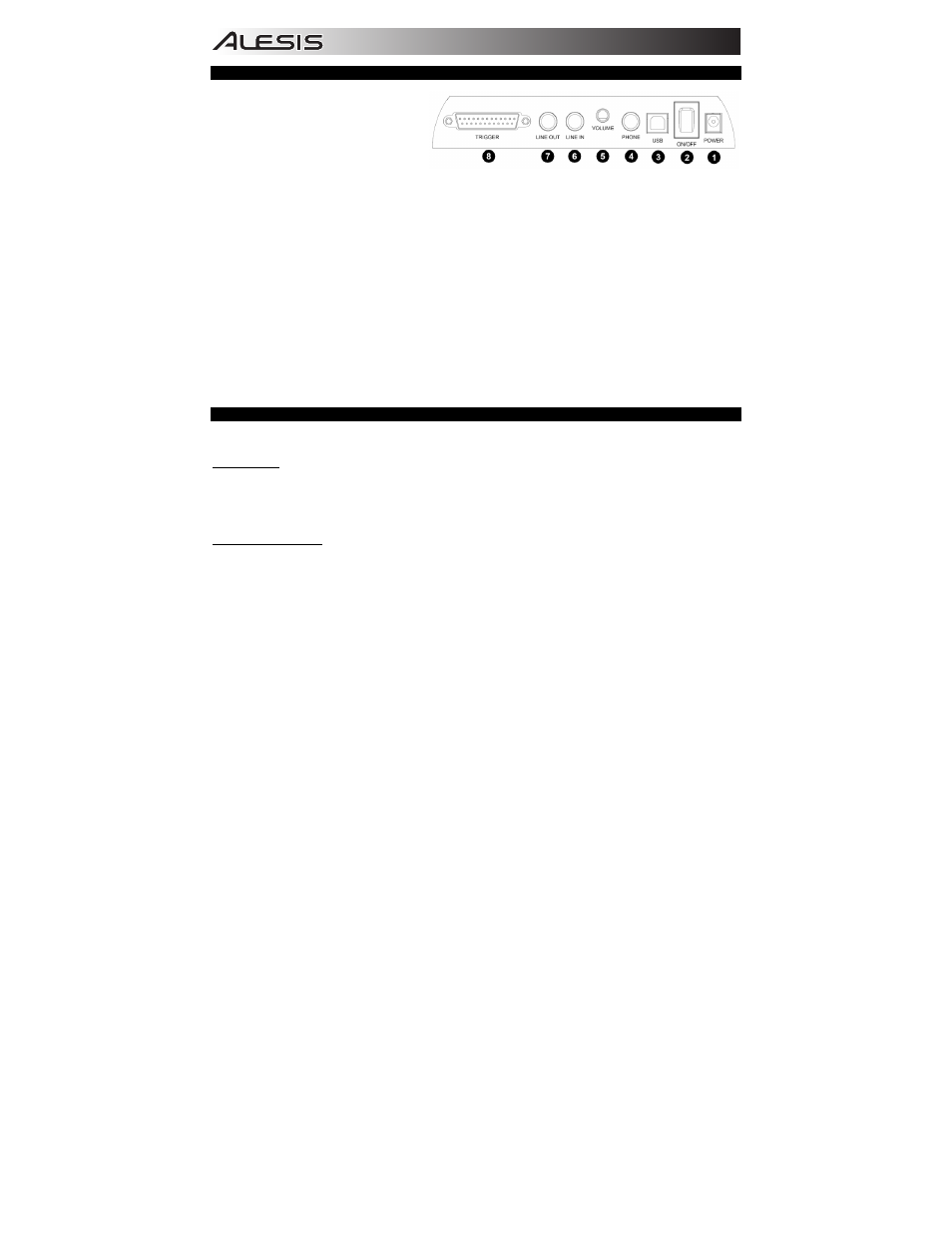
4
REAR PANEL FEATURES
1.
POWER IN – Connect the included power
adapter to this input, then plug the
adapter into your power source.
2.
POWER SWITCH – Turns the module
on/off.
Note: If you want to turn the module on
after turning it off, wait at least five
seconds in between so the electronic
circuits can properly reset.
3.
USB Jack – You can use this USB jack to connect the drum module to an available USB port on your computer if your
operating system is Windows XP, Windows Vista, or Mac OS X. The drivers will be installed automatically, and the
module will appear as a USB audio device (e.g., "USB Audio CODEC"). When connected, the module can send MIDI
data to your computer via the USB connection.
4.
HEADPHONE Jack – You can connect standard 1/4" stereo headphones to this output to hear your drum performance.
Adjust the volume with the HEADPHONE VOLUME knob.
5.
HEADPHONE VOLUME Knob – Adjusts the volume of the HEADPHONE output.
6.
LINE IN Jack – You can connect an audio device to this input using a standard stereo 1/4" cable. The sound from that
device will be mixed with the sound from the drum module, which can allow you to play along to a connected CD player,
MP3 player, iPod*, etc.
7.
LINE OUT Jack – If you are not using headphones connected to the HEADPHONE output, connect a set of speakers or
other amplification system to this output using a standard stereo 1/4" cable. You can adjust this volume with the DATA
dial: from the main screen (when the current Kit is displayed), press the dial then rotate it to adjust the master volume
(and wait for the display to return to the previous screen).
8.
TRIGGER Connector – Connect the included module cable connector to this input, then connect the cables to the jacks
of their respective drum pads, cymbal pads, and hi-hat control pedal. (Each cable is labeled with the name of its
corresponding pad or pedal.)
* iTunes and iPod are trademarks of Apple, Inc., registered in the U.S.A. and other countries.
KITS
There are 50 Preset Kits and 30 User Kits to choose from. Each Kit is unique combination of different instrument voices
assigned to your drum pads. See the back of this manual for a list of the available Kits.
To select a Kit:
1.
Press the KIT button to enter Kit Selection Mode. (This is also the default main screen of the module.)
2.
Rotate the DATA dial to select the Preset Kit you want to play. If you want to play a User Kit, press the KIT button again,
then rotate the DATA dial to select one. (Preset Kits are 01-50; User Kits are U01-U30.) You may also press any one of
the numbered PAD SELECT buttons on the module to select one of Kits 01-09.
3.
Play!
To create/edit a User Kit:
1.
Press the KIT button to enter Kit Selection Mode. (This is also the default main screen of the module.)
2.
Press the KIT button again, then rotate the DATA dial to select a User Kit to edit (U01-U30).
3.
Press the EDIT button to enter Edit Mode.
4.
Do one of the following to select the pad you want to edit:
a.
Press the PAD SELECT button that corresponds to the drum pad. (If the pad has multiple zones – such as a
dual-zone snare drum pad or the hi-hat's "open" and "closed" sounds – press that PAD SELECT button multiple
times to toggle between the available zones.)
b.
Strike the pad (or the zone of a multi-zone pad) you want to edit.
5.
Press ENTER to confirm your choice.
6.
Rotate the DATA dial to select one of the following parameters to edit, then press ENTER to confirm your choice:
a.
Voice: The drum sound assigned to that pad.
b.
Volume: The volume of that pad. This volume is independent of the module's master volume.
c.
Pan: The stereo (left-right) panning of that pad's sound.
d.
Pitch: The pitch or tuning of that pad.
e.
Reverb: The amount of reverb effect applied to that pad.
7.
When the parameter value is flashing, rotate the DATA dial to change it. Press ENTER to confirm your choice. The next
parameter will start flashing.
8.
Optional: To edit another parameter, repeat Steps 6-7.
9.
When you are finished editing the Kit, press EXIT.
10.
You will be asked whether or not you want to save the Kit you just edited. To cancel saving, press EXIT. To save the
Kit:
a.
Press the ENTER button
b.
Rotate the DATA dial to choose the User Kit where you want to save this edited Kit, then press ENTER.
c.
You will be asked, "Replace It?" Press ENTER to confirm or EXIT to cancel. The module will automatically return
to Kit Selection Mode.
11.
Play!
Note: The User Kits you edited will retain the settings you saved even if you turn the module off.
Tip: You may reset the changes you made to the User Kits by returning the module to its factory settings. See the SETUP
section for more information.
