ALESIS DM7 User Manual
Page 3
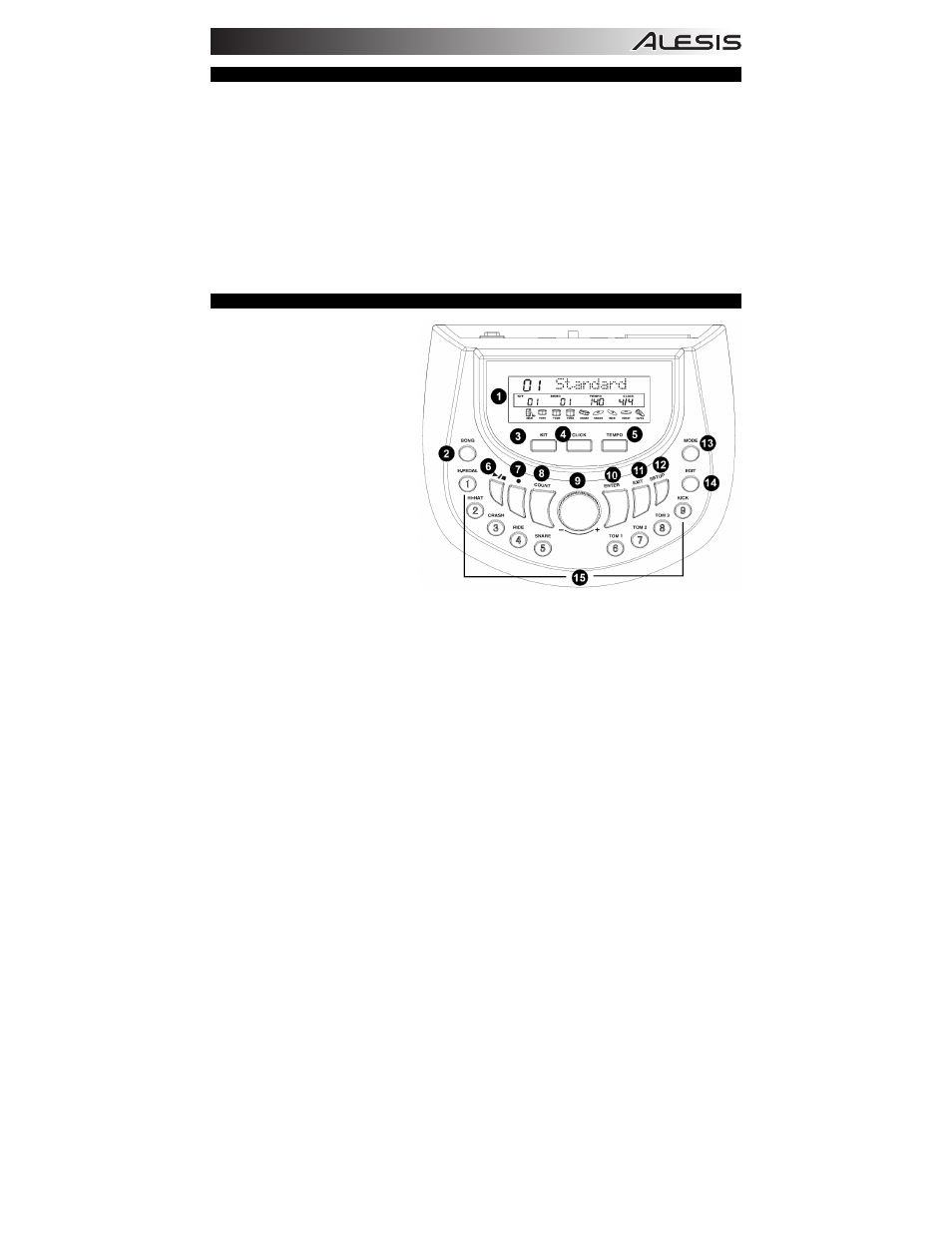
3
GETTING STARTED
1.
Assemble your drum kit as described in its assembly guide.
2.
Insert the included module cable connector into the TRIGGER connector on the module's rear panel.
3.
Insert the connector's cables to the jacks of their respective drum pads, cymbal pads, and hi-hat control pedal. (Each
cable is labeled with the name of its corresponding pad or pedal.)
4.
Make sure all your devices' volumes are at "0" (DM7 module, external speakers or headphones, a device connected to
the LINE IN, etc.).
5.
If you connected a device to the module's LINE IN, turn it on.
6.
Do not strike any pad or press the hi-hat control pedal. Turn on the module.
7.
If you are using external speakers, turn them on.
8.
Strike the pads and adjust the volume levels of your devices as needed. If you are using headphones, adjust the
module's volume with the VOLUME knob on its rear panel. If you are using external speakers, adjust the module's
volume by pushing the DATA dial, rotating it to select the volume level, and waiting for five seconds until it returns to the
previous window.
9.
To select a Kit to play, press one of the numbered buttons (1-9) or turn the DATA dial to access more Kits.
10.
Play!
TOP PANEL FEATURES
1.
DISPLAY – Displays module
information such as the Kit number and
name, Song name, pad selection, etc.
2.
SONG Button – Enters Song Mode
where you can play the Demo Song or
a User Song.
3.
KIT Button – Enters Kit Selection
Mode.
4.
CLICK Button – Activates/deactivates
the Metronome. Press this twice
quickly to edit the Metronome settings
(and press EXIT to return to the normal
screen).
5.
TEMPO Button – Press this button
then rotate the DATA dial to adjust the
Metronome speed.
6.
PLAY/STOP Button – When in Song
Mode, this button starts/stops
playback. When the module is record-
armed, this button starts/stops
recording.
7.
RECORD Button – Press this button
to record-arm the module. Press
PLAY/STOP to start/stop recording.
8.
COUNT Button – Enters Count Mode, which lets you count how quickly you can strike the pads.
9.
DATA Dial – Rotate this dial to adjust the currently selected setting shown in the DISPLAY. From the main screen
(when the current Kit is displayed), press the dial then rotate it to adjust the master volume (and wait for the display to
return to the previous screen).
10.
ENTER Button – Confirms the setting or data entry shown in the DISPLAY.
11.
EXIT Button – Cancels any data entry and returns to the previous screen of the DISPLAY.
12.
SETUP Button – Enters Setup Mode, which allows you to edit the module's overall settings.
13.
MODE Button – Changes how the Demo Song is played. You can select "Full" (all the song's parts will play), "Drum
Only" (only the song's drum part will be heard), or "Drum Mute" (only the song's accompaniment will be heard).
14.
EDIT Button – Enters Edit Mode, which allows you to edit various parameters for the Kits to customize your sound.
15.
PAD SELECT Buttons – These buttons serve two functions. In Edit Mode, these buttons select which pad's parameters
are being edited. When in Kit Selection Mode, pressing one of these buttons will select one of nine Preset Kits.
