1 update time, Figure 30: scheduling, Summary – Kramer Electronics Site-CTRL™ User Manual
Page 18: Figure 31: update time, Scheduled tasks list, Figure 31
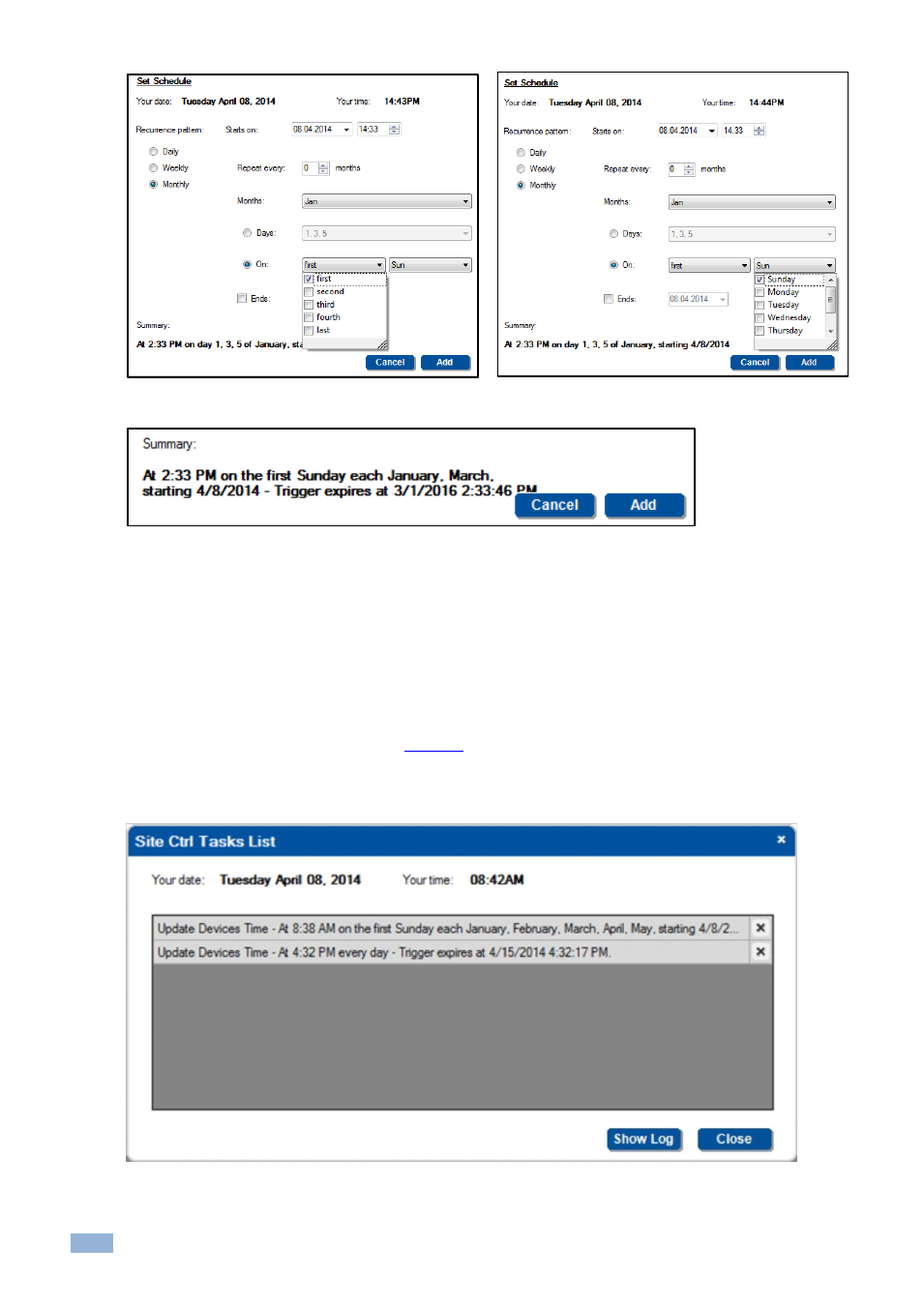
16
Site-CTRL - The Room List Tab
The lower side of the window shows a summary of the setups. For example, a Monthly setup will show this:
Figure 30: Scheduling
– Summary
4.3.1
Update Time
The Update Time button lets you schedule a time update for devices that are checked in the Room List.
To update the time, do the following:
1.
Check the relevant rooms in the room list.
2.
Click the Update Time button.
The scheduling window appears (see
):
3.
Make sure the setup is correct and then click Add.
The time update is added to the scheduled tasks list.
Figure 31: Update Time
– Scheduled Tasks List
You can click the Show Log button to view the update progress (update Firmware in this example):
