5 installing the configuration software, Installing the configuration software, Configuring the rc-52a buttons – Kramer Electronics RC-52A User Manual
Page 11: Locking and unlocking the rc-52a, On 5, On 5.2, 5installing the configuration software
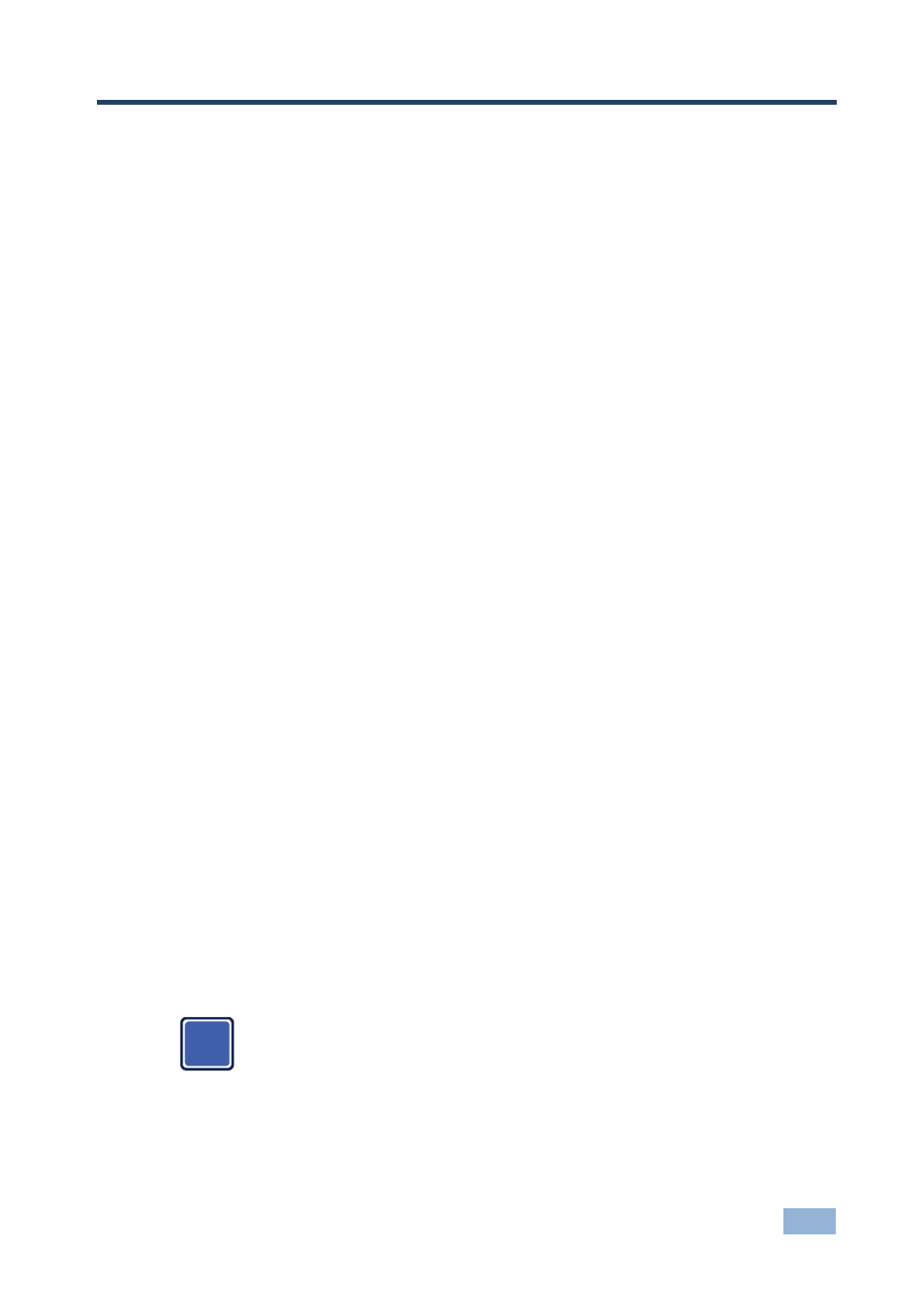
RC-52A –
Installing the Configuration Software
9
5
Installing the Configuration Software
Download the
K-Config configuration software from our Web site and install it (refer
to the
K-Config guide).
5.1
13B
Configuring the RC-52A Buttons
To configure the
RC-52A buttons, refer to the relevant Configuration guide.
Before you configure the
RC-52A buttons:
1. Connect the
RC-52A to your PC with the USB cable.
There is no need to connect the RC-52A to a power supply for configuration since
power is supplied over the USB cable.
2. Open the Configuration program.
3. Follow the instructions in the Configuration guide to configure the
RC-52A
buttons.
5.2
14B
Locking and Unlocking the RC-52A
You can lock the front panel buttons by pressing a predefined button on the front
panel. Pressing the lock button initiates a macro sequence (a series of commands,
which can include the dimming of the lights, shutdown of the A/V machines and so
on).
You can unlock the front panel buttons by pressing a predefined sequence of four
buttons.
The locking procedure can be configured as a part of the timeout or scheduling
event macros.
You can consult the installer of your unit regarding the specific
configuration of the locking and unlocking feature on your system.
i
