5 installing the configuration software, 6 configuring the rc-2c/rc-2 buttons, 7 technical specifications – Kramer Electronics RC-2C User Manual
Page 9: Installing the configuration software, Configuring the rc-2c/rc-2 buttons, Technical specifications, Table 4 defines the technical specifications
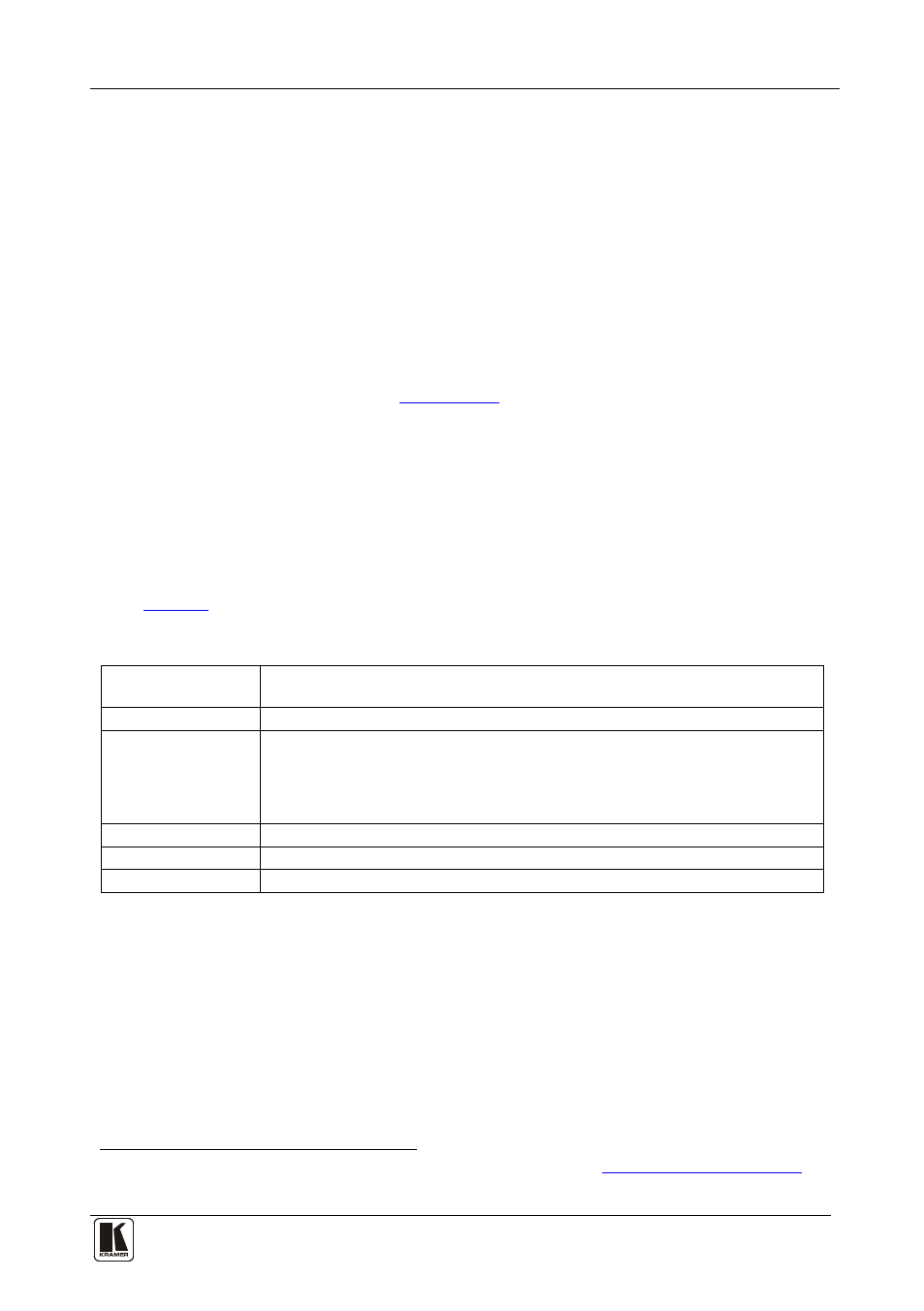
Installing the Configuration Software
7
5 Installing the Configuration Software
Download the K-Config configuration software from our Web site and install it
(refer to the K-Config guide
6 Configuring the RC-2C/RC-2 Buttons
To configure the RC-2C/RC-2 buttons, refer to the K-Config guide
Before you configure the RC-2C/RC-2 buttons:
1. Connect the power to the RC-2C/RC-2 and connect the RS-232 terminal
block connector on the RC-2C/RC-2 unit to the 9-pin D-sub COM port
on your PC as defined in
Section 4.1
2. Open the K-Config program.
The main K-Config window appears.
3. Follow the instructions in the K-Config guide to configure the
RC-2C/RC-2 buttons.
7 Technical Specifications
defines the technical specifications:
Table 4: Technical Specifications
PORTS:
of the RC-2C/RC-2 Wall Plate / RS-232 Controller
1 RS-232 on a terminal block connector
IR OUT on a terminal block connector (for
RC-2C only)
POWER SOURCE:
12V DC/500mA adapter, 40mA
DIMENSIONS:
For the USA:
6.9cm x 1.6cm x 11.4cm (2.72" x 0.63" x 4.49", W, D, H)
For Europe:
8.6cm x 1.6cm x 8.6cm (3.39" x 0.63" x 3.39", W, D, H), the “86mm version” or
8cm x 1.6cm x 8cm (3.15" x 0.63" x 3.15", W, D, H), the “80mm version”
WEIGHT:
0.3kg (0.67lbs.) approx
ACCESSORIES:
K-Config software
OPTIONS:
RS-232 9-pin D-sub port to 3-pin terminal block connector cable (C-D9F/3PM-0.6)
1 Download up-to-date Kramer user manuals and guides from the Internet at this URL:
http://www.kramerelectronics.com
2 Specifications are subject to change without notice
