10 using the p3k wizard, 1 updating the pl-18 firmware, 1 downloading the firmware – Kramer Electronics PL-18 User Manual
Page 16: 2 connecting a pc to the pl-18, Using the p3k wizard, Updating the pl-18 firmware, Downloading the firmware, Connecting a pc to the pl-18
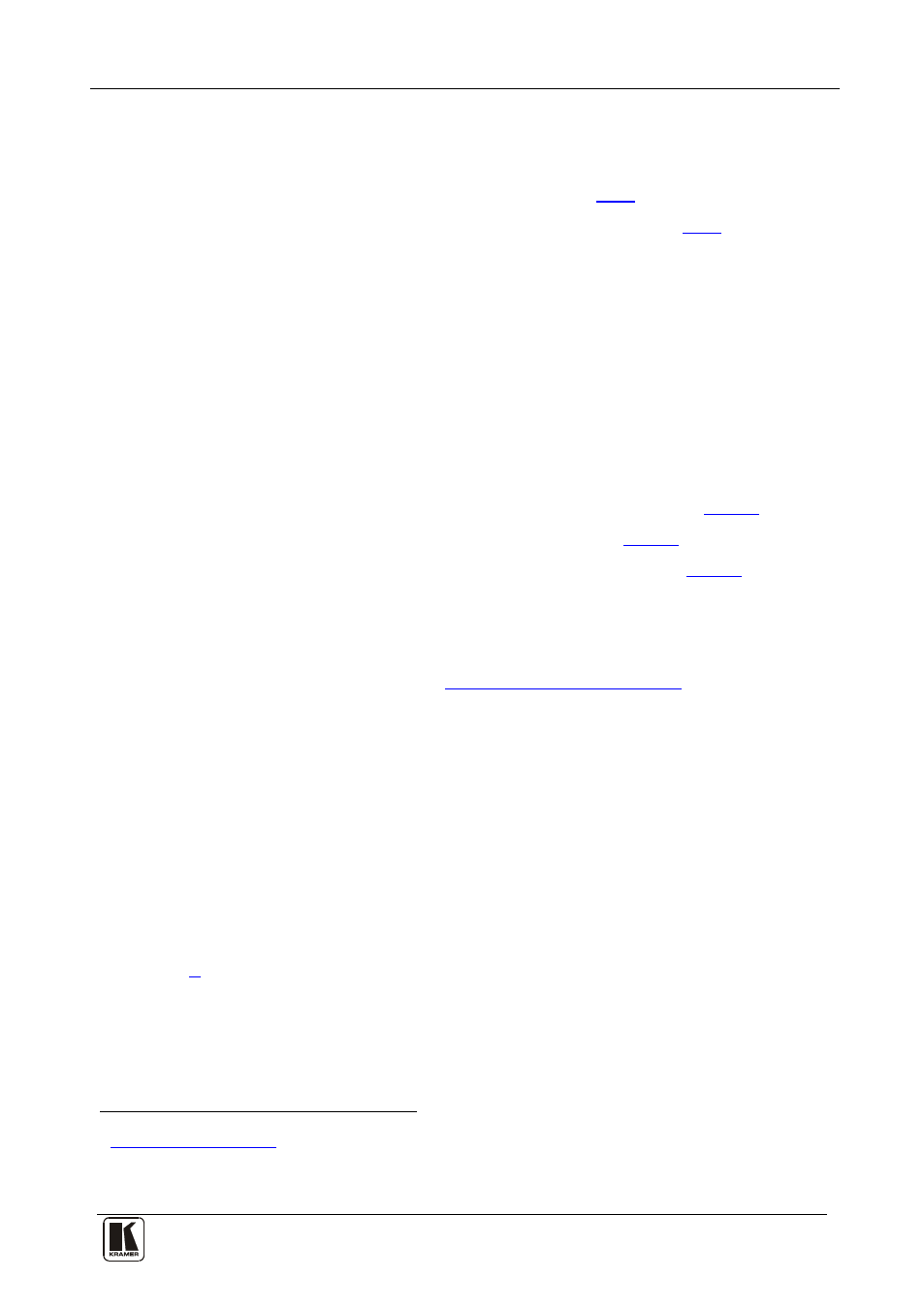
Using the P3K Wizard
13
13
10
Using the P3K Wizard
The P3K Wizard is a Kramer software program for:
• Upgrading the machine firmware (see section
• Accessing and changing device parameters (see section
).
The P3K Wizard can be downloaded from the Kramer Web site
10.1 Updating the PL-18 Firmware
.
The PL-18 uses a microcontroller that runs firmware located in FLASH
memory. The latest version of firmware can be downloaded from the
Kramer Web site and updated in minutes using the PK3 Wizard and the
following procedures.
To update the PL-18 firmware:
• Download the firmware file from the Internet (see section
• Connect a PC directly
• Update the firmware using the P3K Wizard (see section
10.1.1 Downloading The Firmware
To download the latest firmware file
1. Go to the Kramer Web sit
from the Internet:
2. Navigate to SUPPORT / Software Firmware Updates.
3. Click on the link of the firmware that applies to your product. Download it
and save it to your disk.
4. Extract the file to a folder (for example, C:\Program Files\Kramer Flash).
10.1.2 Connecting a PC to the PL-18
To connect a PC to the PL-18:
• Connect a serial cable from an RS-232 9-pin D-sub rear panel port
on the PC to the RS-232/2 port of the PL-18 as explained in section
, or
• Connect a USB cable from a USB port on the PC to the USB port
on the PL-18
1
www.kramerelectronics.com
2 You cannot upgrade the firmware of the PL-18 through an RC connection. The PL-18 must be connected directly to a PC
3 The files indicated in this section are given as an example only. File names are liable to change from time to time
