3 allocating licenses to a customer, Figure 11: edit customer license screen – Kramer Electronics K-Touch User Manual
Page 16
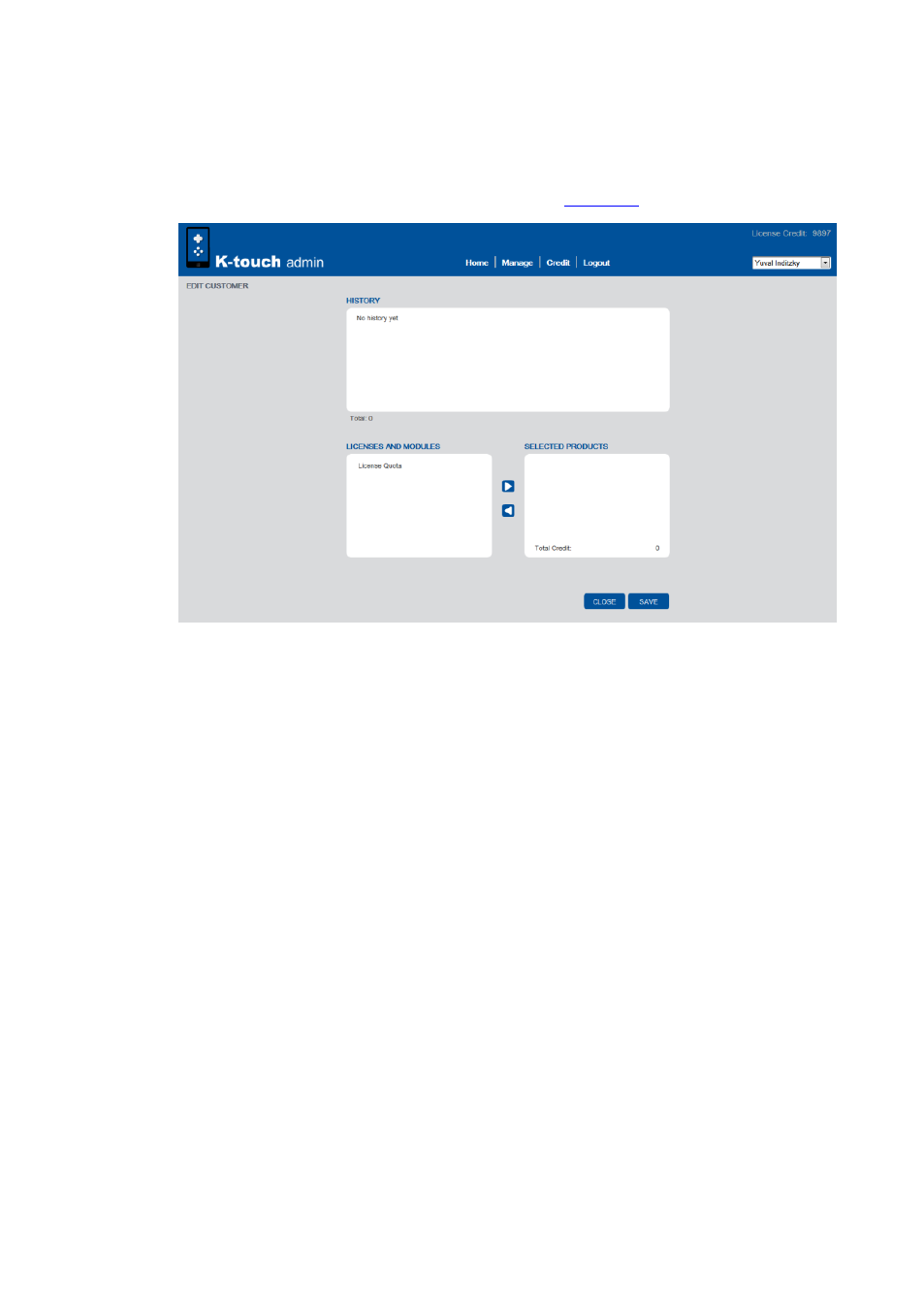
14
K-touch Admin - Using K-touch Admin
4.4.3
Allocating Licenses to a Customer
To allocate licenses to a customer, highlight the desired customer and click on the
$ icon. The Edit Customer license screen opens (
Figure 11: Edit Customer License Screen
To add licenses, choose the available licenses and modules from the left
box and click the right arrow to add the license or module to the selected
products list on the right
To remove licenses, highlight the product in the right box and click the left
arrow to remove the product
Take into account that licenses allocated to a customer cannot be taken
back by the dealer, even if they have not been used by the customer
When done click Save
Each activity is logged in the History box
