4 managing customers, Managing customers, Figure 7: manage customers screen – Kramer Electronics K-Touch User Manual
Page 13
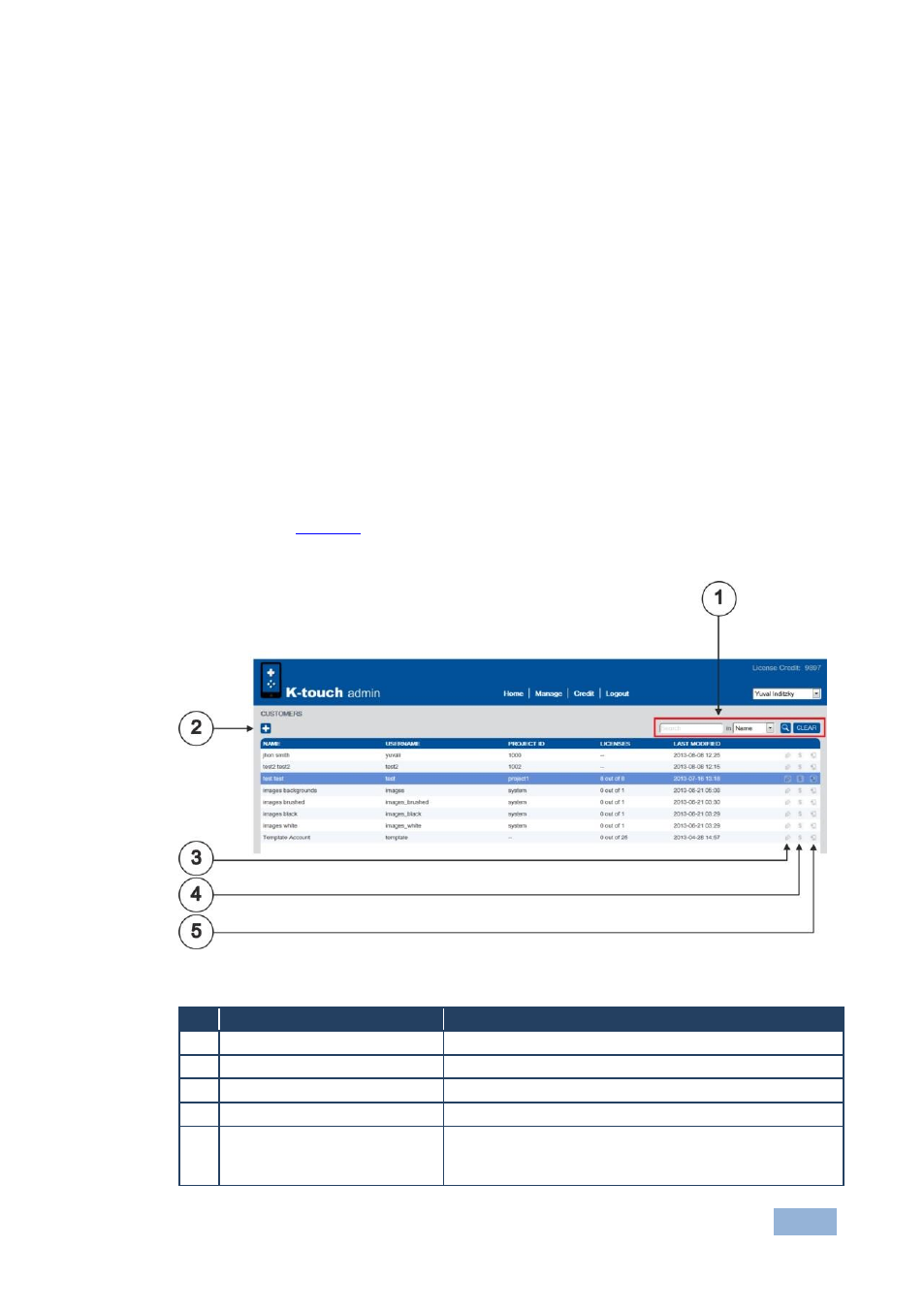
K-touch Admin - Using K-touch Admin
11
The Distributor dropdown allows the dealer to register another level of dealers
under his dealership and will open the Dealers admin menus and options for him.
To allow the dealer to open more dealerships, choose Yes.
If this is an installer who does not resell credits, choose No.
The License Credit fields allow you to supply credit to this dealer. Available
Credits show unsold credits in the left box.
To add credits, enter in the right box the number of credits to add and click
Add, then click Save.
4.4
Managing Customers
To manage a customer, choose Manage > Customers. The Manage Customer
screen opens (
). From here you can add a customer, customer projects
and go to the Screen Builder with the Tablet Icon.
Figure 7: Manage Customers Screen
#
Feature
Function
1
Search bar
Enter a name to search for a specific customer
2
+ icon
Click to add a new customer
3
Pen icon
Click to edit the customer information
4
$ icon
Click to allocate licenses to this project
5
Tablet icon
Click to open the screen builder to create/edit this
project. This is the best way to access the screen
builder
