2 editing a customer, Figure 10: edit customer screen – Kramer Electronics K-Touch User Manual
Page 15
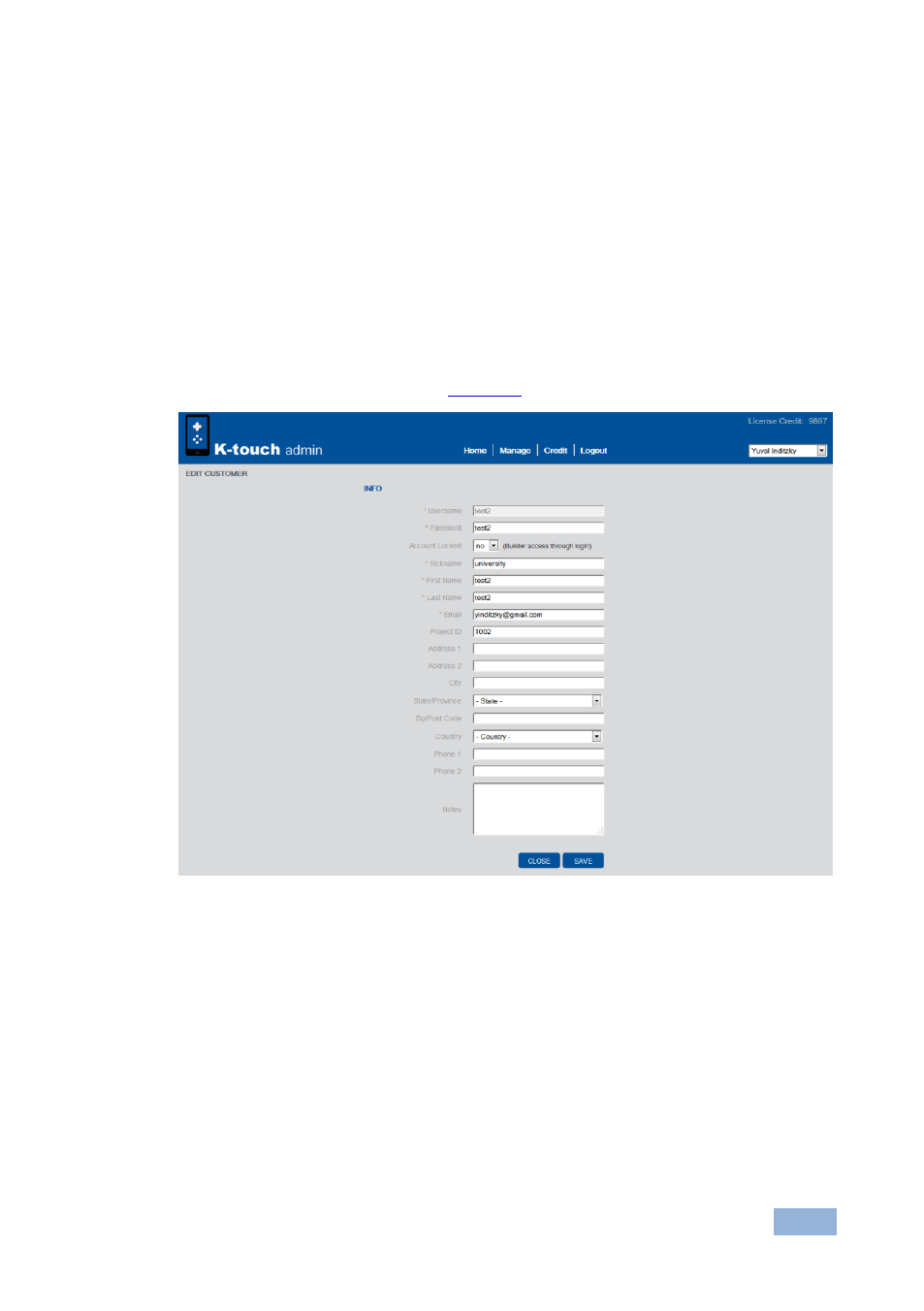
K-touch Admin - Using K-touch Admin
13
To remove licenses, highlight the product in the right box and click the left
arrow to remove the product
Take into account that licenses allocated to a customer cannot be taken
back by the dealer, even if they have not been used by the customer
When done click Finish
4.4.2
Editing a Customer
To manage a customer, highlight the desired customer and click on the pen icon.
The Edit Customer screen opens (
Figure 10: Edit Customer Screen
Fill in all necessary information. The Account Locked dropdown gives builder
access through the login.
To deny access, choose Yes
To allow access, choose No
