1 adding a new customer, Figure 8: new customer screen 1, Figure 9: new customer screen 2 – Kramer Electronics K-Touch User Manual
Page 14
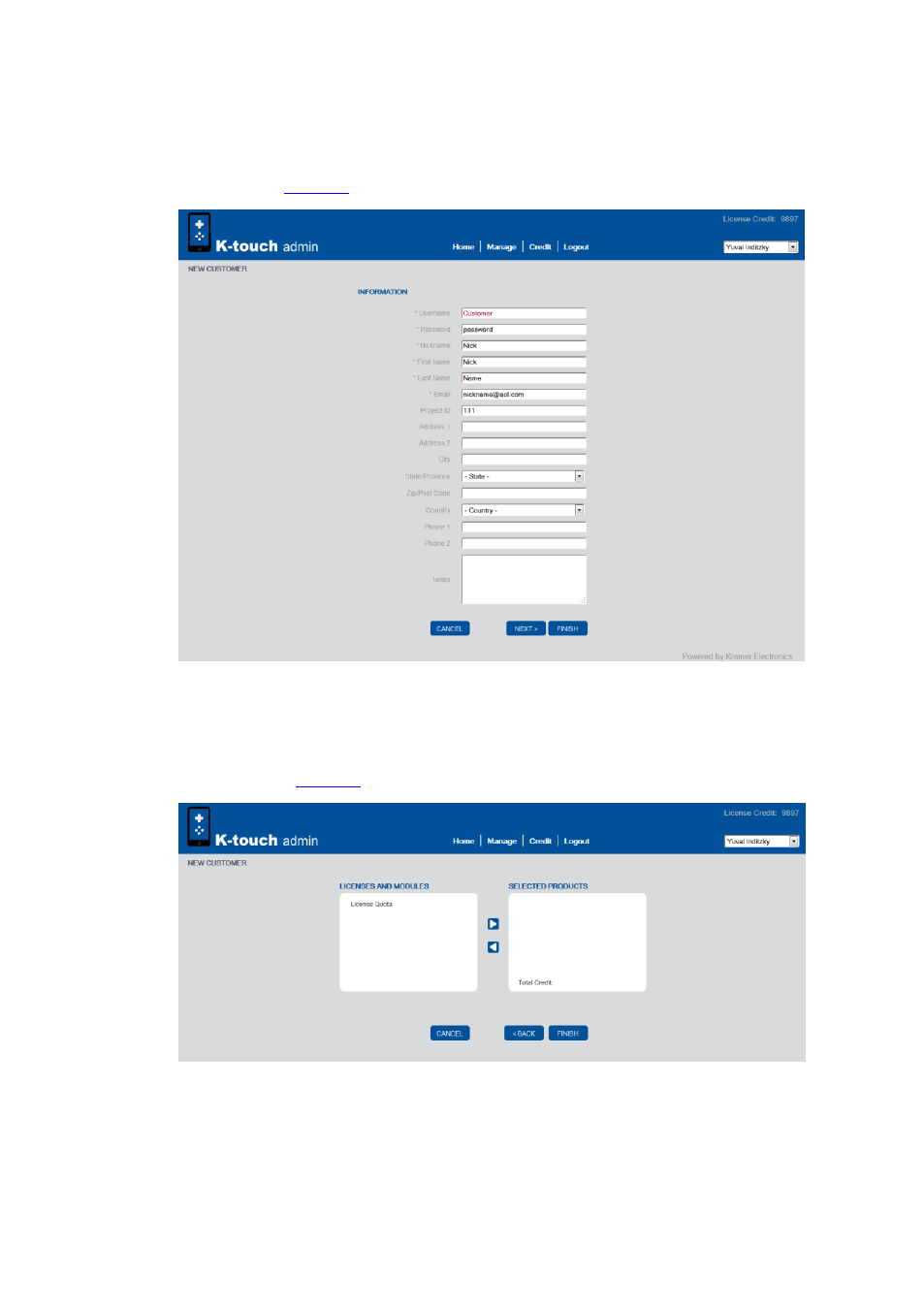
12
K-touch Admin - Using K-touch Admin
4.4.1
Adding a New Customer
To add a new customer, click the + button. The first New Customer screen
opens (
Figure 8: New Customer Screen 1
Enter all necessary information and click Next>. The second New Customer
screen opens (
Figure 9: New Customer Screen 2
To add licenses, choose the available licenses and modules from the left
box and click the right arrow to add the license or module to the selected
products list on the right
