3 defining the control software, Defining the control software, Figure 6: vp-747 controller software main window – Kramer Electronics VP-747 User Manual
Page 8: 3defining the control software
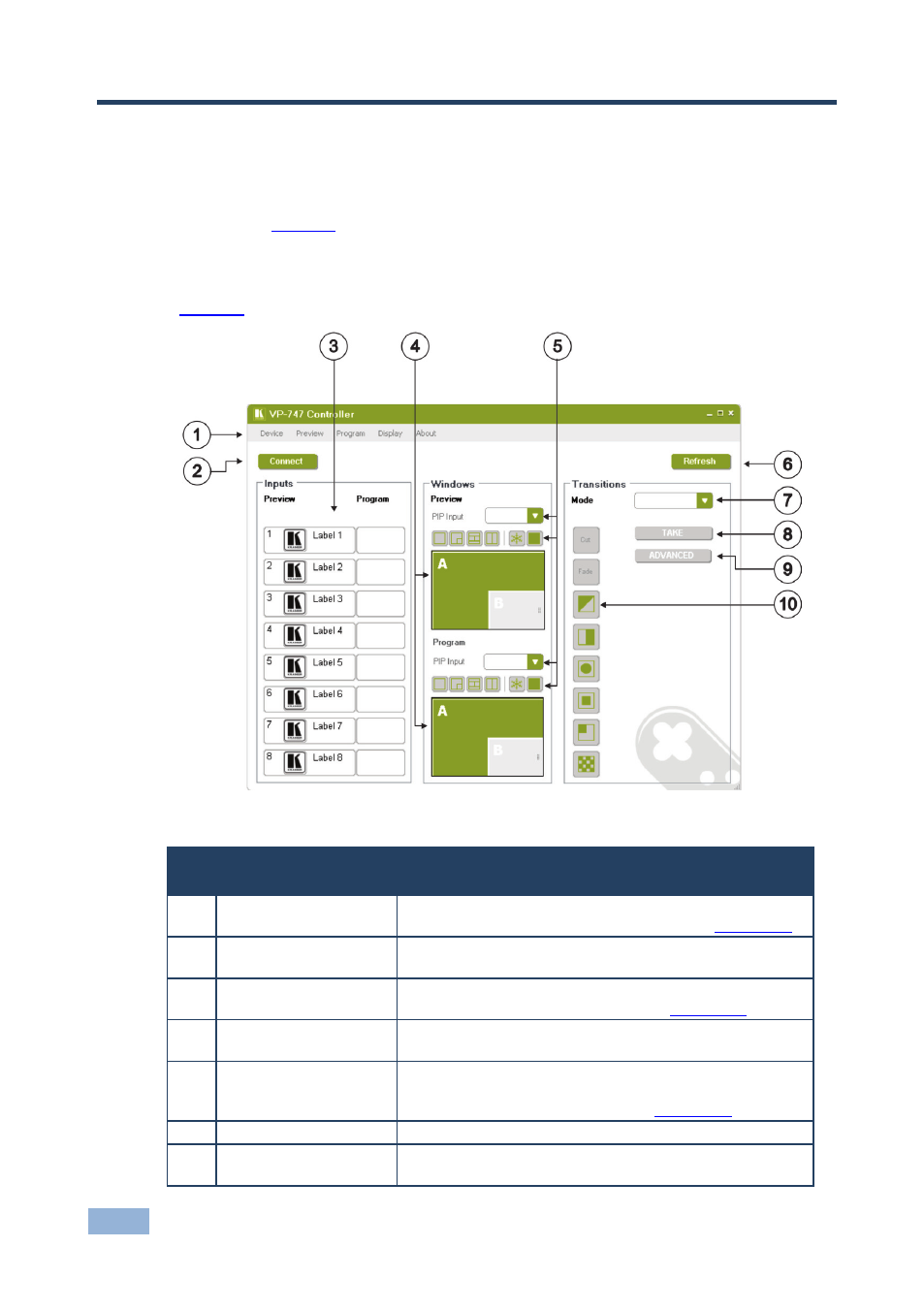
6
VP-747 Control Software - Defining the Control Software
3
Defining the Control Software
Double-click the Control Software icon to run the application. The Main window
opens (see
). The main window has a menu bar, two buttons and four
areas – Inputs, Windows and Transitions.
and the following tables define the Control Software.
Figure 6: VP-747 Controller Software Main Window
Main Window Features
#
Feature
Function
1
Menu Bar
Bar containing all the menus used for configuration and
control. For an explanation of all menus, see
2
Section 3.1
Connect/Disconnect
Button
Connects or disconnects the controlled device
3
Input Buttons
Click one of the 8 preview or program input buttons. The
selected input button turns green, see
4
Section 3.2
PIP Preview Windows
These windows show how the PIP feature is configured
in the preview and program windows
5
PIP Input Dropdowns/
Preset Buttons
Click to choose the source of the picture to insert in the
PIP display.
Click to choose screen presets, see
6
Section 3.3
Refresh Button
Rereads and reloads the present main Input settings
7
Transition Mode
Dropdown
Choose Follow or Swap as the transition mode
