Kramer Electronics VP-747 User Manual
Page 10
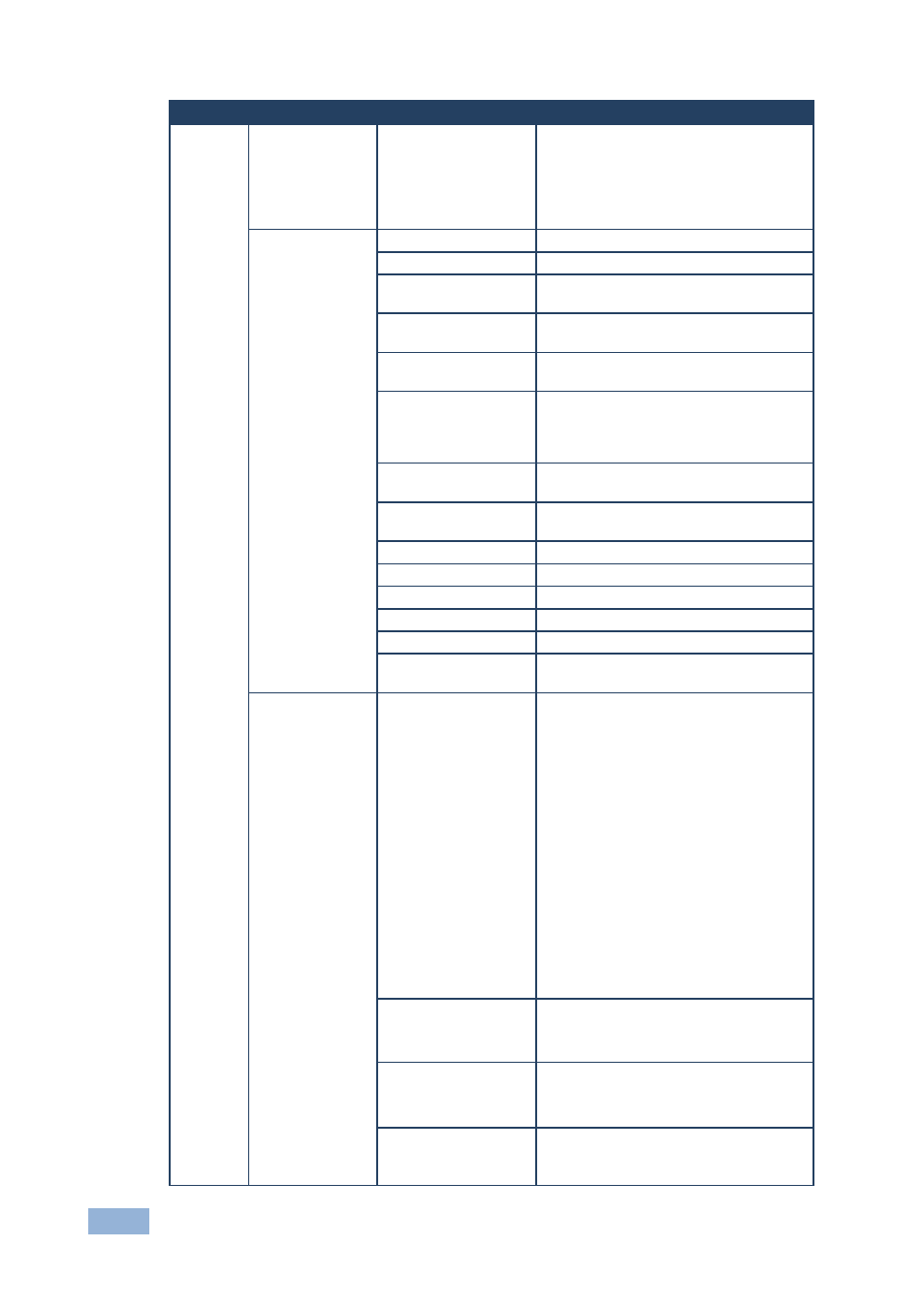
8
VP-747 Control Software - Defining the Control Software
Menu
Sub Menu 1
Sub Menu 2
Description
Auto Image
Assesses the image and improves the
quality accordingly, by automatically
adjusting the phase, frequency and
position. Upon completion, the relevant
OSD values are updated (H-Position,
V-Position, Phase and Frequency)
Output Image
Properties
Output gamma
Adjust the gamma: Gamma 1, 2, 3
Film mode
Set the film mode: Auto, Video, Film
Temporal NR
Set the temporal noise reduction level:
Off, Low, Medium, High
Mosquito NR
Set the Mosquito noise reduction level:
Off, Low, Medium, High
Block NR
Set the block noise reduction level: Off,
On
Detail enhancement
Set the detail enhancement: Off, Low,
Medium, High If the USB input is
selected, Detail Enhancement is set to
Off
Luma transition
enhance
Set the luminance transition enhance
level: Off, Low, High
Chroma transition
enhance
Set the chrominance transition enhance
level: Off, Low, High
Brightness
Adjust the brightness: 0 to 100
Contrast
Adjust the contrast: 0 to 100
Color
Adjust the color: 0 to 100
Hue
Adjust the hue: 0 to 360
Sharpness
0-100
HQV Color Settings
Red, green, blue, cyan, magenta,
yellow: -100 to +100
Scale Properties
Aspect Ratio
Set the aspect ratio:
Best Fit: The best possible compromise
between the input and the output aspect
ratios without distorting or cropping the
picture
Letterbox
Follow Output: Scales the picture to fill
the entire output screen
When the input and output aspect ratios
are the same, the only available option
is Follow Output. (The HQV considers
resolution 1920x1200 as 16:9)
Virtual Wide
Follow Input: Shows the picture
without scaling it (pixel-to-pixel
mapping)
Custom
H-Pan
Horizontal pan: -16 to 16
Available when selecting Custom
aspect ratio
V-Pan
Vertical pan: -16 to 16
Available when selecting Custom
aspect ratio
H-Zoom
Horizontal zoom: -8 to 8
Available when selecting Custom
aspect ratio
